Tutorial 2017
This
tutorial is written by
Denise D. on 15th February, 2023
from
my own ideas.
Any
resemblance to other tutorials is
co-incidental and unintentional.
If
you wish to share my Tutorials, you MUST
obtain my permission first.
All I ask is that you advise me
and
credit for the tutorial is given to me and linked to
http://escapingtopsp2.altervista.org/Home/homeb.html
If
you wish to join my mailing list, please go to:
https://groups.google.com/g/escaping-to-psp3
Please
do not upload any of my completed Tutorial images onto sites
such as Fotki, Pinterest, Photobucket or similar
SUNSHINE
FLOWERS

.gif) Click on Arrow to follow Tutorial
Click on Arrow to follow Tutorial

http://escapingtopsp2.altervista.org/SunshineFlowers/SunshineFlowers.html

Thank you Inge-Lore for this German Translation

Thank you Michele for your French Translation

Thank you Anja for this Dutch Translation

Click on the Box to download Supplies
Supplies
Supplies
included with the Tutorial
843-vmtubes.pspimage
You can join this Group at:
https://pspimagensecores.com.br/
DeniseD
Signature.png
ED160.pspimage
D.D.Text.png
Alpha Channel Sunshine Flowers
Texture:
L&K57.bmp
Mask:
claire_masque_grass_fond.jpg
Presets:
D.D.SunshineFlowers
Place in a file where you will be able to find this Preset
(I leave it in the Supplies Folder)
D.D.SunshineFlowers 2
Plugins:
Filters Unlimited 2.0/Tramages
Medhi
MuRa's Meister
Eye Candy 4000
Alien Skin Eye Candy 5
Toadies
Found here:
 AND
AND

Double
Click on the  icon in your supplies folder to install
this Preset in your Plugin.
icon in your supplies folder to install
this Preset in your Plugin.
Notes:
This
Tutorial was created in PSP2019
.... other
versions may need adjustment
Some of
the graphics may be from Free
to Use sites or Share
Groups.
If you are
the creator of one of these
please let me know
so that appropriate credit can be given.
No
infringement of
copyright is intended or intentional.
Before
opening PSP, download plugins
and install
Some
helpful information:
You can change the blend mode, opacity and drop shadow, as
well as colourise
the materials,
according to the tubes/colours you are using.
When applying the Resize with the All Layers option checked, this will
be
informed in the tutorial,
otherwise, apply the resize with this option unchecked.
Remember always to save your work.
Whenever you reduce an image, apply Adjust/Sharpness/Sharpen, to
maintain the
sharpness of the image.
Some tools or features have other names in earlier versions of the PSP.
http://escapingtopsp2.altervista.org/Home/homeb.html
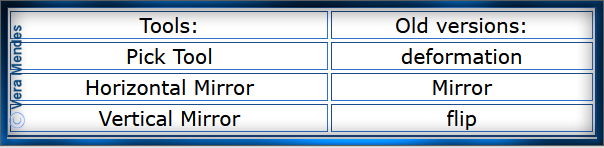
Please
Note: Offset
settings provided in this tutorial may vary according to size of your
image.
Please
adjust to suit.
The
settings remain the same throughout this Tutorial unless otherwise
stated.
Set your
Foreground colour to #b9d3df
Set your
Background colour to #6095ce
Step One:
Place Texture in PSP Texture Folder
Open Mask and Minimise
Open
graphics in PSP, duplicate (Shift
D) and close the original.
Open Alpha Channel
Duplicate
Close Original
We will work with the copy where selections are hidden
Change Foreground Colour to Foreground/Background/Linear Gradient as
follows:
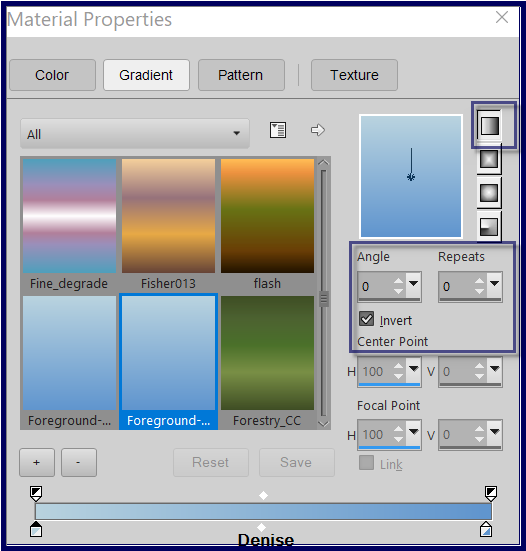
Layers/New Raster Layer
Flood
fill with Foreground Gradient
Step Two:
Layers/Duplicate
Close off Copy of Raster 1
Select Raster 1
Effects/Plugins/Filters Unlimited 2.0/Filters Unlimited
2.0/Tramages/MovingScreen (Default Settings) as follows:
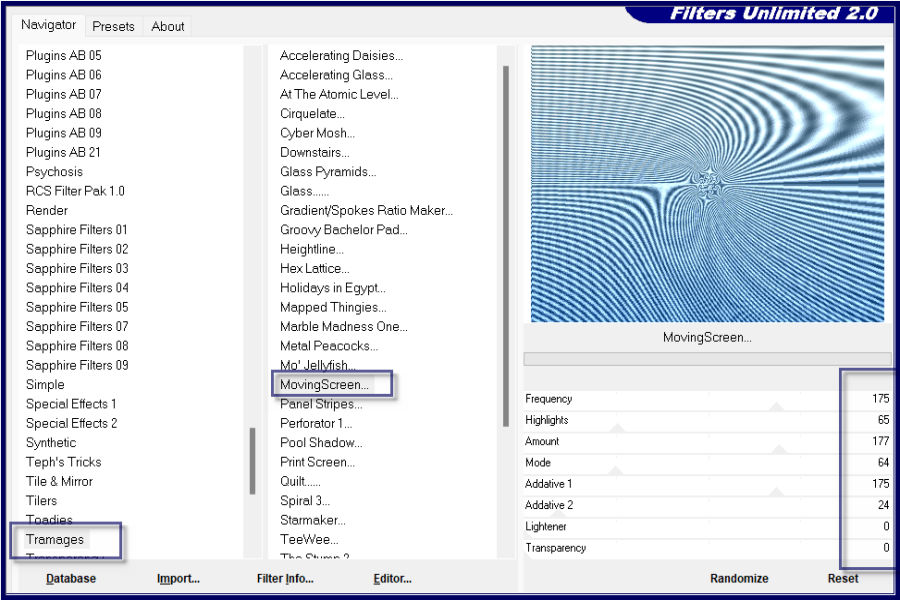
Step Three:
Effects/Plugins/Medhi/Sorting Tiles as follows:
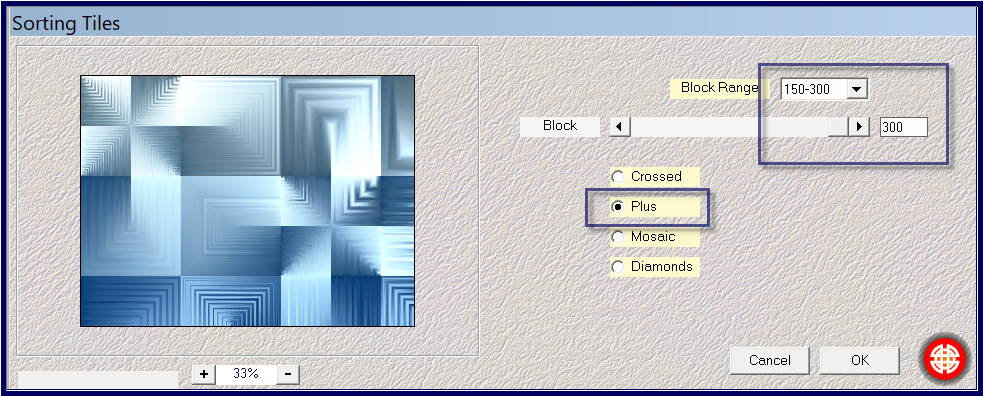
Step Four:
Select and open Copy of Raster 1
Effects/Plugins/Filters Unlimited 2.0/Tramages/Wire Mesh (Default
Settings) as follows:
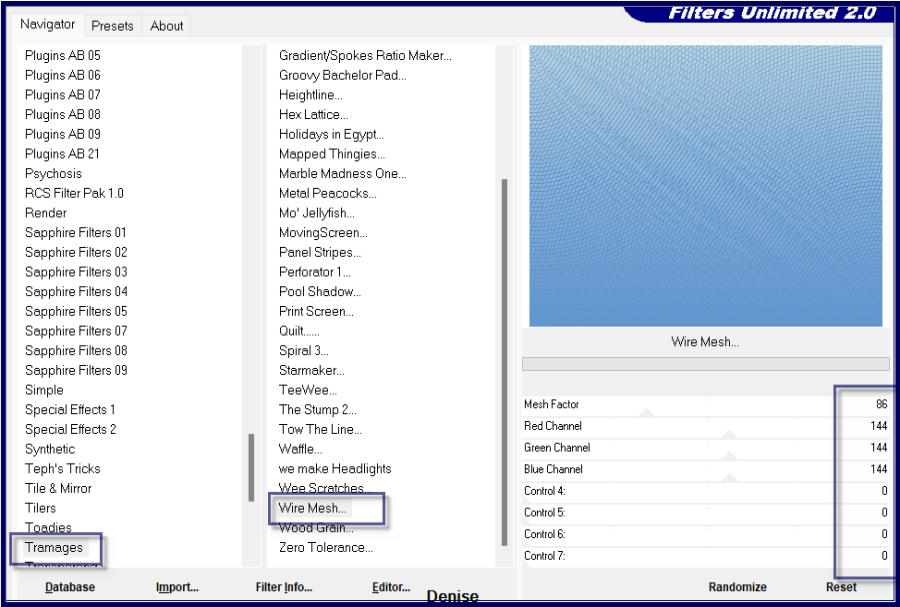
Effects/Edge Effects/Enhance More
Layers/New Mask Layer/From Image (find claire_masque_grass_fondas.jpg)
follows:
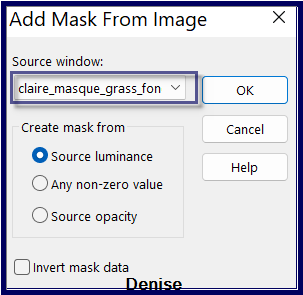 ) )
Effects/Edge Effects/Enhance More
Layers/Merge/Merge Group
Effects/Plugins/MuRa's Seamless/Emboss at Alpha/Default Settings
Step Five:
Layers/Merge/Merge Down
Layers/Duplicate
Effects/Plugins/MuRa's Meister/Perspective Tiling as follows:
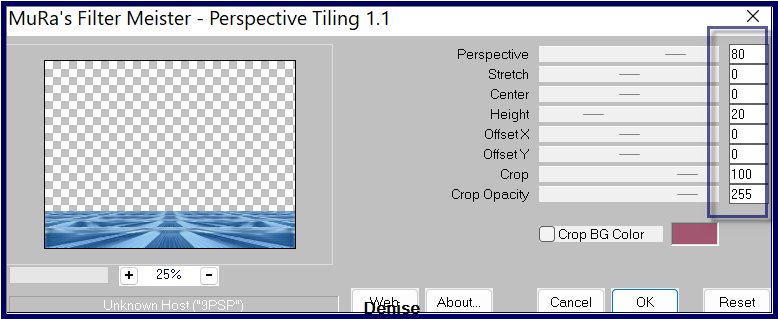
Effect/Reflection Effects/Rotating Mirror/Default Settings
Magic Wand/Change Feather to 30
Click on the empty space above the tiling
Delete 3 times
Selections/Select None
Change Magic Wand/Feather back to 0
Step
Six:
Select Raster 1
Layers/Duplicate
Effects/Geometric/Spherize as follows:
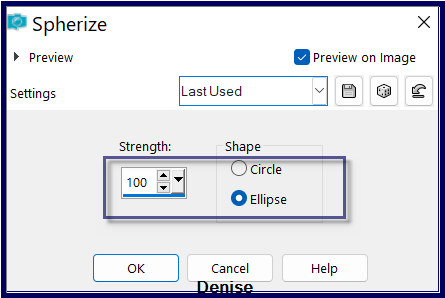
Effects/Plugins/Flaming Pear/Flexify 2/Preset D.D.Sunshine Flowers OR
as follows:
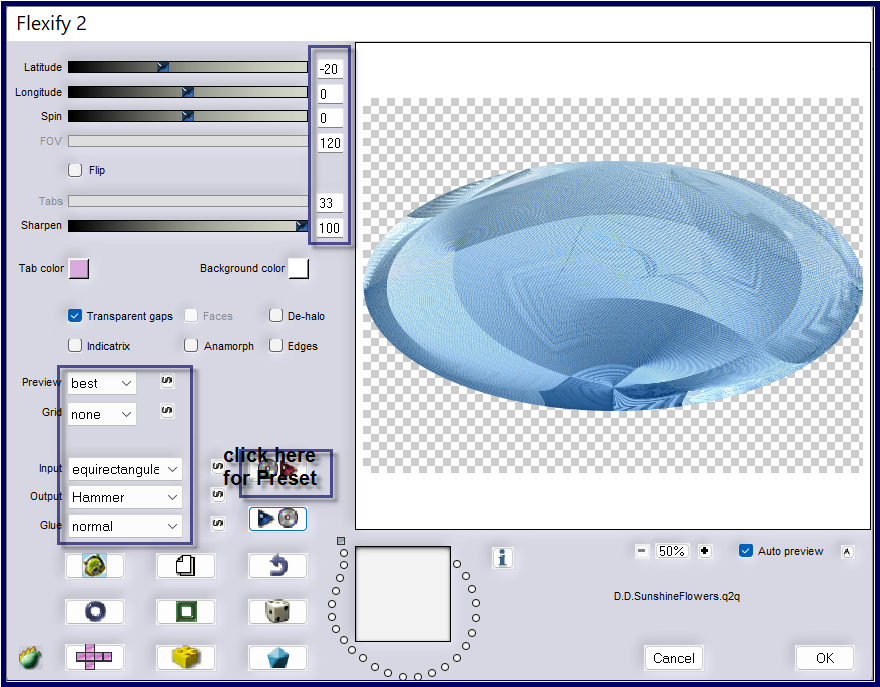
Adjust/Sharpness/Sharpen More
Step
Seven:
Selections/Load/Save Selection/Load Selection #1
from Alpha Channel
Edit/Clear
Layers/New Raster Layer
Flood fill with Foreground Gradient
Effects/Texture Effects/Texture L&K57.bmp as follows:
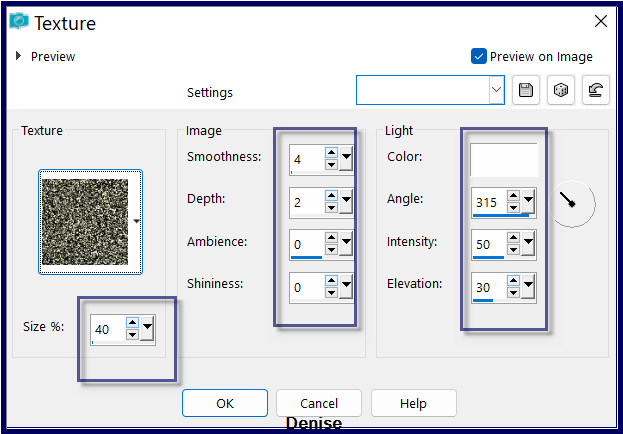
Step Eight:
Layers/New Raster Layer
Maximise ED160.pspimage
Edit/Copy Edit/Paste into Selection
Adjust/Sharpness/sharpen
Selections/Select None
Select copy of Raster 1 Layer as shown below:
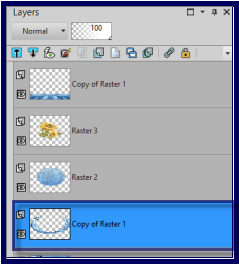
Effects/3D Effect/Inner Bevel as follows:
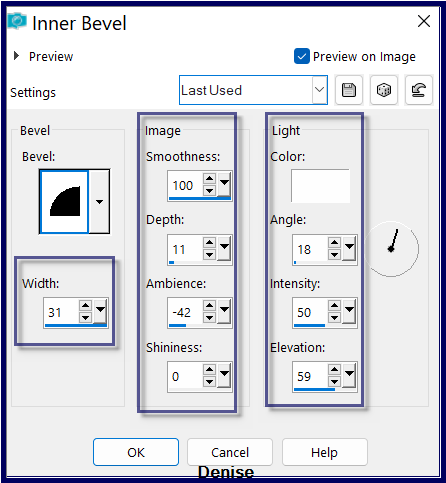
Effects/Plugins/Eye Candy 4000/Shadowlab as follows:
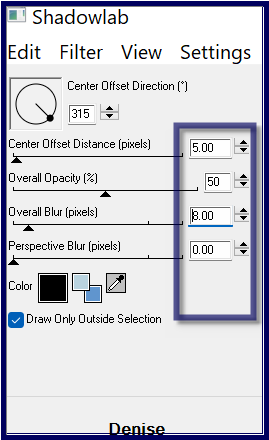
Edit/Repeat Shadowlab/Direction 135
Step Nine:
Select Raster 1
Selections/Load/Save
Selection/Load/Selection #2 from Alpha Channel
Promote Selection to Layer
Selections/Select None
Effects/Plugins/Alien Skin Eye Candy 5/Extrude/Preset
D.D.SunshineFlowers 2 OR as follows:
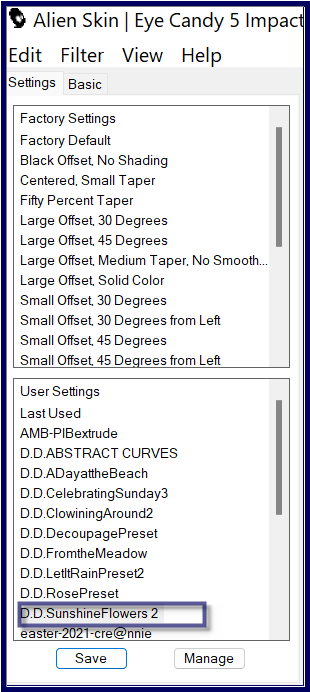 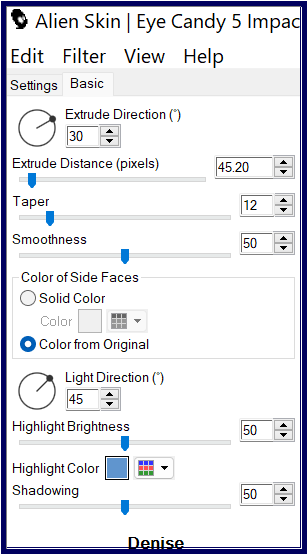
Layers/Duplicate
Image/Mirror/Horizontal
Layers/Merge/Merge Down
Layers/Arrange/Bring to Top
Effects/Plugins/Eye Candy 4000/Shadowlab
Repeat Shadowlab/Direction 315
Step
Ten:
Selections/Load/Save Selection/Load Selection #3 from Alpha Channel
Select Copy of Raster 1 as shown below:
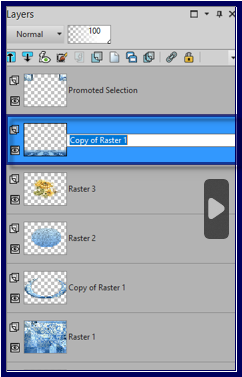
Promote Selection to Layer
Selections/Select None
Effects/Plugins/Filters Unlimited 2.0/Tramages/Downstairs as follows:
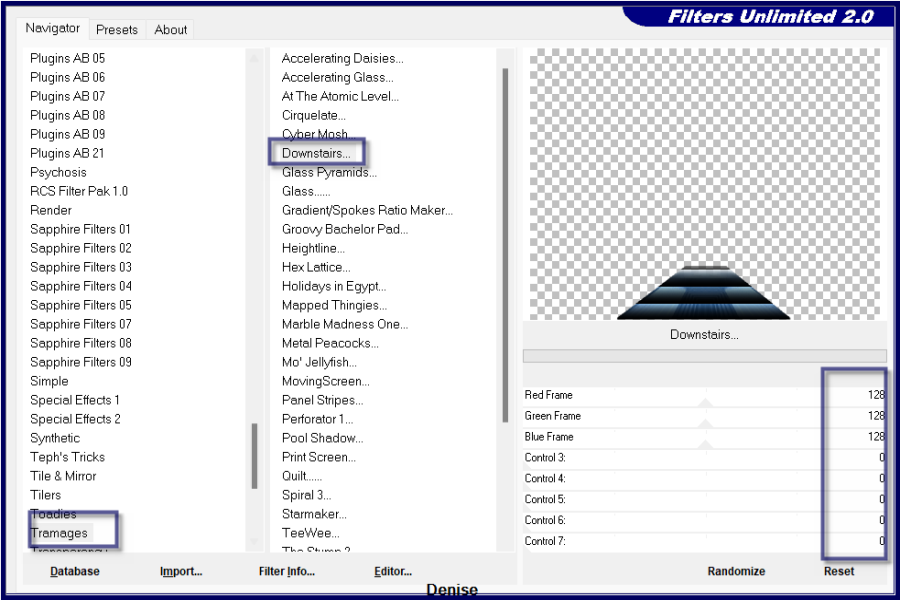
Change Blend Mode to Hard Light or blend of your choice
Step
Eleven:
Selections/Select All
Image/Add Borders/2 pixels/Background Colour
Effects/3D Effects/Cutout as follows:
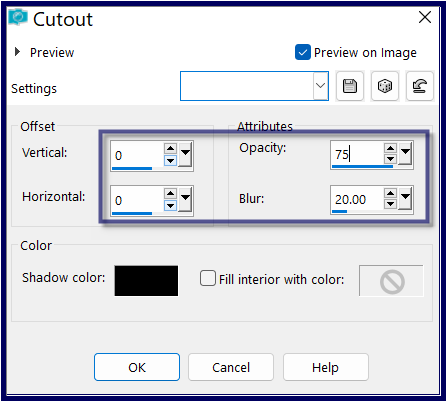
Selections/Select All
Image/Add Borders/10 pixels/White
Selections/Invert
Flood fill with Foreground Gradient
Effects/Plugins/Filters Unlimited 2.0/Tramages/Pool Shadow/Default
Settings
Selections/Select All
Image/Add Borders/30 pixels/Foreground Colour
Selections/Invert
Effects/Plugins/Toadies/Omnadawn as follows:
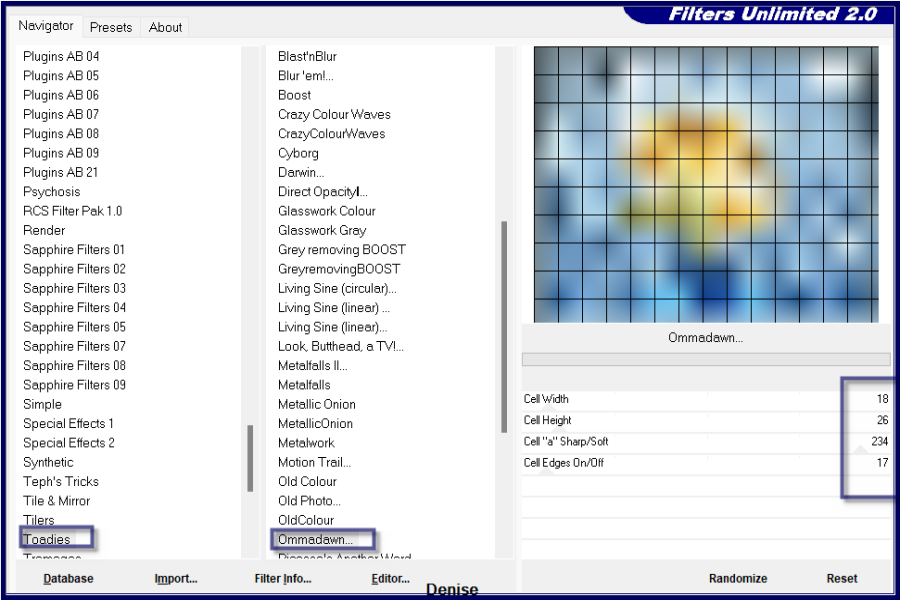
Effects/Plugins/Eye Candy 4000/Shadowlab
Repeat Shadowlab/Direction 135
Step Twelve:
Selections/Select All
Image/Add Borders/10 pixels/White
Selections/Invert
Flood fill with Foreground Gradient
Effects/Plugins/Filters Unlimited 2.0/Tramages/Pool Shadow
Effects/Plugins/Eye Candy 4000/Shadowlab
Repeat Shadowlab/Direction 315
Selections/Select All
Image/Add Borders/50 pixels/White
Selections/Invert
Flood fill with Foreground Gradient
Effects/Plugins/Filters Unlimited 2.0/Tramages/Wire Mesh
Image/Mirror/Horizontal OR Image/Mirror
Adjust/Sharpness/Sharpen
Selections/Select None
Step
Thirteen:
Maximise
843-vmtubes.pspimage
Edit/Copy Edit/Paste as New Layer
Image/Resize/90% as follows:
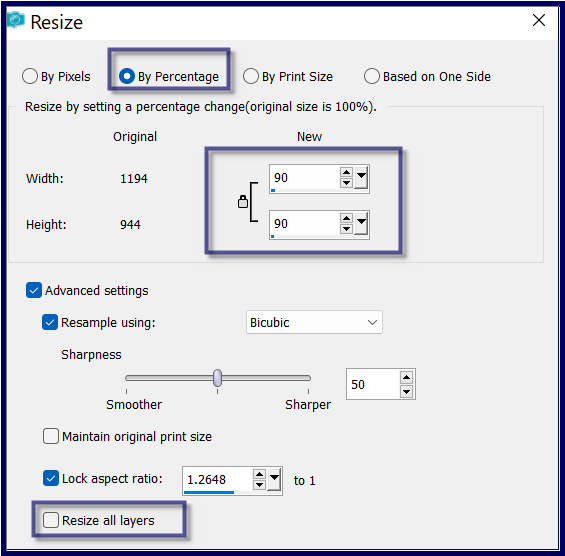
Effects/Image Effects/Offset as follows:
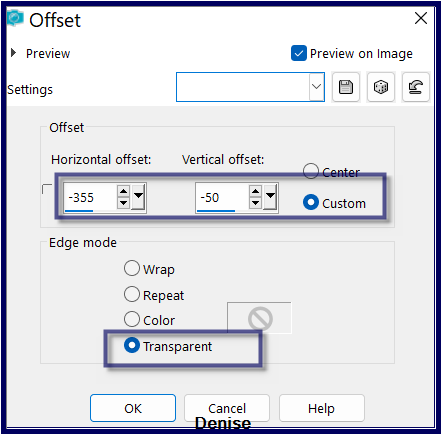
Effects/Plugins/Eye Candy 4000/Shadowlab
Step Fourteen:
Maximise D.D.Text.png
Edit/Copy Edit/Paste as a New Layer
Effects/Image Effects/Offset as follows:
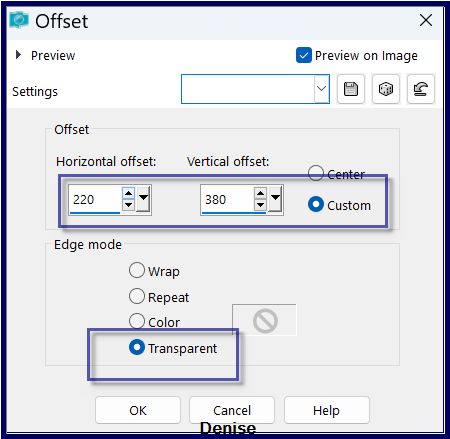
Image/Add Borders/2 pixels/Background Colour
Maximise Signature.png
Edit/Copy Edit/Paste as New Layer
Place at bottom of Layer
Layers/New
Raster Layer
Add
your Watermark
Layers/Merge
All Flatten
Image/Resize/1000
pixels wide - height will adjust itself
File/Export/JPEG
Optimiser/Compression Value 20
I
hope you have enjoyed
this tutorial
A
big thank you to the ladies who test my Tutorials
TESTERS'
RESULTS

MARIE

SJOERTDJE

INGE-LORE

BETTY

MICHELE

ANJA
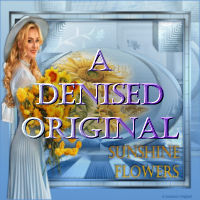
https://escapingtopsp2.blogspot.com/
|
| | |