Tutorial 2017
This
tutorial is written by
Denise D. on 12th May, 2018
from
my own ideas.
Any
resemblance to other tutorials is
co-incidental and unintentional.
You
may share my tutorials with other
groups.
All I ask is that you advise me
and
credit for the tutorial is given to me and linked to
http://escapingtopsp2.altervista.org/Home/homeb.html
Please
do not upload any of my completed Tutorial images onto sites
such as Fotki, Pinterest, Photobucket or similar
practice
time

http://escapingtopsp2.altervista.org/PracticeTime/PracticeTime.html

Thank you Inge-Lore for
this German Tranlation
Use this pencil to
follow the steps
hold down left click to
grab and move it


Click on the Box to download Supplies
To print click on Printer

Supplies
Images:
JER_ladyatpiano_vintage.psp
You can join this Group at:
A2Gdecorframe119.PspTube
D.D.Element.png
100Fleurs.PspTube
Signature.png'
This image was obtained from the Internet
If you are the owner of this
image, please contact me
so that credit can be given to
you
Textures:
JC_027
Patterns:
D.D.Regency.jpg
D.D.Regency1.jpg
D_goldfold.jpg
Selections:
D.D.Practice Time
D.D.PracticeTime2
Plugins:
Eye Candy 3 OR Eye Candy 4000
MuRa's Meister
MuRa's Seamless
VM Toolbox (Import into Filters Unlimited 2.0)
Simple
Found here:
 and and 
Notes:
This Tutorial was created in PSP
2018.... other
versions may need adjustment
Some of the graphics may be from Free
to Use sites or Share
Groups.
If you are the creator of one of these
please let me know
so that appropriate credit can be given.
No infringement of
copyright is intended or intentional.
Some
helpful information:
You can change the blend mode, opacity and drop shadow, as
well as colourise
the materials,
according to the tubes/colours you are using.
When applying the Resize with the All Layers option checked, this will
be
informed in the tutorial,
otherwise, apply the resize with this option unchecked.
Remember always to save your work.
Whenever you reduce an image, apply Adjust/Sharpness/Sharpen, to
maintain the
sharpness of the image.
Some tools or features have other names in earlier versions of the PSP.
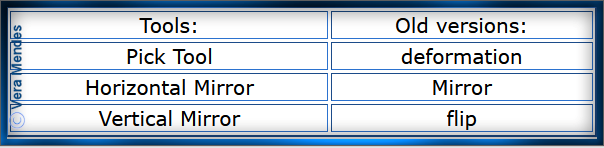
Please
Note: Offset
settings provided in this tutorial may vary according to size of your
image.
Please
adjust to suit.
The
settings remain the same throughout this Tutorial unless otherwise
stated.
Set your Foreground colour to #fdf2c9
Set your Background colour to #78424c
Step One:
Before opening PSP, download plugins
and install
Place Pattern in PSP Pattern Folder
Place Texture in PSP Texture Folder
Place Selections in PSP Selections Folder
Open graphics in PSP, duplicate (Shift
D) and close the original.
File/New/New Image 700 pixels x 700
pixels as follows:
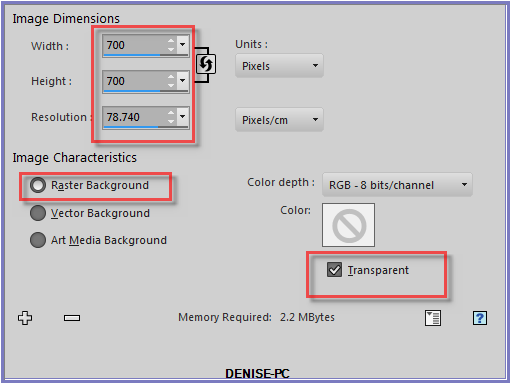
Step Two:
Maximise A2Gdecorframe119.PspTube
Edit/Copy Edit/Paste as New Layer
Effects/Plugins/MuRa's Meister/Copies as follows:
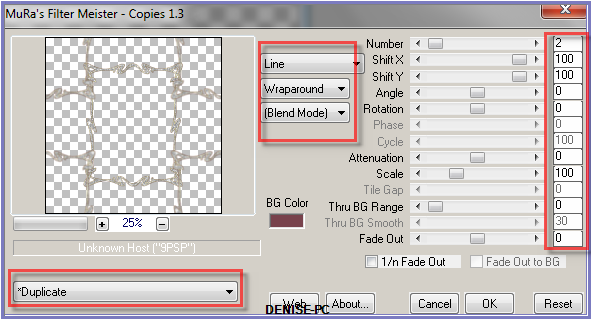
Effects/3D Effects/Inner Bevel as follows:
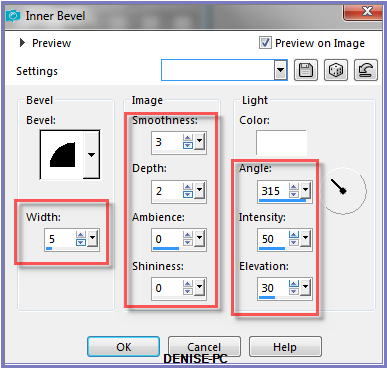
Step Three:
Selections/Load/Save Selection/Load Selection D.D.PracticeTime from
disk as follows:
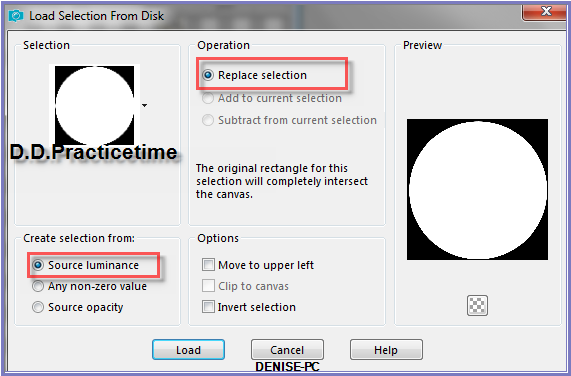
Selections/Invert
Edit/Clear
Layers/New Raster Layer
Change
Foreground Colour to Foreground/Background/Sunburst Gradient as follows:
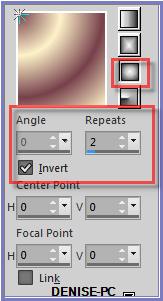 Flood Fill with Gradient
Flood Fill with Gradient
Effects/Texture
Effects/Texture JC_027 as follows:
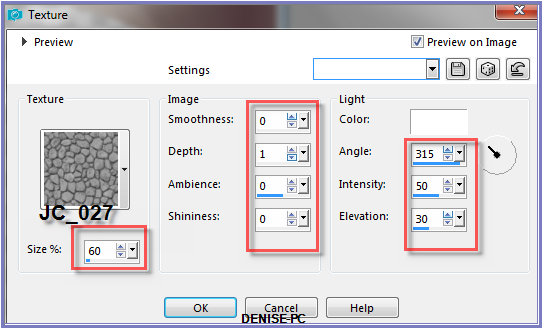 Selections/Invert
Selections/Invert
Step Four:
Selections/Modify/Select
Selection Borders as follows:
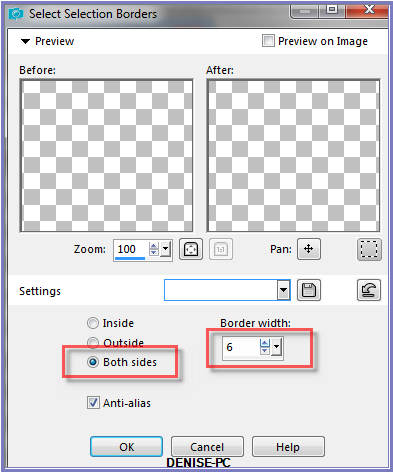
Change Background Colour to Pattern D-goldfold as follows:
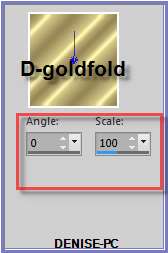
Layers/New Raster Layer
Flood Fill with Pattern
Effects/3D Effects/Inner Bevel
Selections/Select None
Step Five:
Select Raster 2
Magic Wand with the following settings:

Select the following areas:
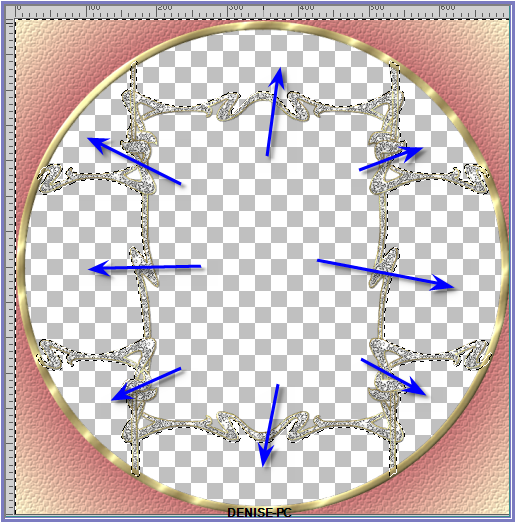
Selections/Modify/Expand
2 pixels
Change Background Colour to Pattern D.D.Regency1.jpg as follows:
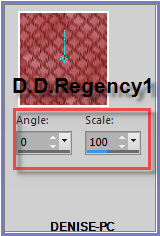
Layers/New Raster Layer
Flood fill with Pattern
Effects/3D Effects/Inner Bevel as follows:
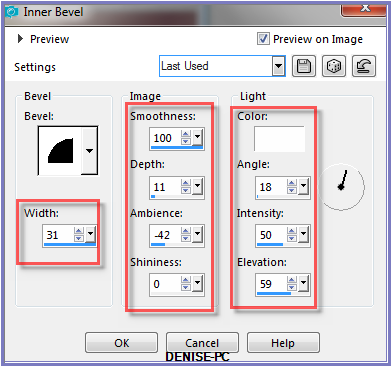
Selections/Select None
Step Six:
Maximise
100Fleurs.Pspimage
Selections/Load/Save Selection/Load Selection D.D.PracticeTime2 from
Disk
Edit/Clear
Edit/Copy Edit/Paste as New Layer
Undo the Selection on the original image of 100Fleurs.Pspimage
Back to the copy
Manual
Color CorrectionTool with the following settings:
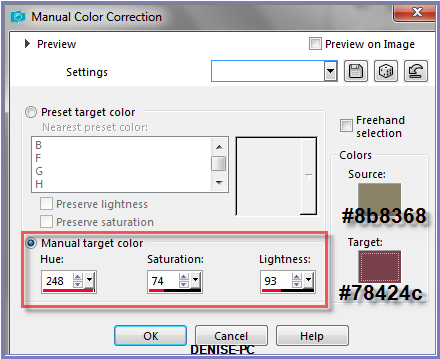
If you do not have this tool installed please go to the following link
for instructions:
https://groups.yahoo.com/neo/groups/EscapingtoPSP/files/MINI%20TUTORIALS/
Image/Resize
80% as follows:
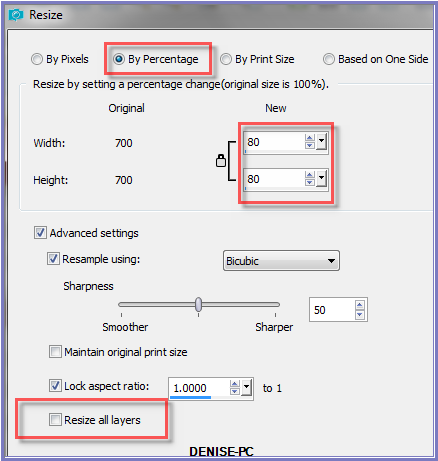
Effects/Plugins/MuRa's Meister/Copies as follows:
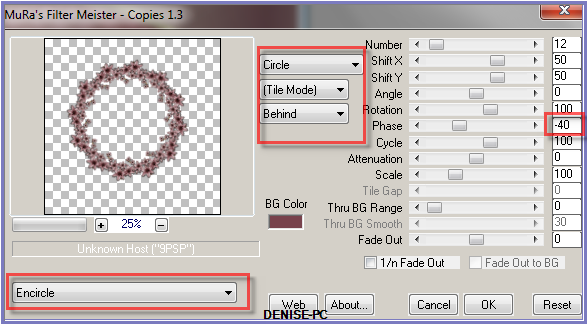
Image/Resize/135%
Effects/Plugins/MuRa's Seamless/Emboss at Alpha/Default Settings
Selections/Select None
Step Seven:
Effects/Plugins/Eye Candy 3.0/Drop Shadow as follows:
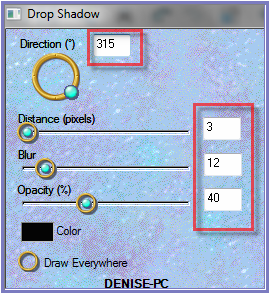
OR
Effects/Plugins/Eye Candy 4000/Shadowlab as follows:
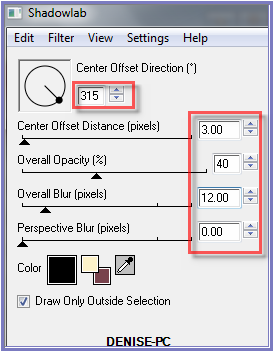
Repeat Drop Shadow/Shadowlab/Direction 135
Step Eight:
Select Raster 2
Select the centre of the frame with Magic Wand
Selections/Modify/Expand 20 pixels
Layers/New Raster Layer
Layers/Arrange/Move Down
Repeat Once
Flood Fill with Gradient
Adjust/Add/Remove Noise/Add Noise as follows:
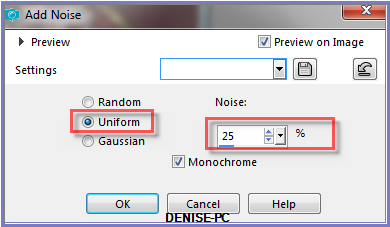
Layers/New Raster Layer
Maximise JER_ladyatpiano_vintage.psp
Edit/Copy Edit/Paste into Selection
Adjust/Sharpness/Sharpen More
Selections/Select None
Step Nine:
Change Background back to Pattern D-goldfold.jpg
Image/Add Borders/3 pixels/White
Select with Magic Wand
Flood fill with Pattern
Selections/Select None
Image/Add Borders/10 pixels/White
Select with Magic Wand
Flood Fill with Gradient
Effects/Texture
Effects/Texture JC_027
Adjust/Sharpness/Sharpen More
Effects/3D Effects/Inner Bevel as follows:
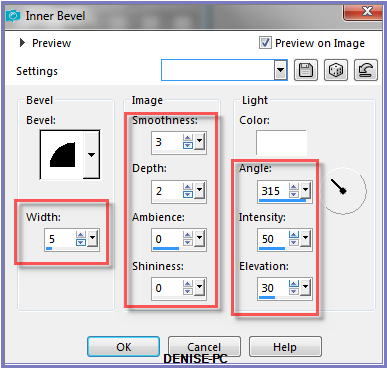
Selections/Select None
Image/Add Borders/1 pixels/Foreground Colour
Image/Add Borders/3 pixels/White
Select with Magic Wand
Flood Fill with Background Pattern
Selections/Select
All
Selections/Modify/Contract 17 pixels
Selections/Invert
Effects/Plugins/Eye
Candy 3.0/Drop Shadow BUT change Distance to 4/Opacity 50
OR
Effects/Plugins/Eye Candy 4000/Shadowlab BUT change Distance to
4/Opacity 50
Repeat Drop Shadow/Shadowlab Direction 315
Selections/Select None
Step Ten:
Image/Add Borders 50 pixels/White
Select with Magic Wand
Change
Background Pattern to Pattern D.D.Regency as follows:
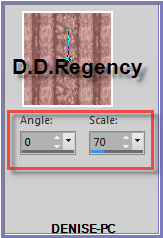
Flood Fill with Pattern
Effects/Plugins/Filters
Unlimited 2.0/VM Toolbox/Instant Tile as follows:
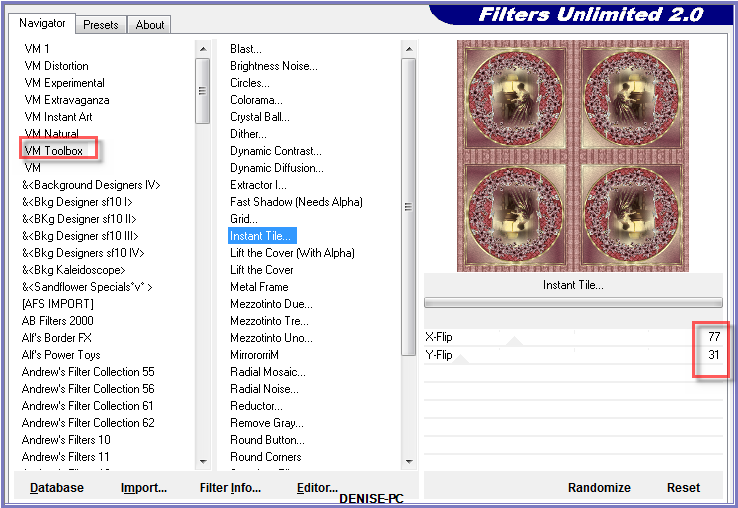
Selections/Select None
Step Eleven:
Maximise D.D.Element.png
Edit/Copy Edit/Paste as New Layer
Image/Resize 85%
Image/Flip Vertical OR Image/Flip
Effects/Image Effects/Offset as follows:
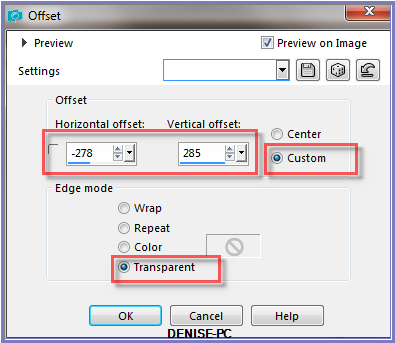
Selections/Select All
Selections/Float Selections/Defloat
Layers/New Raster Layer
Flood Fill with Gradient
Effects/Plugins/MuRa's Seamless/Emboss at Alpha/Default Settings
Selections/Select None
Effects/3D Effects/Drop Shadow as follows:
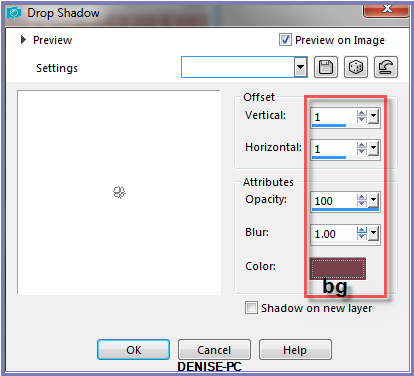
Image/Duplicate
Image/Mirror/Horizontal OR Image/Mirror
Layers/Merge/Merge Down
Layers/Duplicate
Image/Mirror/Vertical OR Image/Flip
Step Twelve:
Change
Background back to Pattern D-goldfold.jpg
Image/Add Borders/3 pixels/White
Select with Magic Wand
Flood fill with Pattern
Selections/Select None
Image/Add Borders/10 pixels/White
Select with Magic Wand
Flood Fill with Gradient
Effects/Texture
Effects/Texture JC_027
Adjust/Sharpness/Sharpen
Effects/3D Effects/Inner Bevel
Selections/Select None
Image/Add Borders/1 pixels/Foreground Colour
Image/Add Borders/3 pixels/White
Select with Magic Wand
Flood Fill with Pattern
Selections/Select All
Selections/Modify/Contract 17 pixels
Selections/Invert
Effects/Plugins/Eye
Candy 3.0/Drop Shadow
OR
Effects/Plugins/Eye Candy 4000/Shadowlab
Repeat Drop Shadow/Shadowlab Direction 135
Selections/Select None
Step Thirteen:
Maximise 100Fleurs.PspTube
Edit/Copy
Edit/Paste as New Layer
Recolour using Manual Color
Correction Tool
Effects/Image Effects/Offset as follows:
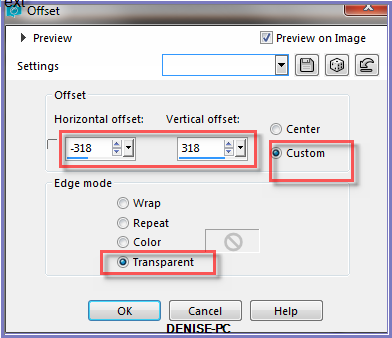
Effects/Plugins/Simple/Top Left Mirror
Step Fourteen:
Maximise Signature.png
Edit/Copy Edit/Paste as New Layer
Place at bottom of Layer
Layers/New Raster Layer
Add
your Watermark
Layers/Merge
All Flatten
Image/Resize/850
pixels wide - height will adjust itself
File/Export/JPEG
Optimiser/Compression Value 20
I
hope you have enjoyed
this tutorial
A
big thank you to the ladies who test my Tutorials
TESTERS'
RESULTS

ALICE T.

LILLIAN

FRAN

ELIZABETH

JOYCE

SHIRLEY

BETTY
FOR
OTHER VERSIONS OF THE TUTORIAL
PLEASE
GO TO:
http://escapingtopsp2.altervista.org/PracticeTimeVersions/PracticeTimeVersions.html

| | | |