Tutorial 2017
This
tutorial is written by
Denise D. on 14th June, 2020
from
my own ideas.
Any
resemblance to other tutorials is
co-incidental and unintentional.
If
you wish to share my Tutorials, you MUST
obtain my permission first.
All I ask is that you advise me
and
credit for the tutorial is given to me and linked to
http://escapingtopsp2.altervista.org/Home/homeb.html
Please
do not upload any of my completed Tutorial images onto sites
such as Fotki, Pinterest, Photobucket or similar
CHRISTMAS
TIME 2022

http://escapingtopsp2.altervista.org/ChristmasTime2022/ChristmasTime2022.html

Thank you Inge-Lore for this German Translation:

Click on the Box to download Supplies
.gif) Click on Arrow to follow Tutorial
Click on Arrow to follow Tutorial
Supplies
Images:
petites maisons rouges-merciMarcelle.png
You can join this Group at:
https://groups.google.com/forum/#!forum/tubescoupsdecoeur
occasions_speciales_0007_lisat.png
You can join this Group at:
http://lemondedelisat.free.fr/bienvenue/bienvenue.html
red stars.png
Text.png
animation 2.gif
Christmas Swag.png
Christmas Baubles.png
(taken from deco_noel.pspimage also
attached)
Signature.png
Some of these image were obtained from the Internet
If you are the owner of this
image, please contact me
so that credit can be given to
you
Mask:
Wavy_Ribbons.jpg
Pattern:
Gold (2).jpg
Plugins:
Sapphire
Filters 01
Sapphire Filters 04
Graphics Plus
&<Sandflower Specials"v">
(Import into Filters Unlimited
2.0)
Eye Candy 4000
MuRa's Meister
Found here:
 AND
AND

Notes:
This
Tutorial was created in Corel 2020.... other
versions may need adjustment
Some of
the graphics may be from Free
to Use sites or Share
Groups.
If you are
the creator of one of these
please let me know
so that appropriate credit can be given.
No
infringement of
copyright is intended or intentional.
Before
opening PSP, download plugins
and install
Some
helpful information:
You can change the blend mode, opacity and drop shadow, as
well as colourise
the materials,
according to the tubes/colours you are using.
When applying the Resize with the All Layers option checked, this will
be
informed in the tutorial,
otherwise, apply the resize with this option unchecked.
Remember always to save your work.
Whenever you reduce an image, apply Adjust/Sharpness/Sharpen, to
maintain the
sharpness of the image.
Some tools or features have other names in earlier versions of the PSP.
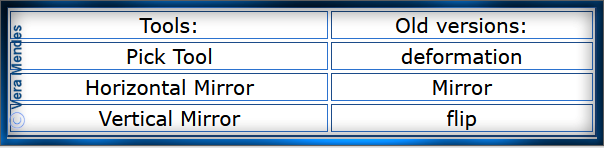
Please
Note: Offset
settings provided in this tutorial may vary according to size of your
image.
Please
adjust to suit.
The
settings remain the same throughout this Tutorial unless otherwise
stated.
Set your
Foreground colour to #122335
Set your
Background colour to #890707
Colour Swatch:
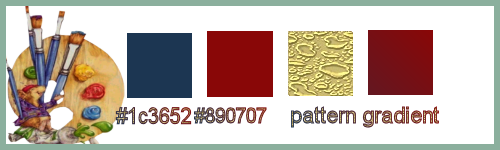
Step One:
Place
Pattern in PSP Pattern Folder
Place Mask in PSP Mask Folder
Open
graphics in PSP, duplicate (Shift
D) and close the original.
You
will need to provide a main image size approximately: 400 pixels x 600
pixels
If you wish to animate the image you will need Jasc Animation Shop.
You can download it from here:
https://app.box.com/s/55mqg38gxku53xj43fg03mqi7vr6vbvl
File/New/New
Image 900 pixels x 650
pixels as follows:
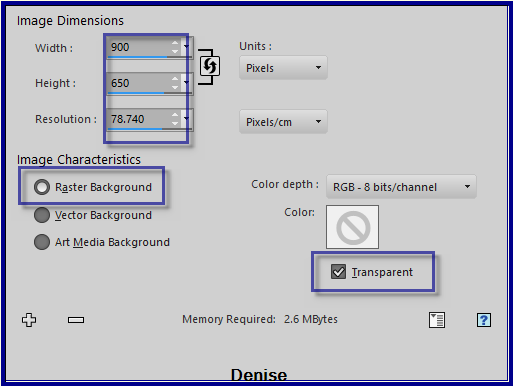
Change
Foreground Colour to
Foreground/Background/Linear Gradient as follows:
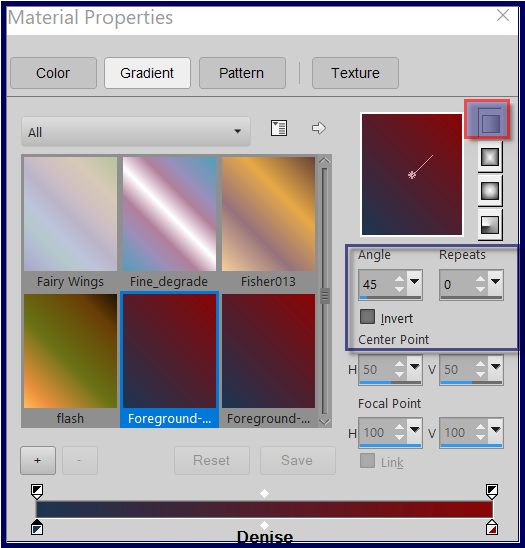
Flood fill with Gradient
Step Two:
Effects/Plugins/Filters
Unlimited 2.0/Sapphire Filters 01/SapphirePlugin_0026 as follows
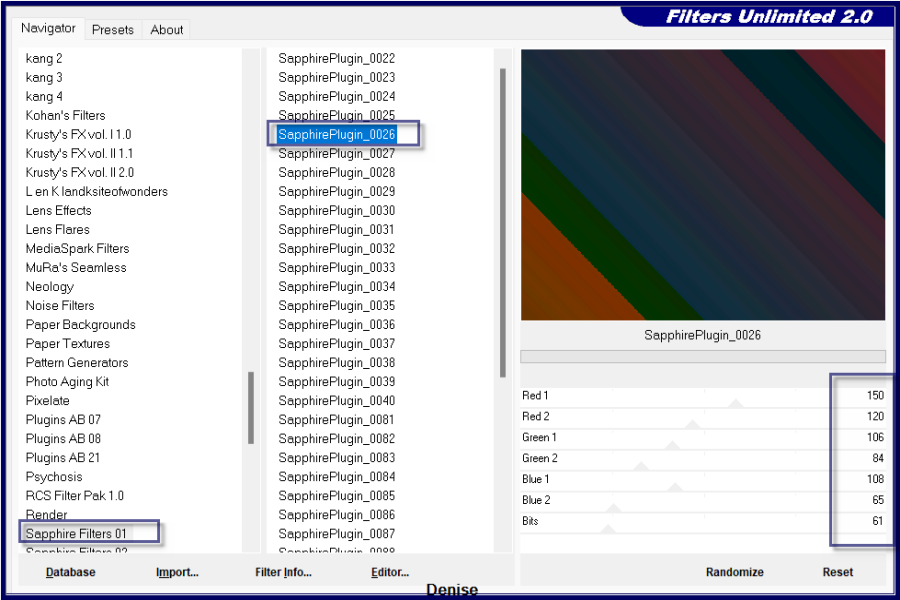
Selection Tool/Custom Selection with the following settings:

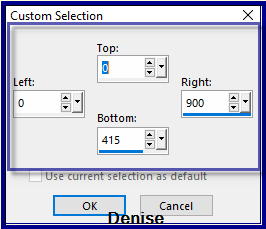
Effects/Plugins/MuRa's Meister/Cloud as follows:
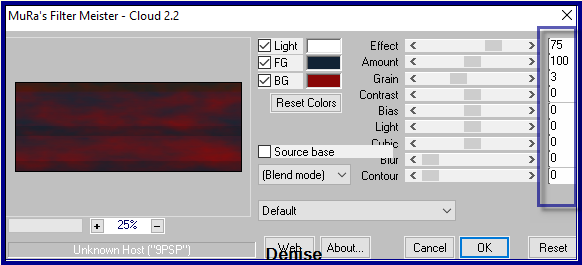
Selections/Select None
Step Three:
Layers/New Raster Layer
Flood fill with Foreground Gradient BUT change settings to Sunburst
Gradient/Repeats 5
Layers/Load/Save Mask/Load Mask Wavy-Ribbons.jpg as follows:
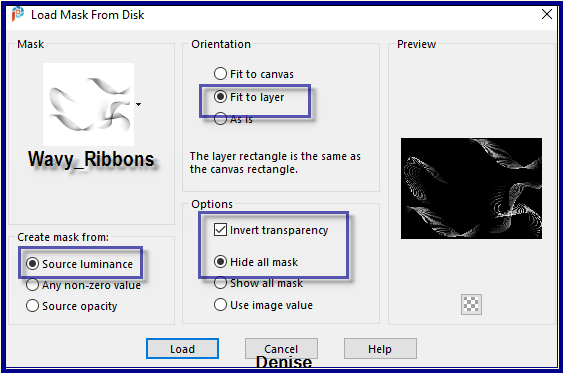
Effects/Edge Effects/Enhance More
Layers/Merge/Merge Group
Step Four:
Selection Tool/Custom Selection with the following settings:
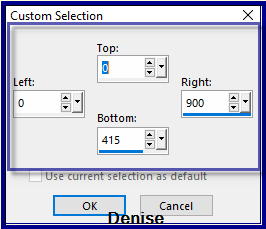
Layers/New Raster Layer
Maximise redstars.png
Edit/Copy Edit/Paste as New Layer
Selections/Invert
Edit/Clear
Change Opacity to 70%
Selections/Select None
Maximise petites maisons rouges-merciMarcelle.png
Edit/Copy Edit/Paste as New Layer
Carefully remove the tuber's watermark with Eraser Tool
Image/Resize/90% as follows:
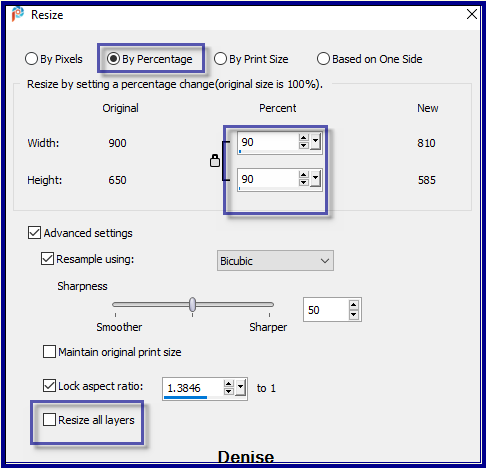
Effects/Image Effects/Offset as follows:
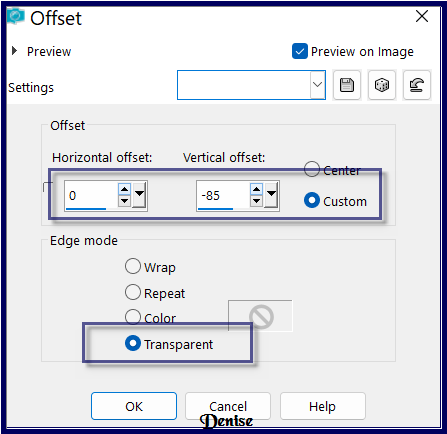
Change Opacity to 75%
Step Five:
Maximise
occasions_speciales_0007_lisat.png
Edit/Copy Edit/Paste as New Layer
Carefully remove the tuber's watermark with Eraser Tool
Image/Resize/50%
Adjust/Sharpness/Sharpen
Effects/Image Effects/Offset as follows:
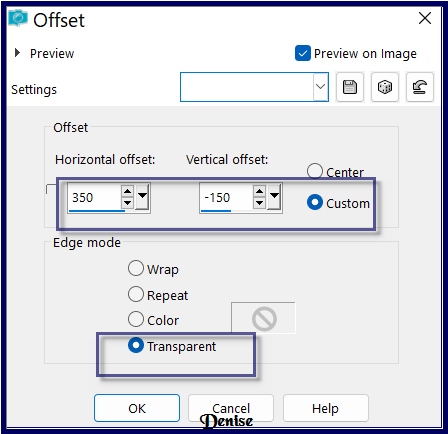
Layers/Merge/Merge Down
Effects/Plugins/Eye Candy 4000/Shadowlab as follows:
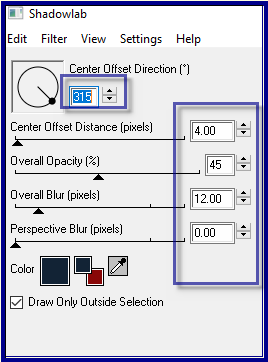
Step Six:
Maximise Christmas Swag.png
Edit/Copy Edit/Paste as New Layer
Effects/Image Effects/Offset as follows:
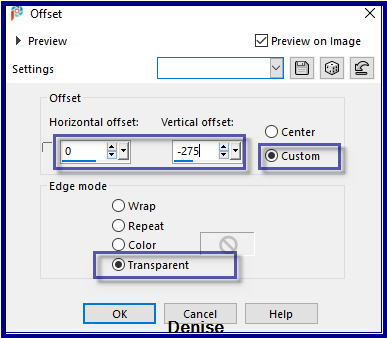
Effects/Plugins/Eye Candy 4000/Shadowlab
Image/Add Borders/10 pixels/White
Magic Wand with the following settings:

Select Border with Magic Wand
Flood fill with Foreground Gradient
Effects/Plugins/Filters Unlimited 2.0/Graphics Plus/Cross
Shadow/Default Settings
Effects/Plugins/Eye Candy 4000/Shadowlab
Repeat Shadowlab/Direction 135
Selections/Select All
Step Seven:
Image/Add Borders/5 pixels/White
Selections/Invert
Change Background Colour to Pattern Gold (2).jpg as follows:
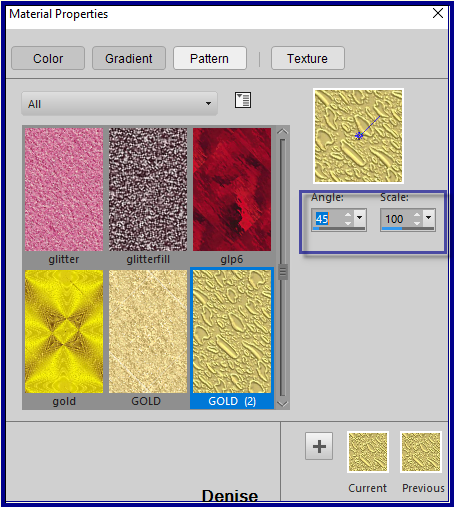
Flood fill with Background Pattern
Selections/Select All
Image/Add Borders/10 pixels/White
Selections/Invert
Flood fill with Foreground Gradient
Effects/Plugins/Filters Unlimited 2.0./Graphics Plus/Cross
Shadow/Default Settngs
Selections/Select All
Step Eight:
Image/Add Borders 50 pixels/White
Selections/Invert
Flood fill with Foreground Gradient
Effects/Plugins/Filters Unlimited 2.0/Sapphire
Filters 04/SapphirePlugin_0317 as follows
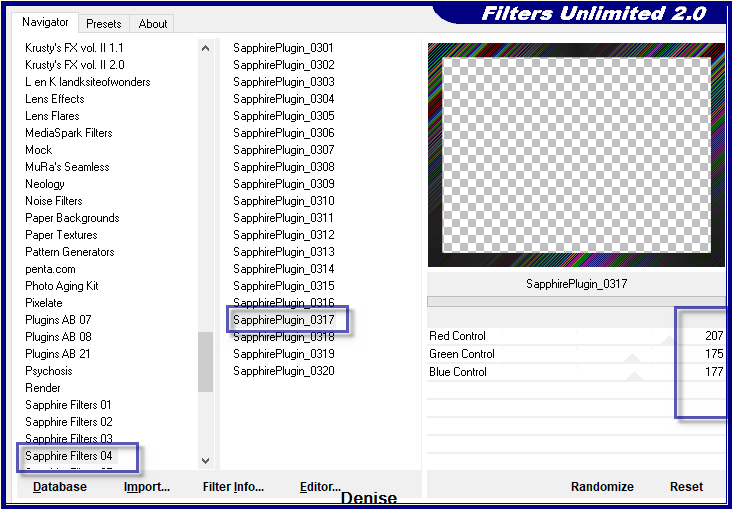
Effects/3D Effects/Inner Bevel as follows:
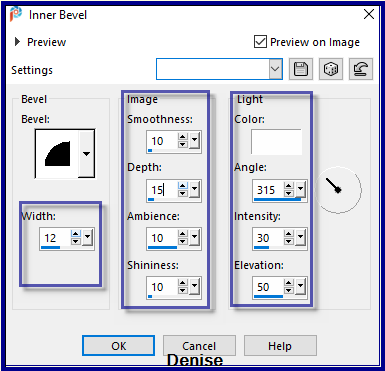
Selections/Select All
Step Nine:
Image/Add
Borders/10 pixels/White
Flood fill with Foreground Gradient
Effects/Plugins/Filters Unlimited 2.0/Graphics Plus/Cross
Shadow/Default Settings
Effects/Plugins/Eye Candy 4.0/Shadowlab
Repeat Shadowlab/Direction 315
Maximise your main image
Edit/Copy Edit/Paste as New Layer
Place at the bottom right hand corner
(see my image for placement)
Effects/Plugins/Eye Candy 4.0/Shadowlab
Maximise Christmas Baubles.png
Edit/Copy Edit/Paste as New Layer
Effects/Image Effects/Offset as follows:
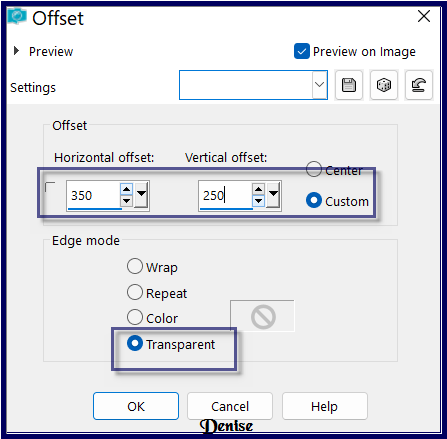
Effects/3D Effects/Drop Shadow as follows:
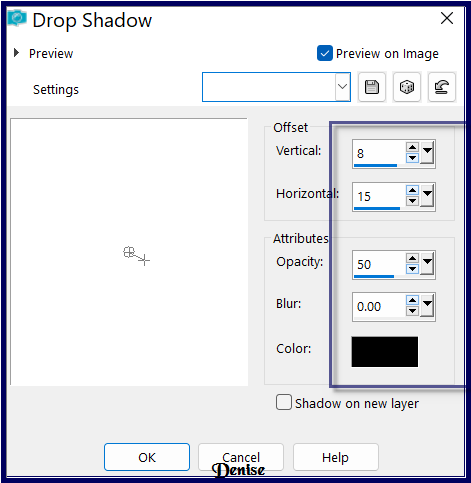
Step Nine:
Image/Add
Borders/15 pixels/Foreground Colour
Effects/Plugins/Filters Unlimited 2.0/&<Sandflower
Specials"v">/Spectra Flare as follows:
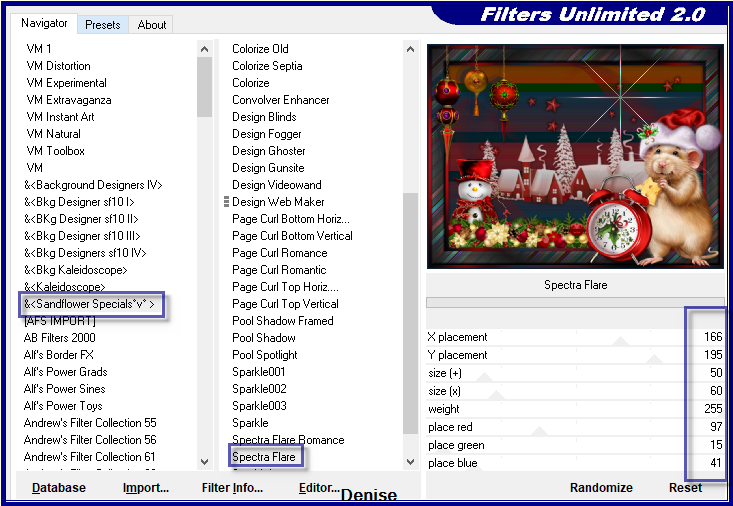
Repeat Spectra Flare with the following settings:
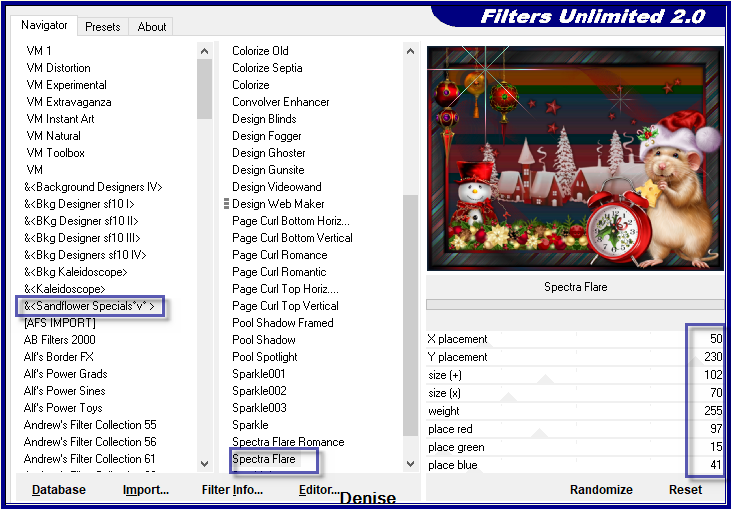
Repeat Spectra Flare with the following settings:
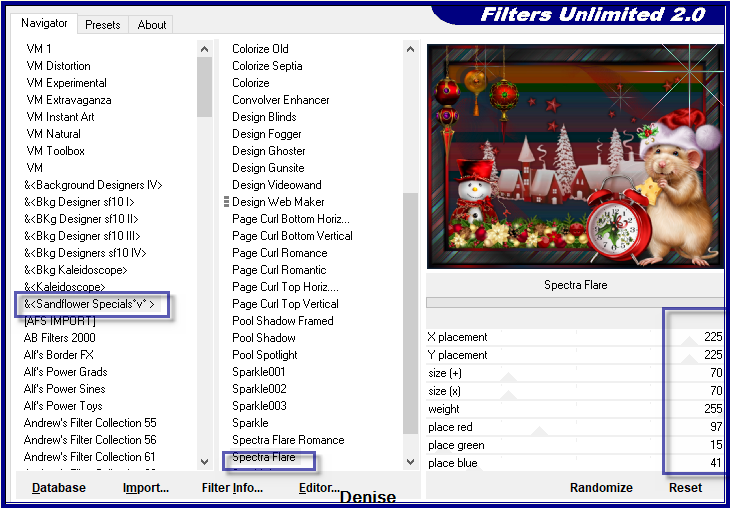
Step Nine:
If you are not
going to do the animation,
For Animation instructions, please go to Step 10
Maximise Text.png
Edit/Copy Edit/Paste as New Layer
Place in to right corner (see my image for placement)
Effects/3D Effects/Drop Shadow as follows:
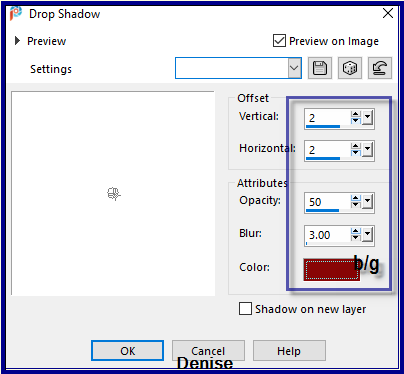
Layers/New
Raster Layer
Add
your Watermark
Layers/Merge
All Flatten
Image/Resize/900
pixels wide - height will adjust itself
File/Export/JPEG
Optimiser/Compression Value 20
Step Ten:
For
Animation if you wish to do same:
Layers/New
Raster Layer
Add
your Watermark
Layers/Merge
All Flatten
Image/Resize/900
pixels wide - height will adjust itself
File/Export/JPEG
Optimiser/Compression Value 20
Open Jasc AnimationShop
Open Christmas Time 2020.jpg
Edit/Duplicate
Repeat Once
You now have 3 copies of the image
Open Animation 2.gif
Edit/SelectAll
Propogate/Paste as follows:

Edit/Copy
Go back to Christmas Time 2020
Edit/Select All
Edit/Paste onto Selected Frames
File/Optimization Wizard - let this section run its course
File/Save
Save image to your Tutorial Folder
Maximise Signature.png
Edit/Copy Edit/Paste as New Layer
Place at bottom of Layer
Layers/New
Raster Layer
Add
your Watermark
Layers/Merge
All Flatten
Image/Resize/900
pixels wide - height will adjust itself
File/Export/JPEG
Optimiser/Compression Value 20
I
hope you have enjoyed
this tutorial
A
big thank you to the ladies who test my Tutorials
TESTERS'
RESULTS

MARIE

SJOERDTJE

BETTY

INGE-LORE
FOR
OTHER VERSIONS OF THE TUTORIAL
PLEASE
GO TO:


| | | |