|
Tutorial 2017
This
tutorial is written by
Denise D. on 12th November, 2014.
from
my own ideas.
Any
resemblance to other tutorials is
co-incidental and unintentional.
You
may share my tutorials with other
groups.
All I ask is that you advise me
and
credit for the tutorial is given to me and linked to
http://escapingtopsp2.altervista.org/Home/homeb.html
Please
do not upload any of my completed Tutorial images onto sites
such as Fotki, Pinterest, Photobucket or similar
CHERISHED
MOMENTS

http://escapingtopsp2.altervista.org/CherishedMoments/CherishedMoments.html
 Thank
you Inge-Lore for this German translation
Thank
you Inge-Lore for this German translation
Click on the Box to download Supplies

To print click on Printer

Supplies
Images:
Kids_0026.psp
You can join her group at:
http://tech.groups.yahoo.com/group/Creative_for_fun/
Battenburg
Mat 2 by Donna.psp
You can join this group at:
TubesandMistsbyDonna-subscribe@yahoogroups.com
ribbon_garland.pspimage
Sourced from Fotki
001jpg
RoseHearts.pspimage
corner_gold15.png
Obtained through Group Shares
If this image was created by you, please let me know
so that appropriate credit can be given.
Selections:
D.D.cherished.moments1
D.D.cherished.moments2
Texture:
CrossStitchCanvas
Font:
SplendidOrnamenty.tff
Colour Swatch
Plugins:
Filters
Unlimited 2.0
Eye Candy 3.0
OR
Eye Candy 4000
MuRa's Seamless
Simple
Found here:
 AND AND

Notes:
This Tutorial was originally in PSPX5
BUT now reworked in Corel Paint Shop Pro 2019
.... other
versions may need adjustment
Some of the graphics may be from Free
to Use sites or Share
Groups.
If you are the creator of one of these
please let me know
so that appropriate credit can be given.
No infringement of
copyright is intended or intentional.
Before opening PSP, download plugins
and install
Some
helpful information:
You can change the blend mode, opacity and drop shadow, as
well as colourise
the materials,
according to the tubes/colours you are using.
When applying the Resize with the All Layers option checked, this will
be
informed in the tutorial,
otherwise, apply the resize with this option unchecked.
Remember always to save your work.
Whenever you reduce an image, apply Adjust/Sharpness/Sharpen, to
maintain the
sharpness of the image.
Some tools or features have other names in earlier versions of the PSP.
http://escapingtopsp2.altervista.org/Home/homeb.html
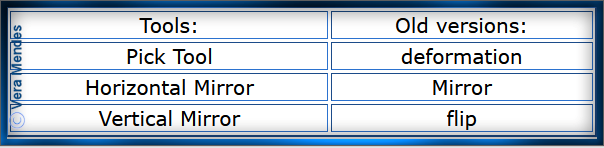 Please
Note: Offset
settings provided in this tutorial may vary according to size of your
image.
Please
Note: Offset
settings provided in this tutorial may vary according to size of your
image.
Please
adjust to suit.
The
settings remain the same throughout this Tutorial unless otherwise
stated.
Set your Foreground colour to #f9f1d5
Set your Background colour to #fceef5
Step One:
Install Font
Place Texture in PSP Texture Folder
Place Mask in PSP Mask
Folder
Place Selection in PSP
Selection Folder
Open graphics in PSP, duplicate (Shift
D) and close the original.
File/New/New Image 700 pixels x 600
pixels as follows:
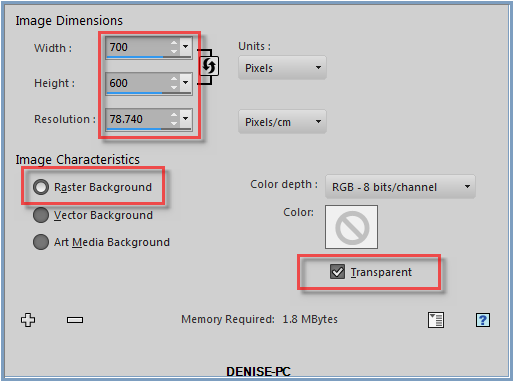
Selections/Load/Save
Selection/Load Selection from Disk as follows:
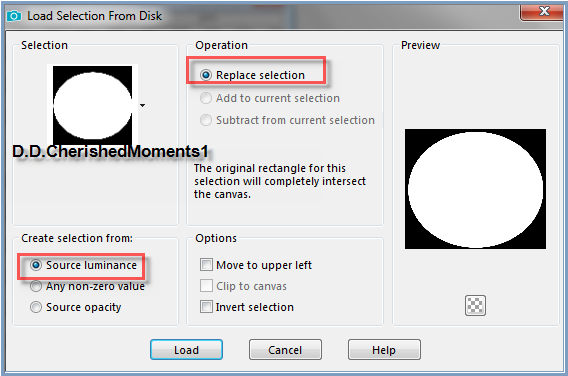
Flood fill with Background Colour
Selections/Modify/Contract 5 pixels
Edit/Clear
Step Two:
Change Foreground Colour to Foreground/Background/Sunburst Gradient as
follows:
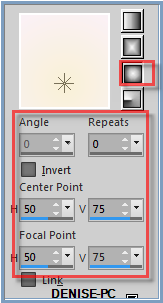
Flood Fill with Gradient
Effects/Plugins/Filters Unlimited 2.0/Paper Textures/Fibrous Paper,
Coarse as follows:
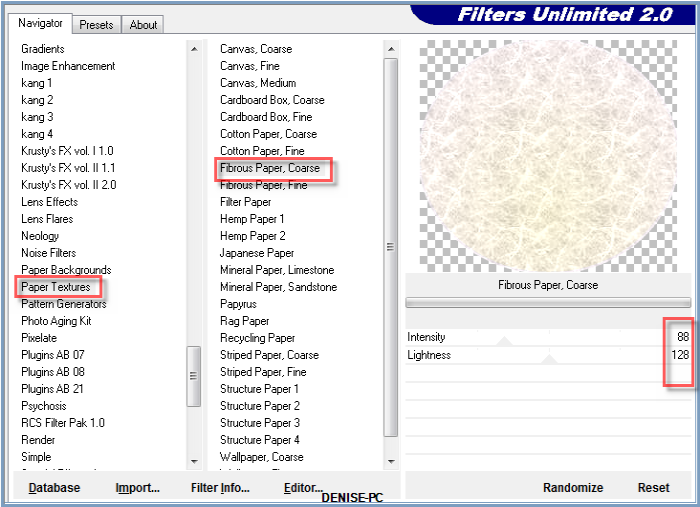
Selections/Modify/Contract 10 Pixels
Edit/Clear
Step Three:
Layers/New
Raster Layer
Flood fill with Background Colour
Effects/Texture Effects/Texture/Cross Stitch as follows:
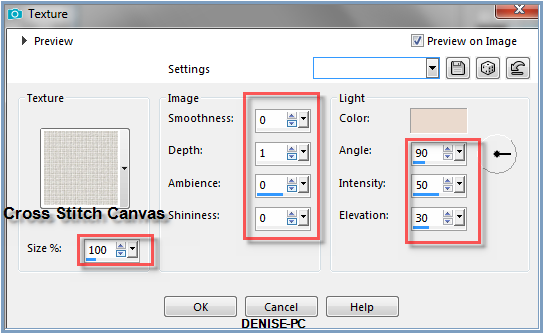
Selections/Modify/Contract 8 pixels
Edit/Clear
Layers/New Raster Layer
Flood fill with Foreground Gradient
Effects/Plugins/Filters Unlimited 2.0/Paper Textures/Fibrous Paper,
Coarse
Selections/Modify/Contract 10 pixels
Edit/Clear
Step Four:
Layers/New Raster Layer
Change Foreground back to Foreground Colour
Flood Fill with Foreground Colour
Effects/Texture Effects/Texture
Selections/Modify/Contract 20 pixels
Edit/Clear
Layers/New Raster Layer
Maximise 001.jpg
Edit/Copy Edit/Paste into Selection
Adjust/Hue and Saturation/Colorize as follows:
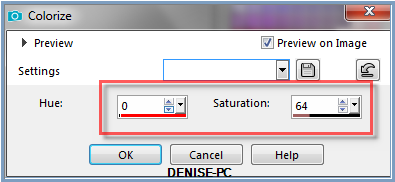
Layers/Merge/Merge Visible
Image/Resize/96% as follows:
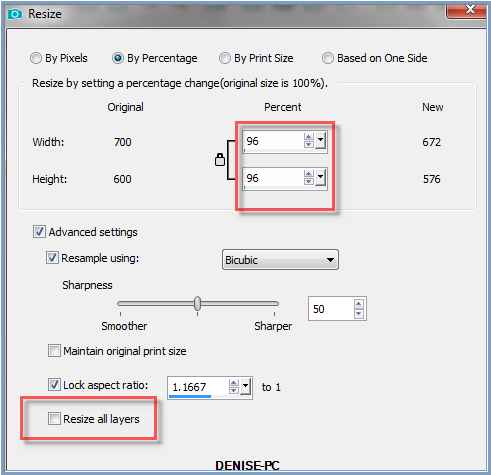
Adjust/Sharpness/Sharpen
Step Five:
Effects/3D Effects/Buttonize as follows:
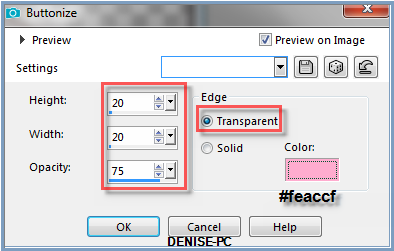
Magic Wand with the following settings:

Select the following areas:
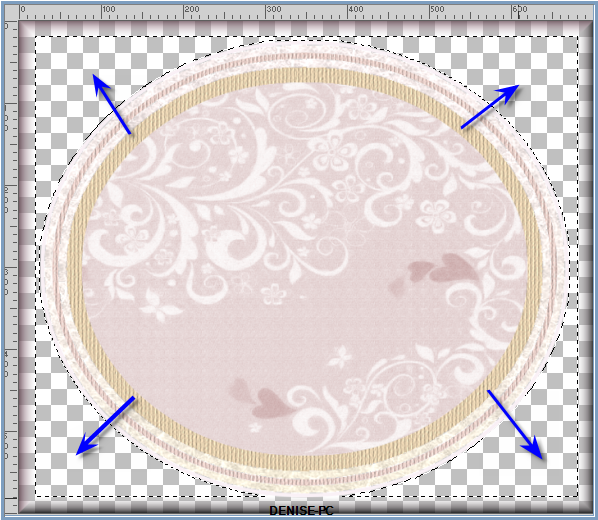
Flood fill with Foreground Colour
Effects/Plugins/Filters Unlimited 2.0/Paper Textures/Fibrous Paper,
Coarse
Effects/3D Effects/Inner Bevel as follows:
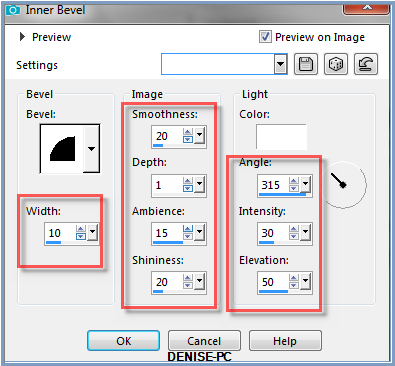
Selections/Select None
Step Six:
Layers/New Raster Layer
Layers/Arrange/Send to Bottom
Flood Fill with Background Colour
Layers/New Raster Layer
Layers/Arrange/Bring to Top
Selections/Load/Save Selection/Load/Selection/D.D.cherishedmoments2
from Disk
Maximise Kids.0026.jpg
Edit/Copy Edit/Paste into Selection
Selections/Select None
Change Opacity to 70%
Step Seven:
Maximise RoseHearts.pspimage
Edit/Copy Edit/Paste as New Layer
Image/Resize/75%
Adjust/Sharpness/Sharpen
Effects/Image Effects/Offset as follows:
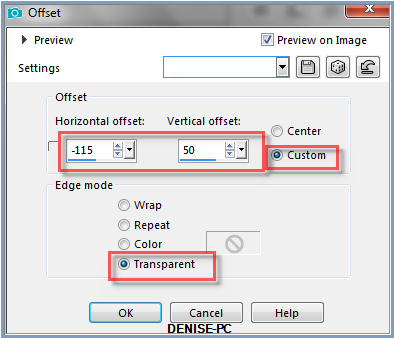
Effects/Plugins/Eye Candy 3/Drop Shadow as follows:

OR
Effects/Plugins/Eye Candy 4000/Shadowlab as follows:
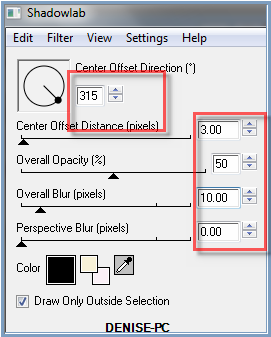
Step Eight:
Maximise
ribbon_garland.pspimage
Edit/Copy Edit/Paste as New Layer
Image/Resize/75%
Adjust/Hue and Saturation/Colorize
Image/Free Rotate/30 degrees/Left as follows:
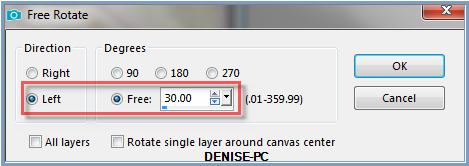
Effects/Plugins/Eye Candy 3.0/Drop Shadow
OR
Effects/Plugins/Eye Candy 4000/Shadowlab
Effects/Image Effects/Offset as follows:
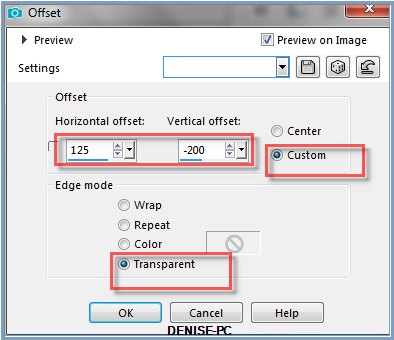
Step Nine:
Maximise corner_gold15.png
Edit/Copy Edit/Paste as New Layer
Image/Resize/90%
Adjust/Sharpness/Sharpen
Effects/Image Effects/Offset as follows:
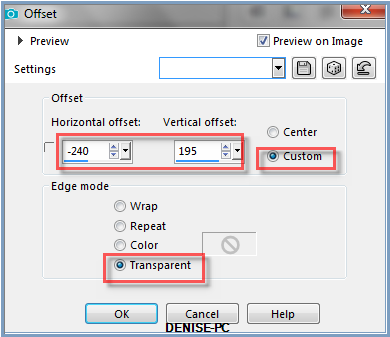
Effects/Plugins/Filters Unlimited 2.0/Convolution
Filter/Emboss,(Light)/Default Settings
Effects/3D Effects/Drop Shadow as follows:
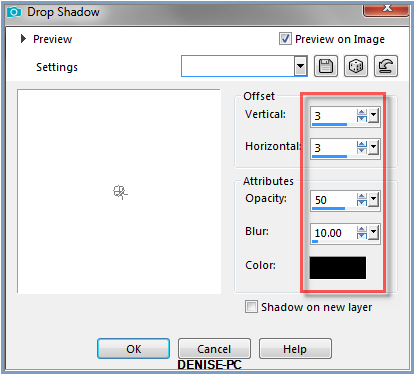
Effects/Plugins/Simple/Top Left Mirror
Step Ten:
Change
Background Colour to #a14f63
Swap Foreground and Background Colours as follows;
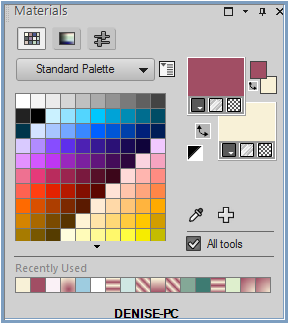
Text Tool with the following settings:


Settings may vary according to your version of PSP
Write:
Cherished
(enter)
Moments
(enter)
See my image for placement
Convert to Raster Layer
Effects/Plugins/MuRa's Seamless/Emboss at Alpha/Default Settings
Effects/3D Effects/Drop Shadow as follows:
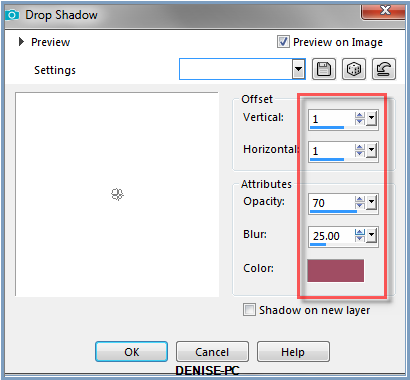
Step Eleven:
Layers/Merge/Merge All Flatten
Promote Background Layer
Image/Canvas Size as follows:
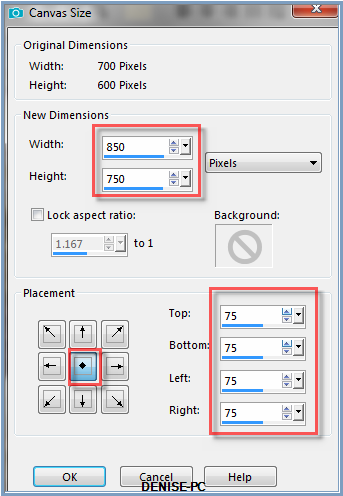
Step Twelve:
Maximise Signature.png
Edit/Copy Edit/Paste as New Layer
Place at bottom of Layer
Layers/New Raster Layer
Layers/Arrange/Send to Bottom
Selections/Select All
Maximise Battenburg Mat 2 by Donna.psp
Edit/Copy Edit/Paste into Selection
Selections/Select None
Image/Resize 97%
Adjust/Sharpness/Sharpen
Adjust/Hue and Saturation/Colorize
Layers/New Raster Layer
Layers/Arrange/Bring to
Top
Add
your Watermark
Layers/Merge
VISIBLE
File/Export/PNG
Optimiser
I hope you have enjoyed
this tutorial
A
big thank you to the ladies who test my Tutorials
TESTERS'
RESULTS

SJOERTDJE

WENDY

INGE-LORE

| | | |