Tutorial 2017
This
tutorial is written by
Denise D. on 6th January, 2019
from
my own ideas.
Any
resemblance to other tutorials is
co-incidental and unintentional.
You
may share my tutorials with other
groups.
All I ask is that you advise me
and
credit for the tutorial is given to me and linked to
http://escapingtopsp2.altervista.org/Home/homeb.html
Please
do not upload any of my completed Tutorial images onto sites
such as Fotki, Pinterest, Photobucket or similar
THE
MARIONETTE

http://escapingtopsp2.altervista.org/TheMarionette/TheMarionette.html
Thank you Franie Margot for this French Translation

Thank you Inge-Lore for this German Translation:

.gif) Click on Arrow to follow Tutorial
Click on Arrow to follow Tutorial
Use the pencil to follow the Instructions:

Supplies
Images:
le
marionettiste-by michael
cheval.png
You can
join this Group at:
http://www.monpetitjardin-moi.fr.nf/
TReagen3561_17_08_012.pspimage
You can join this Group at:
https://fr.groups.yahoo.com/neo/groups/TopTubesPsp/info?yguid=479057468
Mina@.4425 BIMBO.12.pspimage
You can join this Group at:
http://laminagraficatubes.blogspot.com.au/search/label/tubes
motif_transparent3_franiemargot.png
You can join this Group at:
http://franiemargot.com/index.htm
Rivets.png
dog_011.png
Signature.png
This image was obtained from the Internet
If you are the owner of this
image, please contact me
so that credit can be given to
you
Gradient:
Geisha6
Mask:
Narah_mask_Abstract127.jpg
Texture
large bricks.jpg
JC-096
Selections:
D.D.TheMarionette
D.D.TheMarionette2
D.D.TheMarionette3
D.D.TheMarionette4
D.D.TheMarionette5
Presets:
D.D.TheMarionette
D.D.TheMarionettePreset
Double Click on the  icon in your supplies folder to install
this Preset in your Plugin.
icon in your supplies folder to install
this Preset in your Plugin.
Plugins:
Alien Skin Eye Candy 3.0
OR
Alien Skin Eye Candy 4000
Alfs Power Toys
Graphics Plus
(Import both filters above into
Filters Unlimited 2.0)
MuRa's Meister
MuRa's Seamless
VM Distortion
Alien Skin Eye Candy 5/Textures
Alien Skin Eye Candy 5/Impact
Found here:
 AND AND 
Notes:
This
Tutorial was created in Corel Paint Shop Pro 2019.... other
versions may need adjustment
Some of
the graphics may be from Free
to Use sites or Share
Groups.
If you are
the creator of one of these
please let me know
so that appropriate credit can be given.
No
infringement of
copyright is intended or intentional.
Before
opening PSP, download plugins
and install
Some
helpful information:
You can change the blend mode, opacity and drop shadow, as
well as colourise
the materials,
according to the tubes/colours you are using.
When applying the Resize with the All Layers option checked, this will
be
informed in the tutorial,
otherwise, apply the resize with this option unchecked.
Remember always to save your work.
Whenever you reduce an image, apply Adjust/Sharpness/Sharpen, to
maintain the
sharpness of the image.
Some tools or features have other names in earlier versions of the PSP.
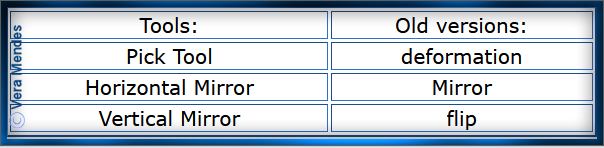
Please
Note: Offset
settings provided in this tutorial may vary according to size of your
image.
Please
adjust to suit.
The
settings remain the same throughout this Tutorial unless otherwise
stated.
Set your
Foreground colour to #4a5f62
Set your
Background colour to #efe9d1
Step One:
Place Gradient in PSP
Gradient Folder
Place
Texture in PSP Texture Folder
Place Selection in PSP
Selection Folder
Install Preset
Open
graphics in PSP, duplicate (Shift
D) and close the original.
File/New/New
Image 880 pixels x 650
pixels as follows:
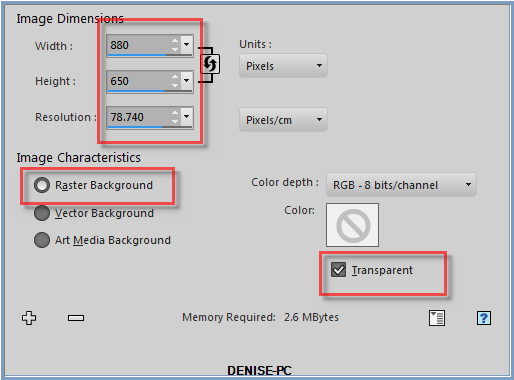
Change
Foreground Colour to
Gradient Geisha 6/Linear Gradient as follows:
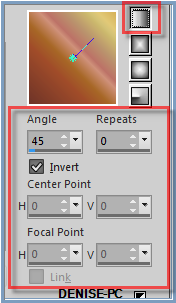
Step Two:
Flood Fill with Gradient
Selections/Load/Save Selection/Load Selection D.D.TheMarionette from
Disk as follows:
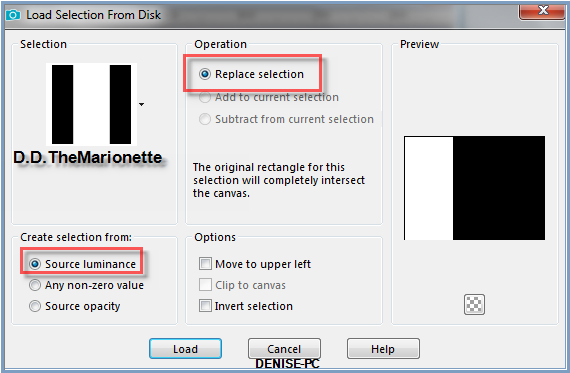
Effects/Plugins/Filters Unlimited 2.0/Alfs Power Toys/Lattice Tiles as
follows:
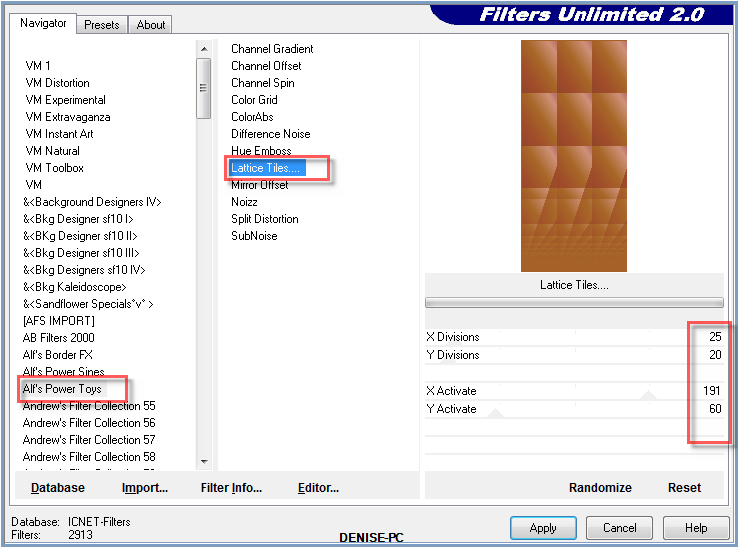
Adjust/Sharpness/Sharpen More
Selections/Select None
Step Three:
Selections/Load/Save Selection/Load Selection D.D.TheMarionette2 from
Disk
Layers/New Raster Layer
Flood Fill with Gradient BUT change Angle to 0
Effects/Plugins/VM
Distortion/Flipper as follows:
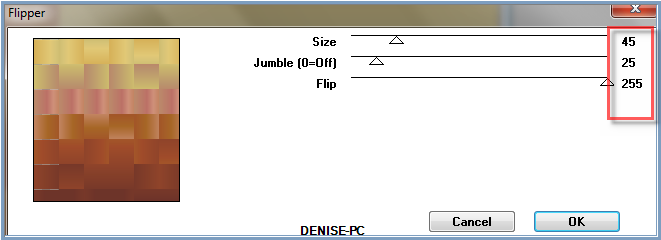
Change Opacity to 50%
Selections/Select None
Step Four:
Layers/New Raster Layer
Flood fill with Gradient
Layers/Load New Mask Layer/from Image (find Narah_mask_Abstract127) as
follows:
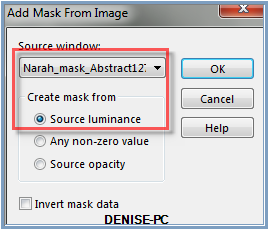
Effects/Edge Effects/Enhance More
Layers/Merge/Merge Group
Effects/3D Effects/Drop Shadow as follows:
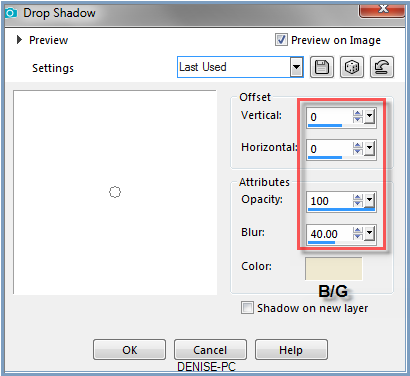
Layers/Merge/Merge Visible
Step Five:
Selections/Load/Save Selection/Load Selection D.D.TheMarionette3 from
Disk
Layers/New Raster Layer
Flood fill with Background Colour
Effects/Plugins/Eye Candy 5/Textures/Wood Preset
D.D.TheMarionettePreset OR as follows;
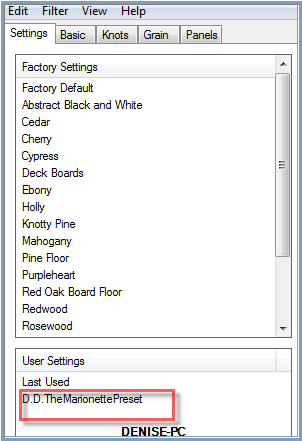 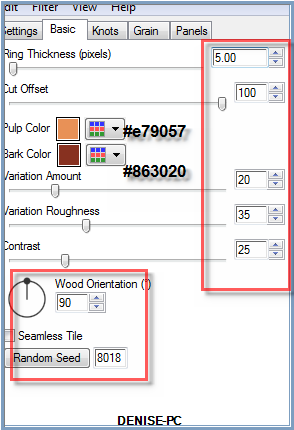 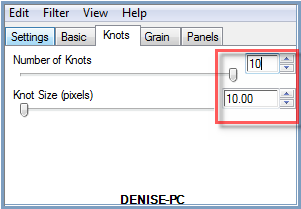
Leave Grain and Panel settings the same
Effects/Plugins/MuRa's Meister/Perspective Tiling as follows:
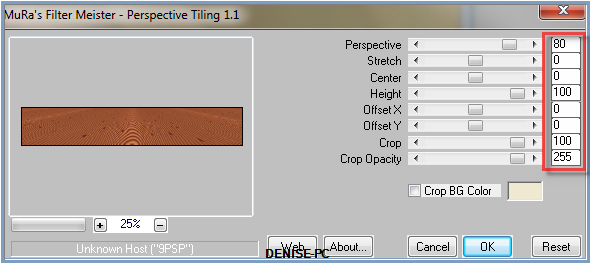
Selections/Select None
Step Six:
Maximise Rivets.png
Edit/Copy Edit/Paste as New Layer
Effects/Image Effects/Offset as follows:
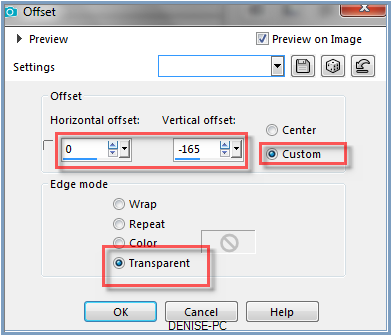
Effects/3D Effects/Drop Shadow BUT change colour to Foreground Colour
Maximise le marionettiste-by michael cheval.png
Edit/copy Edit/Paste as New Layer
Carefully erase the tubers mark with Eraser Tool
Effects/Image Effects/Offset as follows:
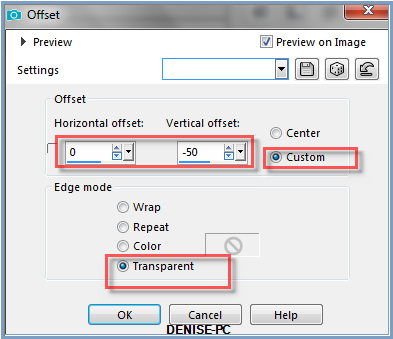
Effects/Plugins/Alien Skin Eye Candy 5/Impact/Perspective Shadow/Preset
D.D.The Marionette OR as follows:
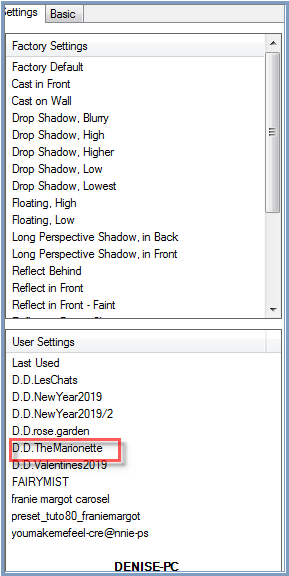 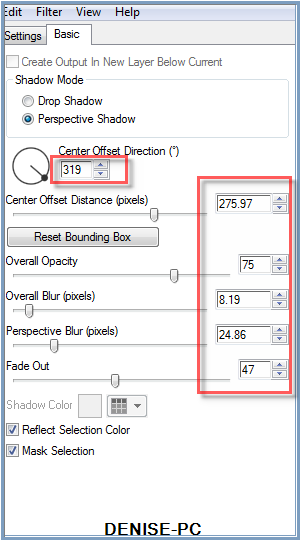
Step Seven:
Image/Add Borders as follows:
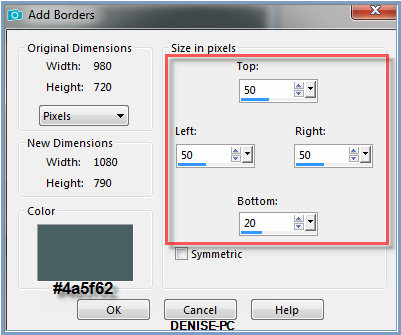
Selections/Select All
Layers/New Raster Layer
Maximise TReagen3561_17_08_012.pspimage
Edit/Copy Edit/Paste into Selection
Carefully remove tuber's watermark with Eraser Tool
Selections/Select None
Effects/Plugins/Eye Candy 3.0/Drop Shadow as follows:
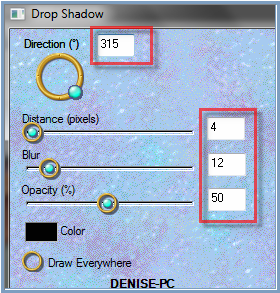
OR
Effects/Plugins/Eye Candy 4000/Shadowlab as follows:
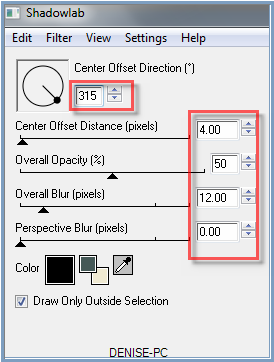
Repeat Drop Shadow/Shadowlab/Direction 135
Step Eight:
Select Background Layer
Selections/Load/Save Selection/Load Selection D.D.TheMarionette4 from
Disk
Effects/Texture Effects/Texture large bricks as follows:
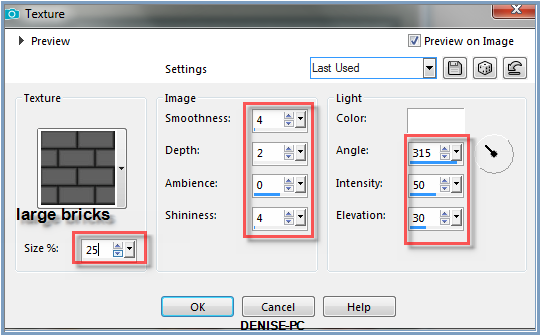
Effects/3D Effects/Inner Bevel as follows:
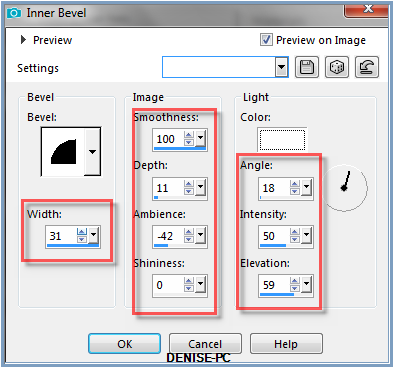
Effects/3D Effects/Drop Shadow BUT change colour back to Background
Colour
Selections/Select None
Step Nine:
Image/Add
Borders as follows;
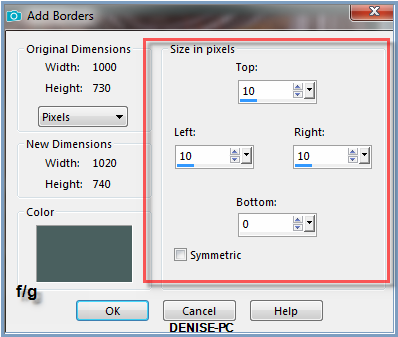
Magic Wand with the following settings:

Select Border with Magic Wand
Effects/Plugins/Graphic Plus/Cross Shadow/Default Settings
Effects/Plugins/Eye Candy 3/Drop Shadow
OR
Effects/Plugins/Eye Candy 4000/Shadowlab
Repeat Drop Shadow/Shadowlab/Direction 315
Selections/Select None
Step Ten:
Image/Add Borders/30 pixels/White (symmetric box ticked)
Select with Magic Wand
Flood Fill with Foreground Gradient
Effects/Plugins/DSB Flux/Bright Noise as follows:
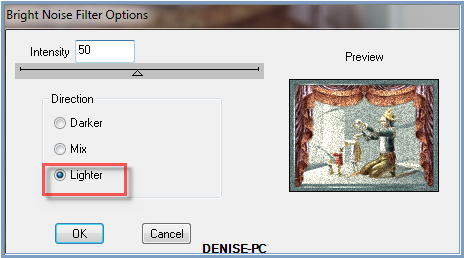
Effects/3D Effects/Inner Bevel as follows:
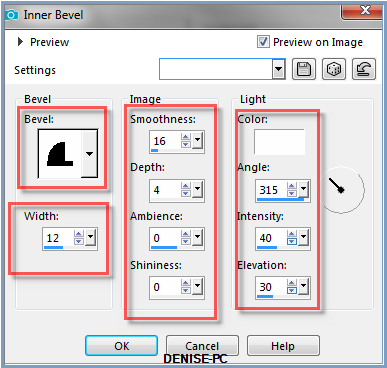
Image/Mirror/Vertical
OR
Image/Flip
Selections/Select None
Step Eleven
Image/Add Borders as follows:
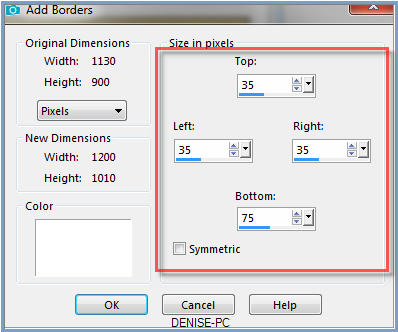
Select with Magic Wand
Flood Fill with Gradient BUT untick the Invert Box
Selections/Select None
Selections/Load/Save Selection/Load Selection D.D.TheMarionette5 from
Disk
Effects/Texture Effects/Texture/large bricks BUT change size to 100
Effects/Plugins/MuRa's Meister/Perspective Tiling as follows:
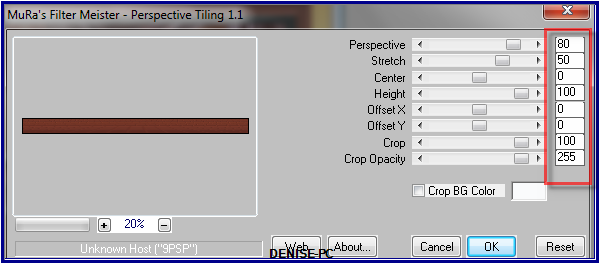
Selections/Select None
Step Twelve:
Image/Add Borders/75 pixels/White (symmetric box ticked)
Select with Magic Wand
Flood fill with Foreground Gradient
Effects/Texture Effects/Texture/JC_096 as follows:
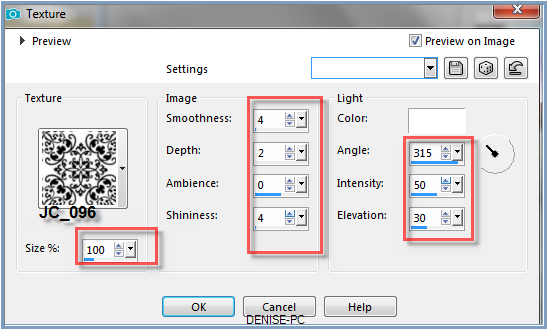
Selections/Select None
Effects/Plugins/AAA Frames/Foto Frame as follows:
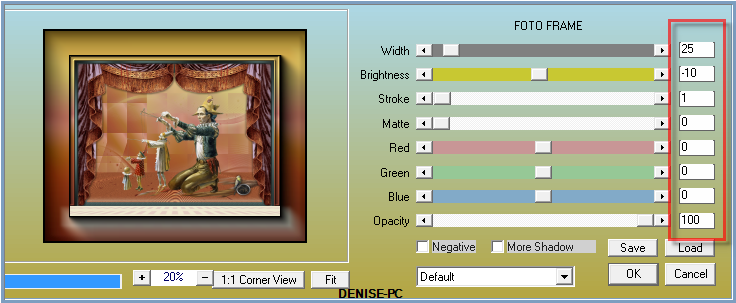
Maximise
Mina@.4425
BIMBO.12.pspimage
Edit/Copy Edit/Paste as New Layer
Carefully remove the Tuber's Watermark with Eraser Tool
Image/Resize 75% as follows:
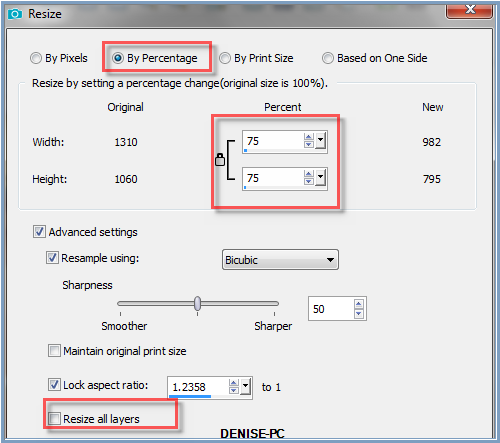
Adjust/Sharpness/Sharpen
Effects/Image Effects/Offset as follows:
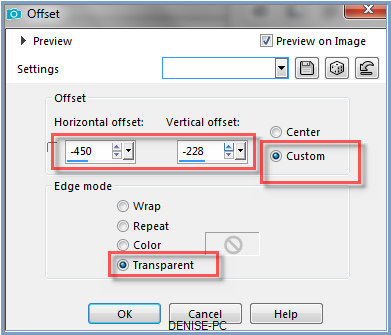
Effects/Plugins/Eye Candy 3.0/Drop Shadow
OR
Effects/Plugins/Eye Candy 4000/Shadowlab
Step Thirteen:
Maximise motif_transparent3_franiemargot.png
Edit/Copy Edit/Paste as New Layer
Image/Resize/75%
Adjust/Sharpness/Sharpen
Layers/Duplicate
Layers/Merge/Merge Down
Effects/Image Effects/Offset as follows:
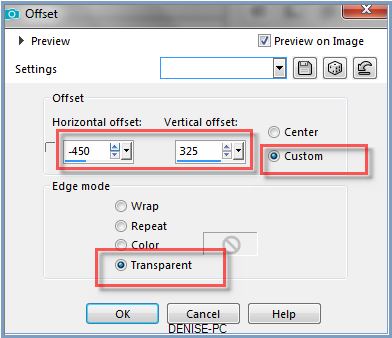
Effects/Plugins/MuRa's Seamless/Emboss At Alpha/Default
Settings
Effects/Plugins/Eye Candy 3.0/Drop Shadow OR
Effects/Plugins/Eye
Candy 4000/Shadowlab
Layers/Duplicate
Image/Mirror/Horizontal OR Image/Mirror
Maximise dog_011.png
Edit/Copy Edit/Paste as New Layer
Image/Resize 140%
Adjust/Sharpness/Sharpen
Effects/Image Effects/Offset as follows:
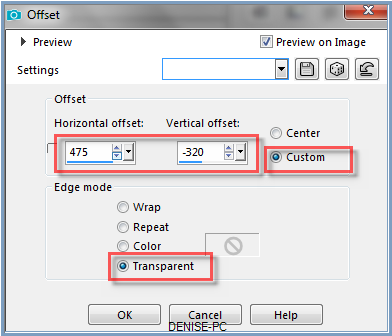
Effects/Plugins/Eye Candy 3.0/Drop Shadow
Or
Effects/Plugins/Eye Candy 4000/Shadowlab
Maximise Signature.png
Edit/Copy Edit/Paste a New Layer
Place at bottom of Layer
Layers/New
Raster Layer
Add
your Watermark
Layers/Merge
All Flatten
Image/Resize/950
pixels wide - height will adjust itself
File/Export/JPEG
Optimiser/Compression Value 20
I
hope you have enjoyed
this tutorial
A
big thank you to the ladies who test my Tutorials
TESTERS'
RESULTS

SHIRLEY NZ

LILLIAN

FRAN

FRANIE MARGOT

INGE-LORE
FOR
OTHER VERSIONS OF THE TUTORIAL
PLEASE
GO TO:
escapingtopsp2.altervista.org/TheMarionetteVersions/TheMarionetteVersions.html
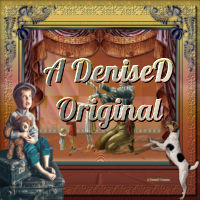
| | | |