Tutorial 2017
This Tutorial was written by
Denise D on 12th September, 2016
from my own ideas.
Any resemblance to any other tutorial is purely co-incidental
and unintentional.
You may share my Tutorial with others.
All I ask that permission is asked and credit given to the links
below.
http://escapingtopsp2.altervista.org/Home/homeb.html
and
https://groups.yahoo.com/neo/groups/EscapingtoPSP/info
Please do not upload any of my
completed Tutorial images onto sites
such as Fotki, Pinterest,
Photobucket or similar
SPIRIT OF CHRISTMAS
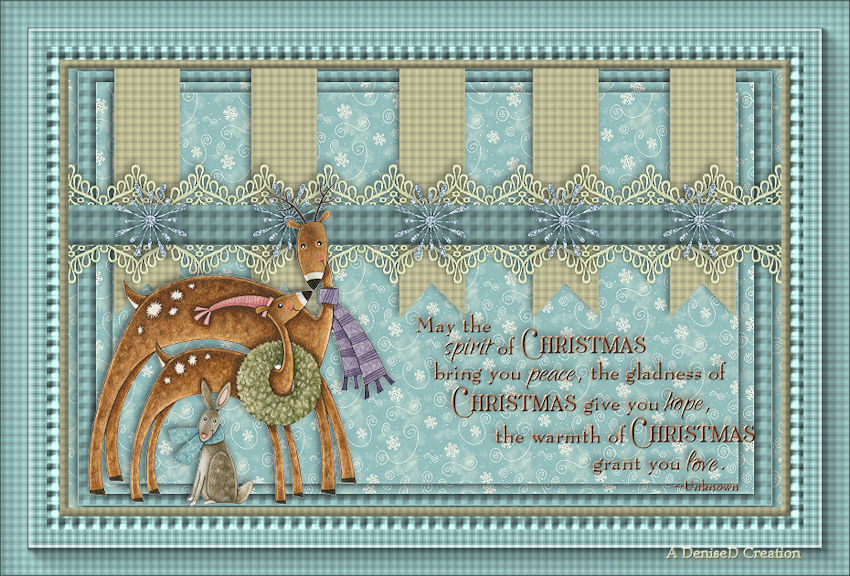
![]() To follow Tutorial, hold down pencil - left click to move it
To follow Tutorial, hold down pencil - left click to move it


To print click on Printer

Double Click on the Box to download
Supplies
Images:
calguisacut13128
You can join her group at:
https://groups.google.com/forum/#!forum/flowerpowerpartagetubes
ch-Snowflks22 by CharlieGraphCreation
You can join her group at:
http://www.charlieonline.it/index.php
ch-Snowflks22.0 (Copy of element used)
element37
Obtained through Internet
If this image was created by you,
please let me know
so that appropriate credit can be
given.
Text:
SE_wordART_Christmas_Quote_11
Pattern:
SnowflakesLightBlue11-07~LM
Texture:
Dither 75pct
Daze
Selections:
D.D.SpiritOfChristmas
Plugins:
MuRa's Seamless
Eye Candy 3.0
Found here:
http://www.saturnelladesign.fr/pages/filtres.htm
http://janaly.com/Filtres/Filtre.html
http://www.maidiregrafica.eu/paginafiltri/filtri.html
Notes:
This Tutorial was created in PSP
X8.... other
versions may need adjustment
Some of the graphics may be from Free
to Use sites or Share
Groups.
If you are the creator of one of these
please let me know
so that appropriate credit can be given.
No infringement of
copyright is intended or intentional.
Before opening PSP, download plugins
and install
Place Pattern in PSP Pattern Folder
Place Texture in PSP Texture Folder
Place Selection in PSP Selection Folder
Open graphics in PSP, duplicate (Shift
D) and close the original.
Please
Note: Offset
settings provided in this tutorial may vary according to size of your
image.
Please
adjust to suit.
The
settings remain the same throughout this Tutorial unless otherwise
stated.
Set your Foreground colour to #98c2bf
Set your Background colour to #cfcca3
Step One:
File/New/New Image 800 pixels x 500
pixels as follows:
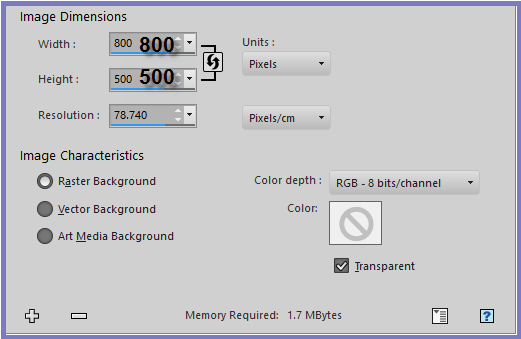
Step Two:
Change Background Colour to Pattern
SnowflakesLightBlue11-07~LM with the following settings:
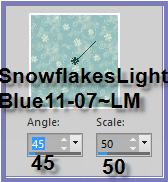
Flood fill with Pattern
Adjust/Sharpness/Sharpen
Layers/New Raster Layer
Flood fill with Foreground Colour
Effects/Texture Effects/Texture/Daze
with the following settings:
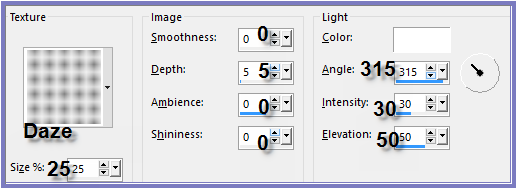
Image/Resize/95% as follows:
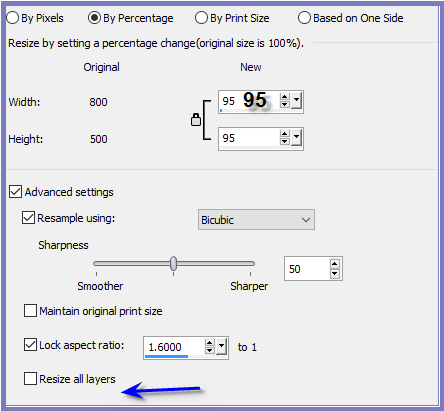
Adjust/Sharpness/Sharpen
More
Effects/Plugins/Eye Candy 3.0/Drop
Shadow with the following settings:
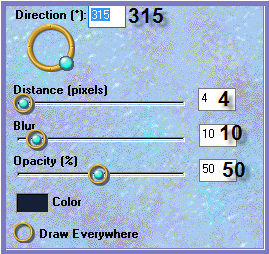
OR
Effects/Plugins/Eye Candy 4000/Shadowlab as follows:
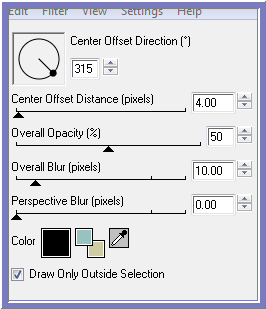
Repeat Drop Shadow/Shadowlab/Direction 135
Step
Three:
Select Raster 1
Layers/Duplicate
Layers/Arrange/Bring to Top
Image/Resize/90%
Adjust/Sharpness/Sharpen
Effects/Plugins/Eye Candy 3.0/Drop
Shadow
OR
Effects/Plugins/Eye Candy 4000/Shadowlab
Repeat Drop Shadow/Shadowlab/Direction
315
Layers/Duplicate
Image/Resize/95%
Adjust/Sharpness/Sharpen
Step
Four:
Layers/New Raster Layer
Selections/Load/Save Selection/Load
Selection D.D.SpiritOfChristmas from Disk as follows:
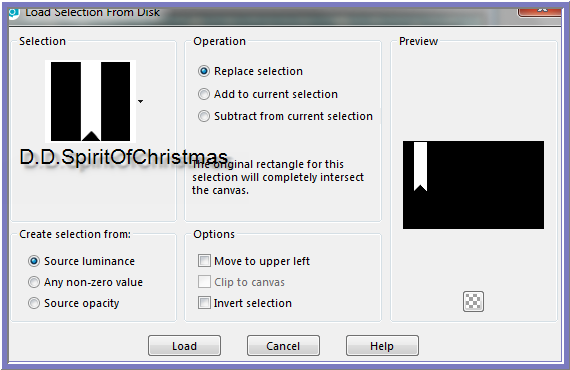
Change Background back to Background
Colour
Flood Fill with Background Colour
Effects/Texture Effects/Texture/Dither
75pct as follows:
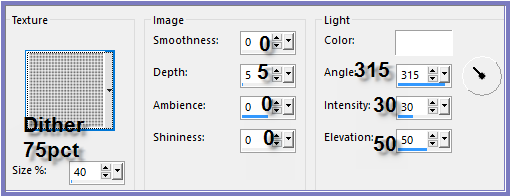
Selections/Select None
Step Five:
Layers/Duplicate
Image/Mirror Horizontal OR Image/Mirror
Select Raster 3
Layers/Duplicate
Effects/Image Effects/Offset as
follows:
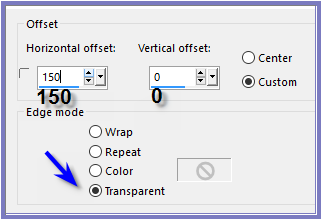
Layers/Duplicate
Image/Mirror Horizontal OR Image/Mirror
Layers/Duplicate
Effects/Image Effects/Offset as
follows:
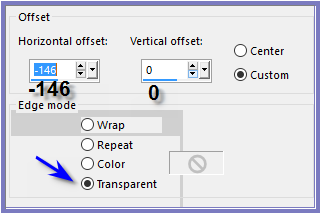
Close Off Raster 1, 2. Copy Raster 1
and Copy (2) Raster 1
Layers/Merge/Merge Visible
Open Raster 1,2, Copy Raster 1 and Copy (2)
Raster 1
Select Merged Layer
Effects/Plugins/Eye Candy 3.0/Drop
Shadow
OR
Effects/Plugins/Eye Candy 4000/Shadowlab
Step Six:
Maximise element37
Edit/Copy
Edit/Paste as New Layer
Image/Resize/102%
Adjust/Sharpness/Sharpen
Effects/Image Effects/Offset as
follows:
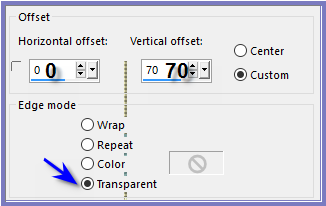
Effects/Plugins/Eye Candy 3.0/Drop
Shadow
OR
Effects/Plugins/Eye Candy 4000/Shadowlab
SelectionTool with the following
settings:

Starting
at 160 pixels draw a rectangle across the layer and down to 200 pixels
as shown below:
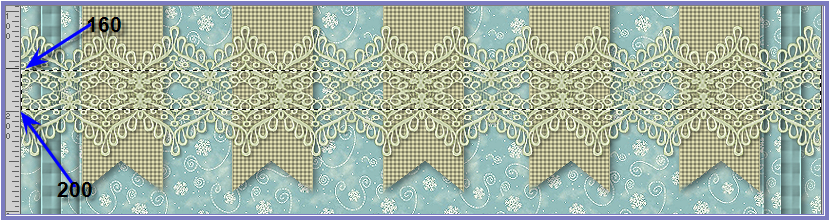
Layers/New Raster Layer
Flood Fill with Foreground Colour
Effects/Texture Effects/Texture/Daze
Adjust/Sharpness/Sharpen
Layers/Properties/Layer Styles with
the following settings:
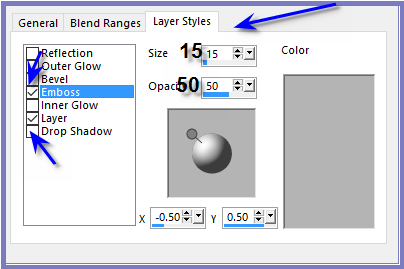
(Some
versions of PSP may not have Layers/Properties/Layer Styles.
If that is the
case, use another Emboss
setting from MuRa's Seamless or User Defined Filter)
Adjust/Sharpness/Sharpen More
Selections/Select None
Step Seven:
Selections/Select All
Layers/New Raster Layer
Flood Fill with Background Colour
Effects/Texture Effects/Texture/Dither
75pct
Selections/Modify/Contract 10 pixels
Edit/Clear
Selections/Invert
Layers/Properties/Layer
Styles
Selections/Select
None
Maximise ch-Snowflks22.0
Edit/Copy
Edit/Paste as New Layer
Effects/Image Effects/Offset as
follows:
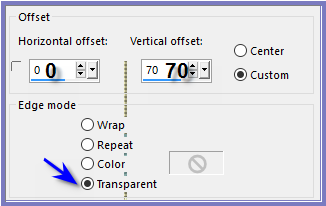
Step Eight:
Maximise calguisacut13128
Edit/Copy
Edit/Paste as New Layer
Image/Resize/85%
Adjust/Sharpness/Sharpen
Effects/Image Effects/Offset as
follows:
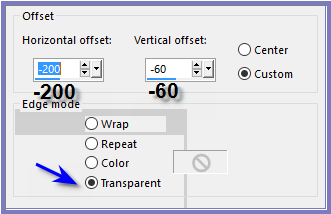
Effects/Plugins/Eye Candy 3.0/Drop
Shadow
OR
Effects/Plugins/Eye Candy 4000/Shadowlab
Step Nine:
Maximise SE_wordART_Christmas_Quote_11
Edit/Copy
Edit/Paste as New Layer
Image Effects/Resize/70%
Adjust/Sharpness/Sharpen
Effects/Image Effects/Offset as
follows:
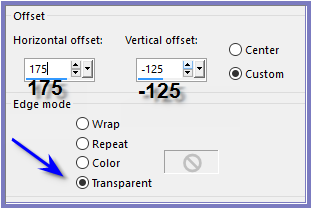
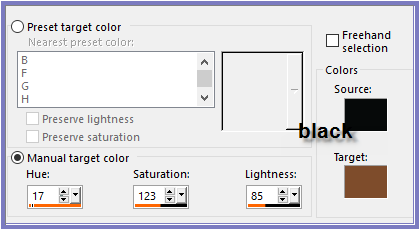
If
you don't have the Manual Color Correction Tool installed go to the
link below for instructions:
https://groups.yahoo.com/neo/groups/EscapingtoPSP/files
Effects/Plugins/MuRa's
Seamless/Emboss At Alpha/Default Settings
Effects/Plugins/Eye Candy 3.0/Drop
Shadow
or
Effects/Plugins/Eye Candy 4000/Shadowlab
Layers/Merge/Merge All Flatten
Step
Ten:
Image/Add Borders/15 pixels/Foreground
Colour
Select with Magic Wand
Effects/Texture Effects/Texture/Daze
Adjust/Brightness and Contrast/Fill Light/Clarity
as follows:
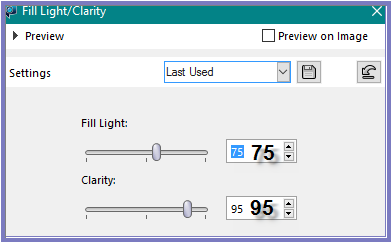
Selections/Select None
Image/Add Borders/50 pixels/Foreground
Colour
Select with Magic Wand
Effects/Texture Effects/Texture/Dither
75pct
Adjust/Brightness and Contrast/Fill Light/Clarity
Selections/Select None
Effects/Plugins/AAA Frames/Foto Frame
with the following settings:

Step
Eleven:
Layers/New
Raster Layer
Add
your Watermark
Layers/Merge
All Flatten
Image/Resize/850
pixels wide - height will adjust itself
File/Export/JPEG
Optimiser/Compression Value 20
I hope you have enjoyed
this tutorial
A
big thank you to the ladies who test my Tutorials
TESTERS'
RESULTS
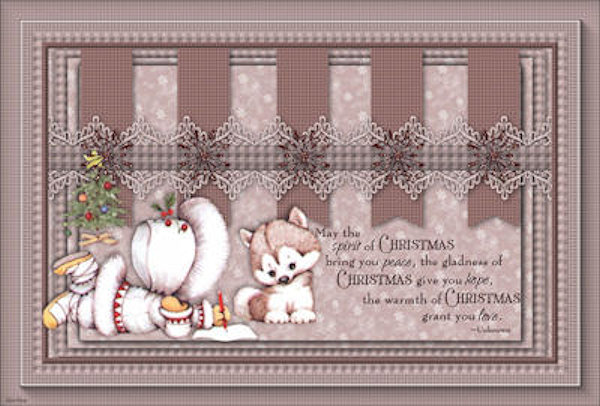 SHIRLEY
SHIRLEY

BETTY
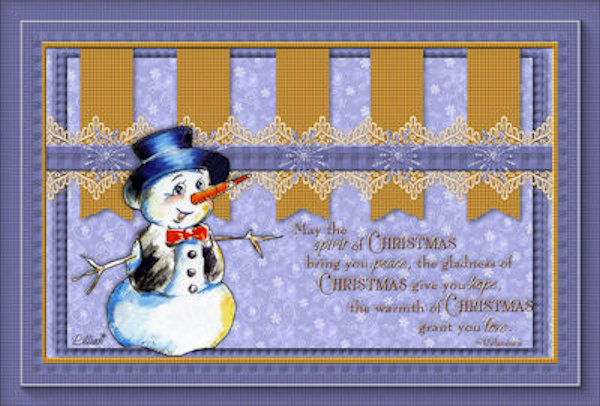
LILLIAN

ELIZABETH
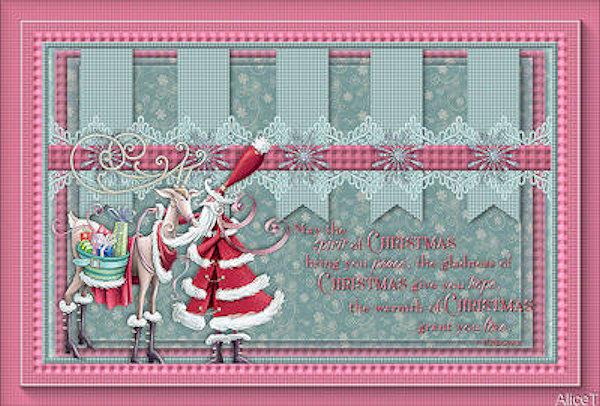
ALICE T.
FOR
OTHER VERSIONS OF THE TUTORIAL
PLEASE
GO TO:
https://photos.app.goo.gl/F8o6rkGiguskDhjC3
| | | |