Tutorial 2017
This
tutorial is written by
Denise D. on 2nd December, 2012
from
my own ideas.
Any
resemblance to other tutorials is
co-incidental and unintentional.
You
may share my tutorials with other
groups.
All I ask is that you advise me
and
credit for the tutorial is given to me and linked to
http://escapingtopsp2.altervista.org/Home/homeb.html
Please
do not upload any of my completed Tutorial images onto sites
such as Fotki, Pinterest, Photobucket or similar
Seasons greetings

http://escapingtopsp2.altervista.org/SeasonsGreetings/SeasonsGreetings1.htm

Thank you Franie Margot for this French Translation
Use this pencil to follow the steps
hold down left click to grab and move it

Click on the Box to download Supplies

To print click on Printer

Supplies
Images:
Calguisdecornoel11119
12930417453_fleurs_nikita
13508436233_noel_nikita
You can join this Group at:
http://www.reveries.fr/accueil.php
swirl&stars
coin noel (11)
This image was obtained from the
Internet
If you are the owner of this
image, please contact me
so that credit can be given to
you
Patterns:
goldsparklebg
Signature
Font:
blairesque
curly JF
Plugins:
Alien Skin Eye Candy 3.0
OR
Alien Skin Eye Candy 4000
V.M.Natural (Import into Filters
Unlimited 2.0)
MuRa's Seamless
Found here:
 AND AND

Notes:
This Tutorial was originally created
in PSP 9 and now reworked in Corel Paint Shop Pro 2019
.... other
versions may need adjustment
Some of the graphics may be from Free
to Use sites or Share
Groups.
If you are the creator of one of these
please let me know
so that appropriate credit can be given.
No infringement of
copyright is intended or intentional.
Before opening PSP, download plugins
and install
Some
helpful information:
You can change the blend mode, opacity and drop shadow, as
well as colourise
the materials,
according to the tubes/colours you are using.
When applying the Resize with the All Layers option checked, this will
be
informed in the tutorial,
otherwise, apply the resize with this option unchecked.
Remember always to save your work.
Whenever you reduce an image, apply Adjust/Sharpness/Sharpen, to
maintain the
sharpness of the image.
Some tools or features have other names in earlier versions of the PSP.
http://escapingtopsp2.altervista.org/Home/homeb.html
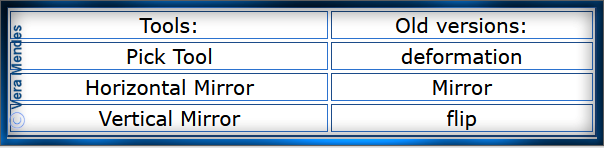
Please
Note: Offset
settings provided in this tutorial may vary according to size of your
image.
Please
adjust to suit.
The
settings remain the same throughout this Tutorial unless otherwise
stated.
Set your Foreground colour to
#e40500
Set your Background colour to #770202
Step One:
Place Pattern in PSP Pattern Folder
Install Font
Open graphics in PSP, duplicate (Shift
D) and close the original.
File/New/New Image 700 pixels x 550
pixels as follows:
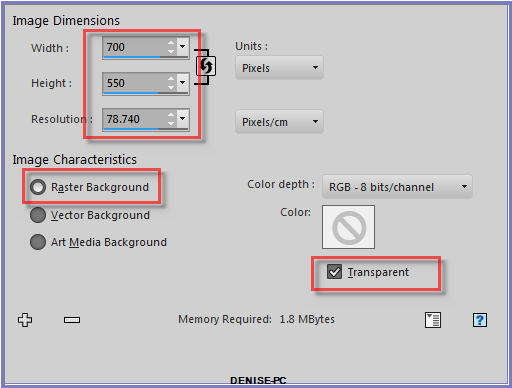
Change
Foreground Colour to
Foreground/Background/Sunburst Gradient as follows:
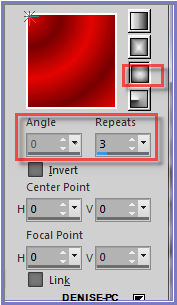
Step Two:
Flood Fill with Gradient
Adjust/Blur/Gaussian Blur as follows:
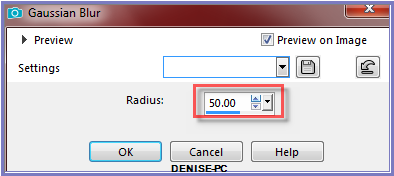
Effects/Texture Effects/Mosaic Glass as follows:
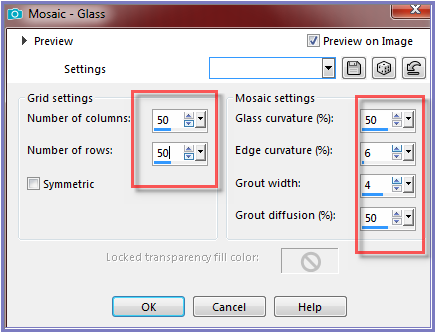
Effects/Edge Effects/Enhance
Step Three:
Maximise
swirls&stars.pspimage
Edit/Copy Edit/Paste as New Layer
Image/Resize/75% as follows:
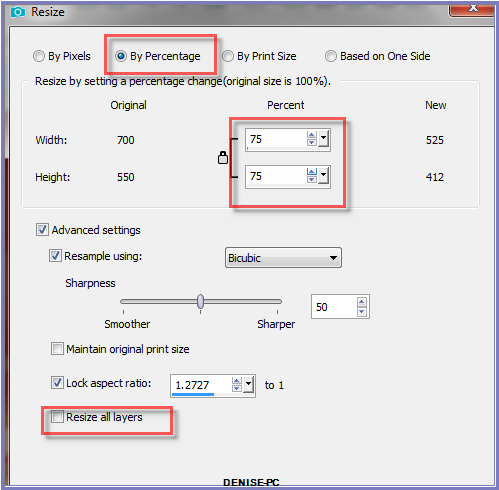
Adjust/Sharpness/Sharpen
Effects/Image Effects/Offset as follows:
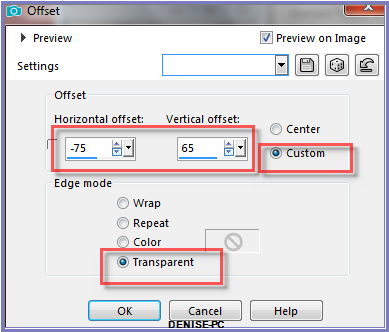
Step Four:
Effects/3D
Effects/Drop Shadow as follows:
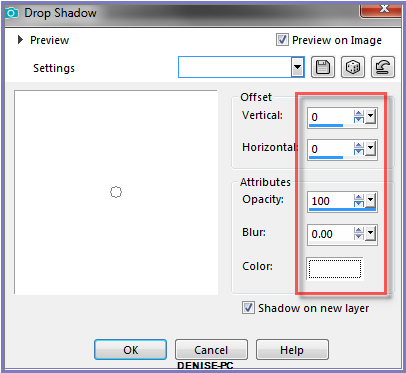
Step Five:
Maximise calguisdecornoel11119.pspimage
Edit/Copy Edit/Paste as New Layer
Image/Resize/40%
Adjust/Sharpness/Sharpen
Adjust/Hue and Saturation/Colorize as follows:
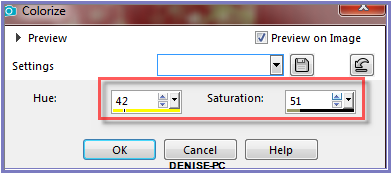
Effects/Plugins/Eye Candy 3.0/Drop Shadow as follows:
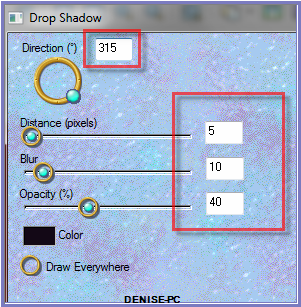
OR
Effects/Plugins/Eye Candy 4000/Shadowlab as follows:
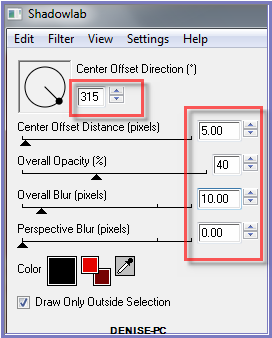
Effects/Image Effects/Offset as follows:
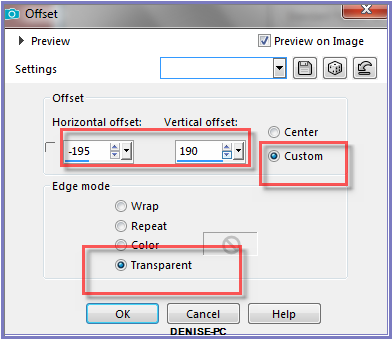
Step Six:
Maximise 12930417453_fleurs_nikita.pspimage
Edit/Copy Edit/Paste as New Layer
Effects/Image Effects/Offset as follows:
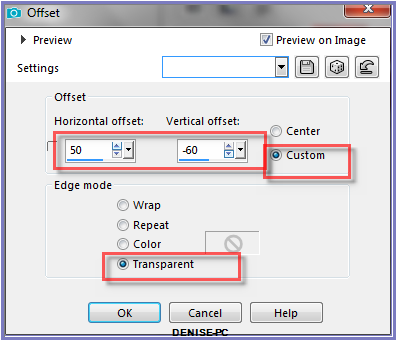
Effects/Plugins/Eye Candy 3.0/Drop Shadow
OR
Effects/Plugins/Eye Candy 4000/Shadowlab
Step Seven:
Change Background Colour to Pattern goldsparkle.jpg as follows:
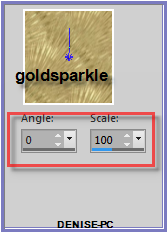
Image/Add
Borders/5 pixels/White
Magic Wand with the
following settings:

Select with Magic Wand
Effects/Plugins/Eye
Candy 3.0/Drop Shadow
OR
Effects/Plugins/Eye Candy 4000/Shadowlab
Repeat Drop Shadow/Shadowlab/Direction 135
Selections/Select None
Step Eight:
Image/Add
Borders/30 pixels/White
Select with Magic Wand
Flood Fill with Gradient BUT change settings to Repeats 11
Effects/Texture Effects/Mosaic Glass
Effects/Plugins/Filters Unlimited 2.0/VM Natural/Lakeside Reflection as
follows:
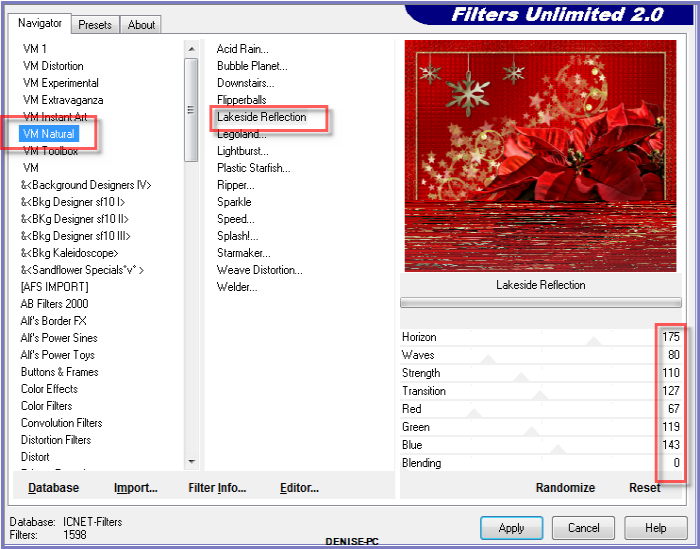
Effects/Plugins/Eye
Candy 3.0/Drop Shadow
OR
Effects/Plugins/Eye Candy 4000/Shadowlab
Repeat Drop Shadow/Shadowlab/Direction 315
Selections/Select None
Step Nine:
Promote
Background Layer
Layers/Duplicate
Image/Resize/90%
Adjust/Sharpness/Sharpen
Effects/Plugins/Eye
Candy 3.0/Drop Shadow
OR
Effects/Plugins/Eye Candy 4000/Shadowlab
Repeat Drop Shadow/Shadowlab/Direction 135
Select Raster 1
Effects/Plugins/Filters Unlimited 2.0/VM Natural/Stardust as follows:
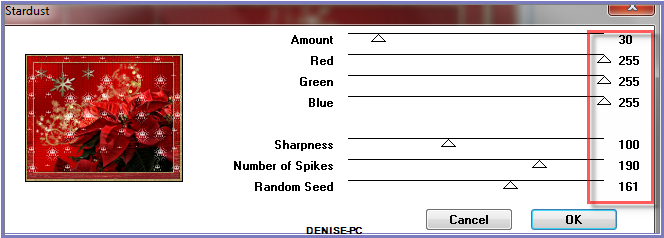
Step Ten:
Maximise 13508436258_noel_nikita .pspimage
Edit/Copy Edit/Paste as New Layer
Layers/Arrange/Bring to Top
Image/Resize/705
Adjust/Sharpness/Sharpen
Effects/Image Effects/Offset as follows:
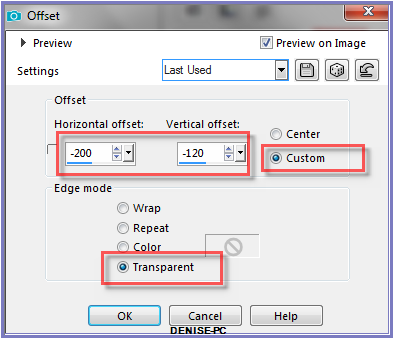
Effects/Plugins/Eye
Candy 3.0/Drop Shadow
OR
Effects/Plugins/Eye Candy 4000/Shadowlab
Step Eleven:
Maximise coin noel (11).png
Edit/Copy Edit/Paste as New Layer
Image/Resize/70%
Adjust/Sharpness/Sharpen
Image/Mirror/Horizontal OR Image/Mirror
Effects/Image Effects/Offset as follows:
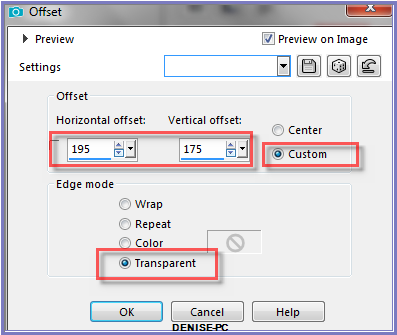
Effects/Plugins/Eye
Candy 3.0/Drop Shadow
OR
Effects/Plugins/Eye Candy 4000/Shadowlab
Step Twelve:
Text Tool with the following settings:


Your settings may vary according to your version of PSP
Write:
Season's
Greetings
(or words of your choice)
Convert to Raster Layer
See my image for placement
Effects/Plugins/MuRa's Seamless/Emboss at Alpha/Default Settings
Effect/3D Effects/Drop Shadow as follows:
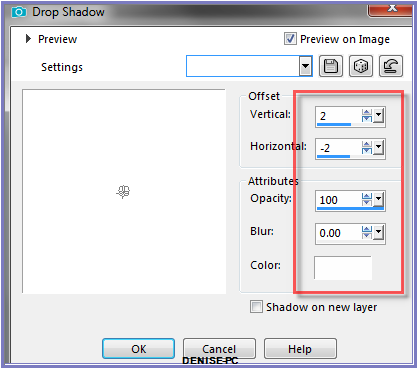
Maximise Signature.png
Edit/Copy Edit/Paste as New Layer
Place at bottom of Layer
Layers/New Raster Layer
Add
your Watermark
Layers/Merge
All Flatten
Image/Resize/850
pixels wide - height will adjust itself
File/Export/JPEG
Optimiser/Compression Value 20
I hope you have enjoyed
this tutorial
A
big thank you to the ladies who test my Tutorials

| | | |