Tutorial 2017
This
tutorial is written by
Denise D. on 9th February, 2019
from
my own ideas.
Any
resemblance to other tutorials is
co-incidental and unintentional.
You
may share my tutorials with other
groups.
All I ask is that you advise me
and
credit for the tutorial is given to me and linked to
http://escapingtopsp2.altervista.org/Home/homeb.html
Please
do not upload any of my completed Tutorial images onto sites
such as Fotki, Pinterest, Photobucket or similar
ROSIE'S
BIRTHDAY Party

http://escapingtopsp2.altervista.org/RosiesBirthday/RosiesBirthday.html
Thank you Franie Margot for the French Translation:

Thank you Inge-Lore for this German Translation

.gif) Click on Arrow to follow Tutorial
Click on Arrow to follow Tutorial
Click on the Box to download Supplies

Supplies
Images:
Sorensen_Designs
Mist May 125-11.pspimage
You can join this Group at:
https://groups.yahoo.com/neo/groups/SorensenDesignsMistsandTubes/info
JER_little girl in new spring hat
and blue polka dotted dress.pspimage
You can join this Group at:
https://groups.yahoo.com/neo/groups/TagalongTubes/info
D.D.ForgetMeKnots.png
Signature.png
This image was obtained from
the Internet
If you are the owner of this
image, please contact me
so that credit can be given to
you
Font:
Queen
Rosie
Pattern:
D.D.RosiesBirthday
Mask:
masque-192-franiemargot
You can join this Group
at:
http://franiemargot.com/index.htm
Selections:
D.D.RosiesBirthday
Plugins:
Alien Skin Eye Candy 3.0
OR
Alien Skin Eye Candy 4000
Simple
Filters Unlimited 2.0
&<Bkg
Kaleidoscope> (import into Filters Unlimited 2.0)
MuRa's Seamless
Found here:
 and and

Notes:
This Tutorial was created in Corel
Paint Shop Pro 2019 .... other
versions may need adjustment
Some of the graphics may be from Free
to Use sites or Share
Groups.
If you are the creator of one of these
please let me know
so that appropriate credit can be given.
No infringement of
copyright is intended or intentional.
Before opening PSP, download plugins
and install
Some
helpful information:
You can change the blend mode, opacity and drop shadow, as
well as colourise
the materials,
according to the tubes/colours you are using.
When applying the Resize with the All Layers option checked, this will
be
informed in the tutorial,
otherwise, apply the resize with this option unchecked.
Remember always to save your work.
Whenever you reduce an image, apply Adjust/Sharpness/Sharpen, to
maintain the
sharpness of the image.
Some tools or features have other names in earlier versions of the PSP.
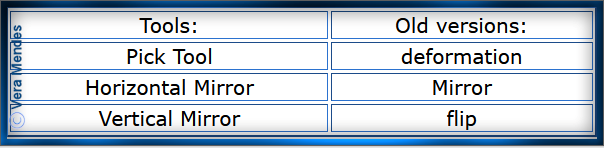
Please
Note: Offset
settings provided in this tutorial may vary according to size of your
image.
Please
adjust to suit.
The
settings remain the same throughout this Tutorial unless otherwise
stated.
Set your Foreground colour to #e3c6c5
Set your Background colour to #6f979f
Step One:
Place Pattern in PSP Pattern Folder
Place Mask in PSP Mask Folder
Place Selections in PSP Selection Folder
Install Font
Open graphics in PSP, duplicate (Shift
D) and close the original.
File/New/New Image 900 pixels x 650
pixels as follows:
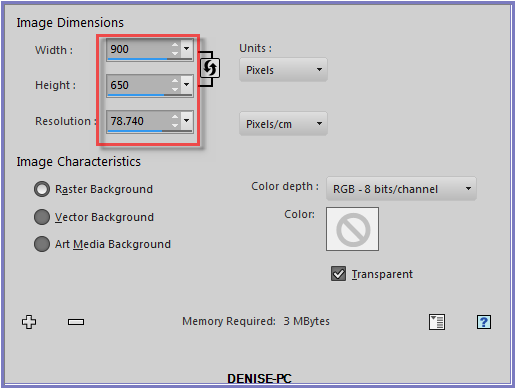
Change Foreground colour to Foreground/Background/Linear Gradient as
follows:
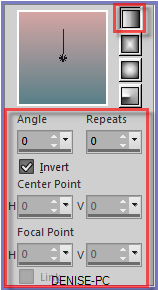
Flood Fill with Gradient
Step Two:
Effects/Plugins/Simple/Centre Tile
Selections/Select All
Maximise Sorensen_Designs Mist May 125-11.pspimage
Edit/Copy Edit/Paste into Selection
Selections/Select None
Adjust/Blur/Gaussian Blur as follows:
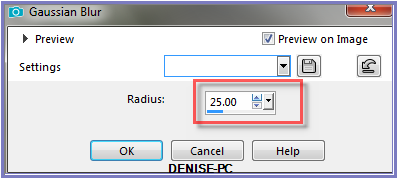
Step
Three:
Layers/New Raster Layer
Flood Fill with Foreground Gradient
Selections/Select All
Selections/Modify/Contract 20 pixels
Edit/Clear
Selections/Invert
Effects/Artistic Effects/Enamel/Custom 6 Preset OR as
follows:
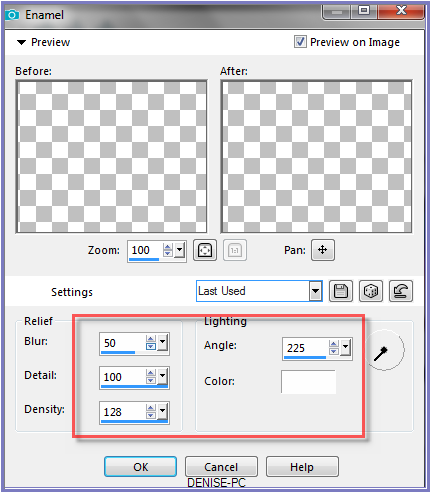
Effects/Plugins/Filters Unlimited 2.0/Convolution Filters/Sharpen as
follows:
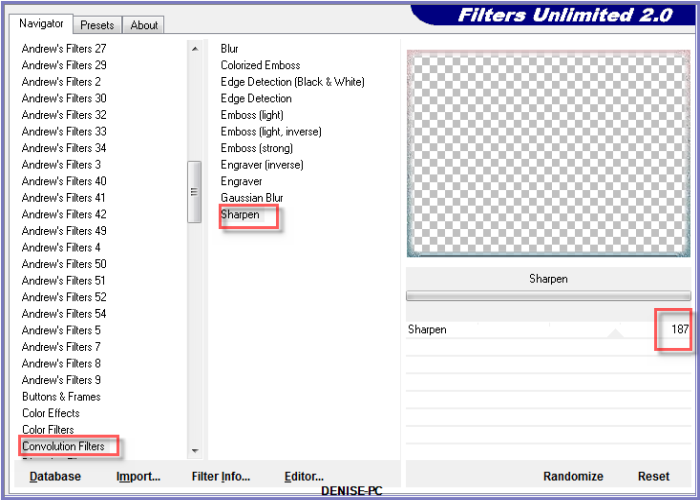
Step Four:
Effects/3D Effects/Inner Bevel as follows:
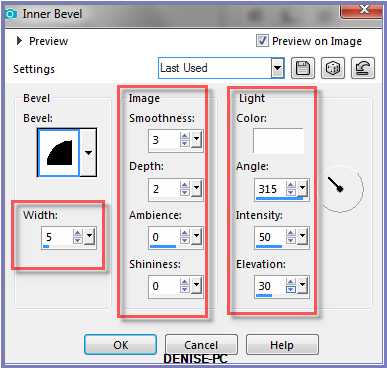
Selections/Invert
Step Five:
Maximise Sorensen_Designs Mist May 125-11.pspimage
Edit/Copy
Edit/Paste into Selection
Effects/3D Effects/Inner Bevel as follows:
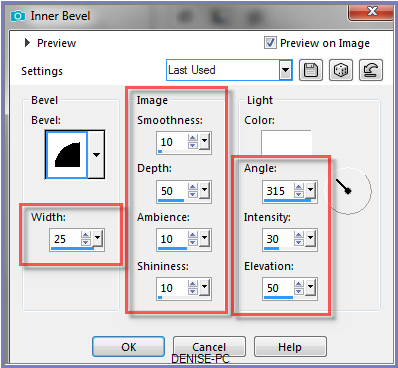
Selections/Select None
Step Six:
Layers/New Raster Layer
Selections/Load/Save Selection/Load Selection D.D.RosiesBirthday from
Disk as follows:
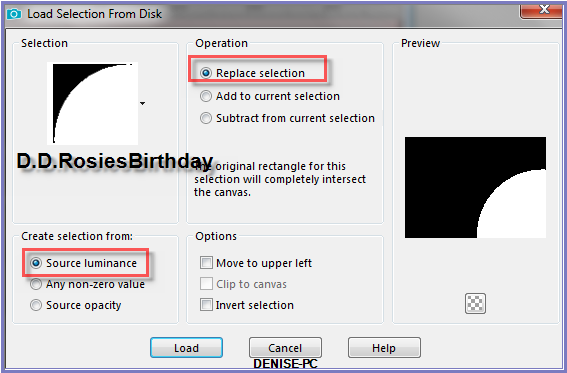
Change Background Colour to #ddd2c5
Flood Fill with Background Colour
Layers/Load/Save Mask masque_192_franiemargot from Disk as follows:
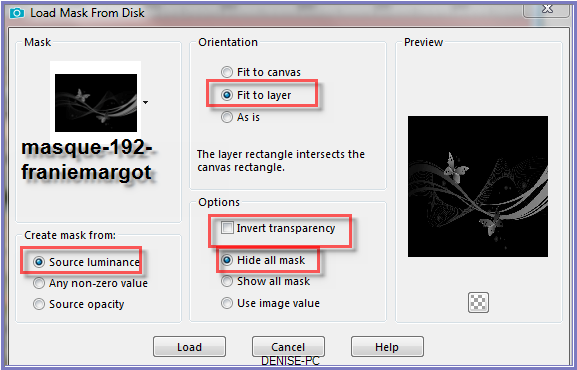
Effects/Edge Effects/Enhance More
Layers/Merge/Merge Group
Selections/Select
None
Effects/User Defined Filter/Emboss3 OR as follows:
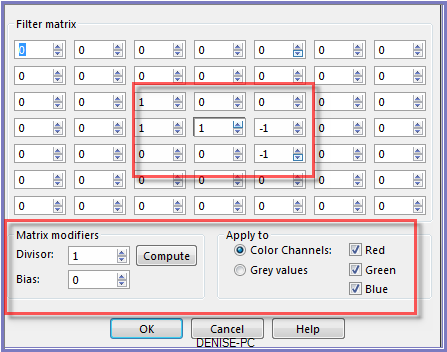
Step Seven:
Image/Add Borders/1 pixel/Foreground Colour
Image/Add Borders/40 pixels/White
Magic Wand with the following settings:

Select border with Magic Wand
Change Background Colour to Pattern D.D.RosiesBirthday with the
following settings:
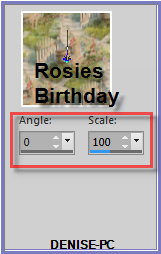
Flood fill with Pattern
Effects/Plugins/Alf's Border FX/Mirror Bevel as follows:
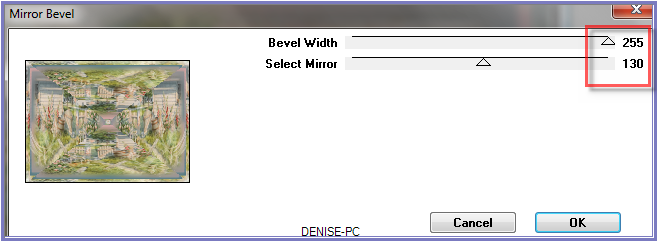
Adjust/Sharpness/Sharpen
Selections/Select None
Step
Eight:
Image/Add Borders/5 pixels/Foreground Colour
Image/Add
Borders/20 pixels/White
Select with Magic Wand
Change Background Colour back to #6f979f
Flood Fill with Foreground Gradient
Effects/Artistic Effects/Contours/Custom 1 OR as
follows:
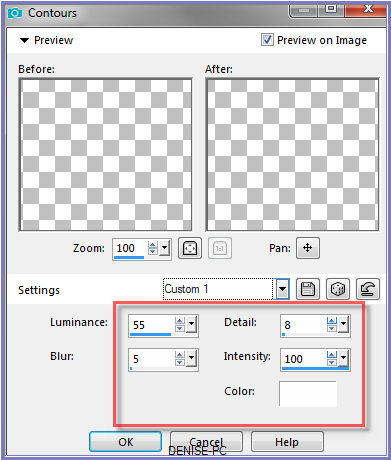
Effects/Plugins/Filters Unlimited 2.0/Convolution Filters/Sharpen
Selections/Select None
Edit/Copy
Step
Nine:
Image/Add Borders/2 pixels/Background Colour
Image/Add Borders/40 pixels/White
Select with Magic Wand
Promote Selection to Layer
Edit/Paste into Selection
Effects/Plugins/&<Bkg Kaleidoscope>/Mirrored
& Scaled as follows:

Selections/Select None
Step Ten:
Select the following areas with Magic Wand

Layers/New Raster Layer
Flood Fill with Foreground Gradient BUT change settings to Angle
45/Repeats 10
Effects/Artistic Effects/Contours/Custom 1
Effects/3D Effects/Inner Bevel as follows:
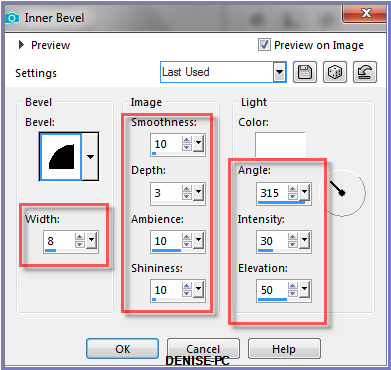
Effects/3D Effects/Drop Shadow as follows:
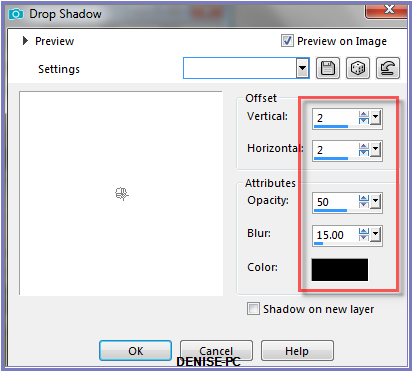
Selections/Select None
Step Eleven:
Maximise Birthday Girl.png
Edit/Copy Edit/Paste as New Layer
Image/Resize/90% as follows:
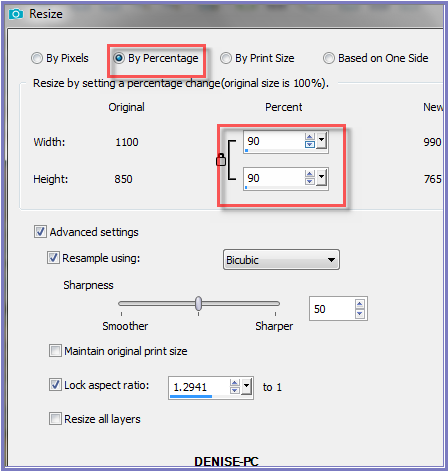
Adjust/Softness/Soften
Image/Mirror/Horizontal OR Image/Mirror
Effects/Image Effects/Offset as follows:
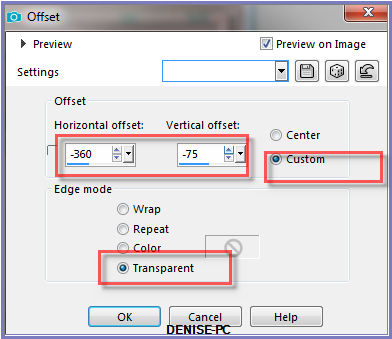
Effects/Plugins/Eye Candy 3.0/Drop Shadow as
follows:
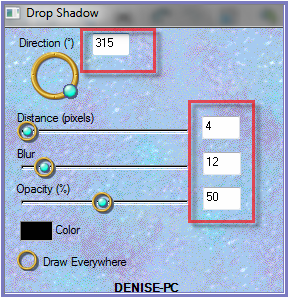
OR
Effects/Plugins/Eye Candy 4000/Shadowlab as follows:
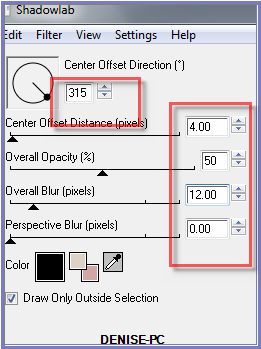
Step Twelve:
Maximise JER_little girl in new spring hat and blue polka
dotted dress.pspimage
Edit/Copy Edit/Paste as New Layer
Image/Resize/90%
Adjust/Sharpness/Sharpen
Leave where it is
Effects/Plugins/Eye Candy 3.0/Drop Shadow
OR
Effects/Plugins/Eye Candy 4000/Shadowlab
Image/Add Borders/15 pixels/Foreground Colour
Select with Magic Wand
Effects/3D Effects/Inner Bevel
Effects/Plugins/Eye Candy 3.0/Drop Shadow
OR
Effects/Plugins/Eye Candy 4000/Shadowlab
Repeat Drop Shadow/Shadowlab/Direction 135
Selections/Select None
Step Thirteen:
Maximise D.D.ForgetMeKnots.png
Edit/Copy Edit/Paste as New Layer
Image/Resize/75%
Adjust/Sharpness/Sharpen
Effects/Image Effects/Offset as follows:
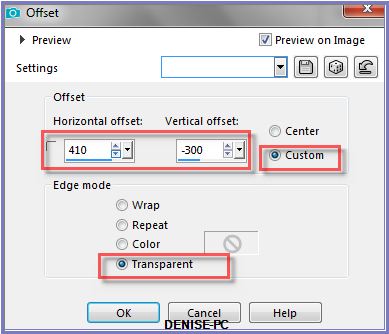
Effects/Plugins/Eye Candy 3.0/Drop Shadow
OR
Effects/Plugins/Eye Candy 4000/Shadowlab
Step Fourteen:
Change Foreground Colour to #0b4e70
Background Colour should be #749d9d
This is what you should have now:
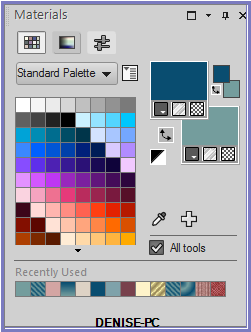
Text Tool with the following settings:


Write:
Rosie's Birthday Party (or words of your choice)
See my image for placement
Convert to Raster Layer
Effects/Plugins/MuRa's Seamless/Emboss at Alpha/Default Settings
Effects/3D Effects/Drop Shadow as follows:
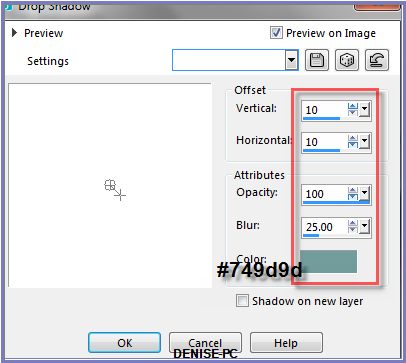
Maximise Signature.png
Edit/Copy Edit/Paste a New Layer
Place at bottom of Layer
Layers/New Raster Layer
Add
your Watermark
Layers/Merge
All Flatten
Image/Resize/850
pixels wide - height will adjust itself
File/Export/JPEG
Optimiser/Compression Value 20
I
hope you have enjoyed
this tutorial
A
big thank you to the ladies who test my Tutorials
TESTERS'
RESULTS

FRAN

BETTY

SHIRLEY

INGE-LORE

FRANIE MARGOT
FOR
OTHER VERSIONS OF THE TUTORIAL
PLEASE
GO TO:
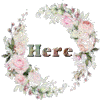
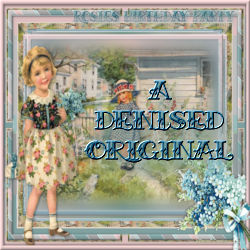
DeniseD
2022
All Rights Reserved
Designed and Maintained by ESCAPING TO PSP GROUP
|
| | |