TUTORIAL TEMPLATE
This
Tutorial was written by Denise D on 6th June, 2016
from my own ideas.
Any resemblance to any
other tutorial is purely co-incidental and
unintentional.
You may share my
Tutorial with others.
All I ask that
permission is asked and credit given to the links below.
http://escapingtopsp2.altervista.org/Home/homeb.html
Please do not upload
any of my completed Tutorial images onto sites such as
Fotki, Pinterest, Photobucket or similar
relaxing

escapingtopsp2.altervista.org/Relaxing/Relaxing.html

Thank you Franie Margot for this French translation
Click on the Box to download Supplies

To print click on Printer

Supplies
Images:
JHanna_616 background
You can join this Group at:
https://groups.yahoo.com/neo/groups/JHanna_Tubes/info
https://ar.groups.yahoo.com/neo/groups/TUBESpack/info
Selection:
D.D.Relaxing
Plugins:
Filters Unlimited 2.0
Alien Skin Eye Candy 5/Impact
Eye Candy 3.0
Penta
MuRa's Seamless
Found here:
http://www.chezviolette17.com/02filtres/Filtres.htm
Notes:
This Tutorial was created in PSP
X5..... other versions may need adjustment
Some of the graphics may be from Free
to Use sites or Share
Groups.
If you are the creator of one of these
please let me know
so that appropriate credit can be given.
No infringement of
copyright is intended or intentional.
Some
helpful information:
You can change the blend mode, opacity and drop shadow, as
well as colourise
the materials,
according to the tubes/colours you are using.
When applying the Resize with the All Layers option checked, this will
be
informed in the tutorial,
otherwise, apply the resize with this option unchecked.
Remember always to save your work.
Whenever you reduce an image, apply Adjust/Sharpness/Sharpen, to
maintain the
sharpness of the image.
Some tools or features have other names in earlier versions of the PSP.
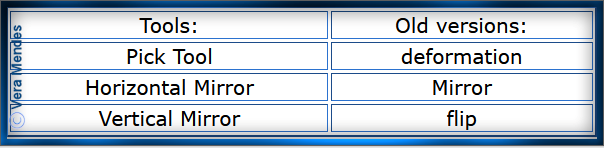
Before opening PSP, download plugins and install
Place Mask in PSP Mask Folder
Place Selection in PSP Selection Folder
Export Brush to PSP Brush Folder
Open graphics in PSP, duplicate (Shift
D) and close the original.
The
settings remain the same throughout this Tutorial unless otherwise
stated.
Set your Foreground colour to #adc4ce
Set your Background colour to #d3b389
Step One:
File/New/New Image 800 pixels x 500
pixels as follows:
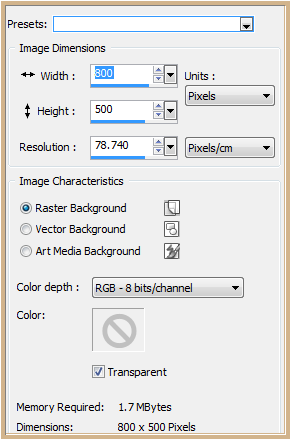 Selections/Select All
Maximise JHanna_616 background
Edit/Copy
Edit/Paste into Selection
Selections/Select None
Effects/Distortion Effects/Wave as
follows:
Selections/Select All
Maximise JHanna_616 background
Edit/Copy
Edit/Paste into Selection
Selections/Select None
Effects/Distortion Effects/Wave as
follows:
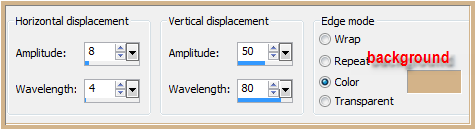 Step Two:
Magic Wand with the following settings:
Step Two:
Magic Wand with the following settings:
 Select the following:
Select the following:
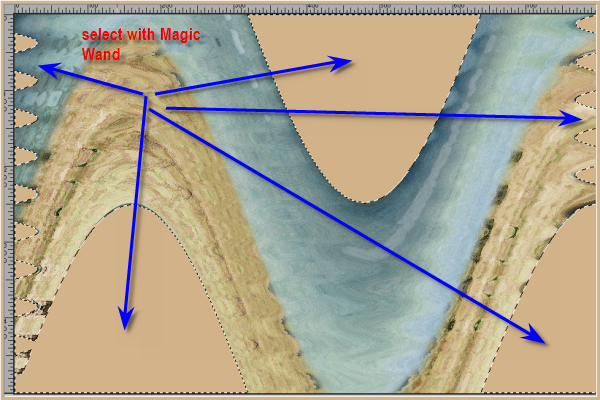 Effects/Plugins/Filters Unlimited
2.0/Paper Textures/Canvas,Coarse as follows
Effects/Plugins/Filters Unlimited
2.0/Paper Textures/Canvas,Coarse as follows
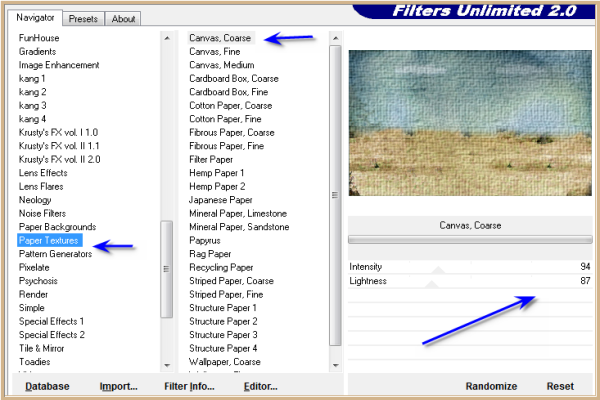 Selections/Select None
Step
Three:
Selections/Select All
Selections/Modify/Contract 25 pixels
Edit/Clear
Layers/New Raster Layer
Flood Fill with Background Colour
Effects/Plugins/Eye Candy
5/Impact/Brushed Metal/Handbrushed Copper as follows:
Selections/Select None
Step
Three:
Selections/Select All
Selections/Modify/Contract 25 pixels
Edit/Clear
Layers/New Raster Layer
Flood Fill with Background Colour
Effects/Plugins/Eye Candy
5/Impact/Brushed Metal/Handbrushed Copper as follows:
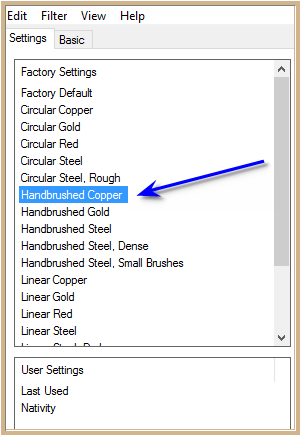 Selections/Modify/Contract 15 pixels
Edit/Clear
Step
Four:
Layers/New Raster Layer
Change Foreground to
Foreground/Background/Sunburst Gradient as follows:
Selections/Modify/Contract 15 pixels
Edit/Clear
Step
Four:
Layers/New Raster Layer
Change Foreground to
Foreground/Background/Sunburst Gradient as follows:
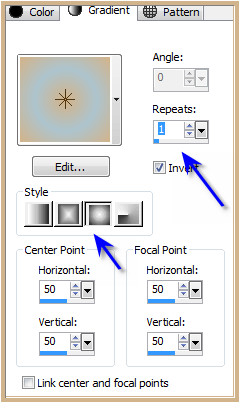 Flood Fill with Gradient
Effects/Texture Effects/Blinds as
follows:
Flood Fill with Gradient
Effects/Texture Effects/Blinds as
follows:
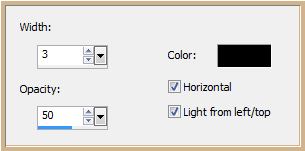 Adjust/Sharpness/Sharpen
Selections/Modify/Contract 8 pixels
Edit/Clear
Step Five:
Layers/New Raster
Layer
Flood Fill with
Background Colour
Effects/Plugins/Eye
Candy 5.0/Impact/Brushed Metal/Handbrushed Copper
Selections/Modify/Contract
8 pixels
Edit/Clear
Selections/Select
None
Select Raster 1
Effects/3D
Effects/Inner Bevel as follows:
Adjust/Sharpness/Sharpen
Selections/Modify/Contract 8 pixels
Edit/Clear
Step Five:
Layers/New Raster
Layer
Flood Fill with
Background Colour
Effects/Plugins/Eye
Candy 5.0/Impact/Brushed Metal/Handbrushed Copper
Selections/Modify/Contract
8 pixels
Edit/Clear
Selections/Select
None
Select Raster 1
Effects/3D
Effects/Inner Bevel as follows:
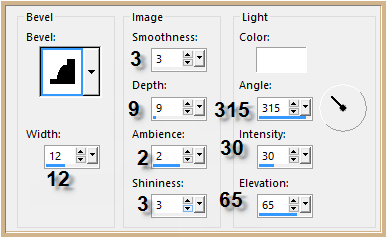 Select Raster 2
Repeat Inner Bevel
Select Raster 3
Repeat Inner Bevel
Step Six:
Select Raster 2
Effects/Plugins/Eye
Candy 3.0/Drop Shadow as follows:
Select Raster 2
Repeat Inner Bevel
Select Raster 3
Repeat Inner Bevel
Step Six:
Select Raster 2
Effects/Plugins/Eye
Candy 3.0/Drop Shadow as follows:
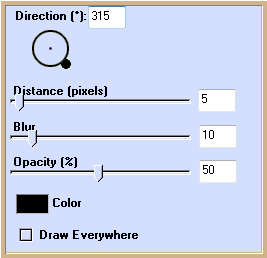 Repeat Drop Shadow
with Direction 135
Layers/Merge/Merge
Visible
Layers/Duplicate
Effects/Geometric/Spherize
as follows:
Repeat Drop Shadow
with Direction 135
Layers/Merge/Merge
Visible
Layers/Duplicate
Effects/Geometric/Spherize
as follows:
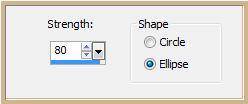 Adjust/Sharpness/Sharpen
Layers/Merge/Merge
Visible
Step Seven:
Layers/New Raster
Layer
Layers/Arrange/Send
to Bottom
Flood Fill with
Gradient
Effects/Plugins/Penta/Colour
Dot as follows:
Adjust/Sharpness/Sharpen
Layers/Merge/Merge
Visible
Step Seven:
Layers/New Raster
Layer
Layers/Arrange/Send
to Bottom
Flood Fill with
Gradient
Effects/Plugins/Penta/Colour
Dot as follows:
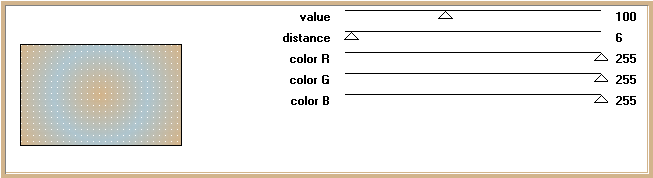 Layers/New
Raster Layer
Selection
Tool/Custom Selection as follows:
Layers/New
Raster Layer
Selection
Tool/Custom Selection as follows:
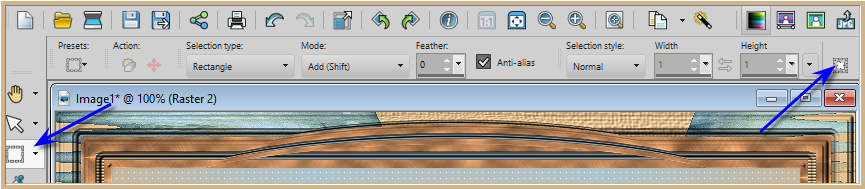
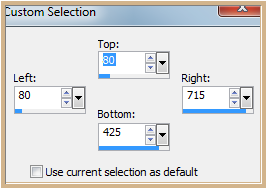 Flood
Fill with Foreground Gradient
Layers/Load/Save
Mask/Load Mask from Disk as follows:
Flood
Fill with Foreground Gradient
Layers/Load/Save
Mask/Load Mask from Disk as follows:
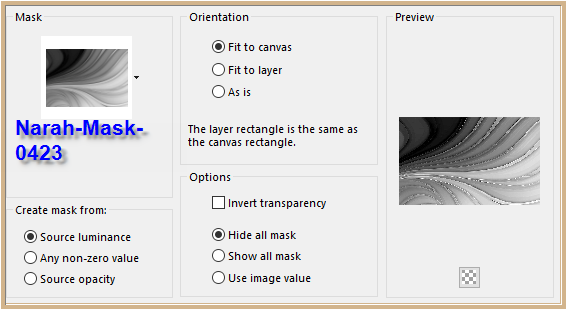 Layers/Merge/Merge
Group
Effects/Edge
Effects/Enhance
Effects/Plugins/Eye
Candy 3.0/Drop Shadow but change Distance to 4 and Opacity to 40
Repeat Drop Shadow Direction 315
Selections/Select
None
Step
Eight:
Layers/New
Raster Layer
Selections/Load/Save
Selection/Load Selection D.D.Relaxing from Disk as follows:
Layers/Merge/Merge
Group
Effects/Edge
Effects/Enhance
Effects/Plugins/Eye
Candy 3.0/Drop Shadow but change Distance to 4 and Opacity to 40
Repeat Drop Shadow Direction 315
Selections/Select
None
Step
Eight:
Layers/New
Raster Layer
Selections/Load/Save
Selection/Load Selection D.D.Relaxing from Disk as follows:
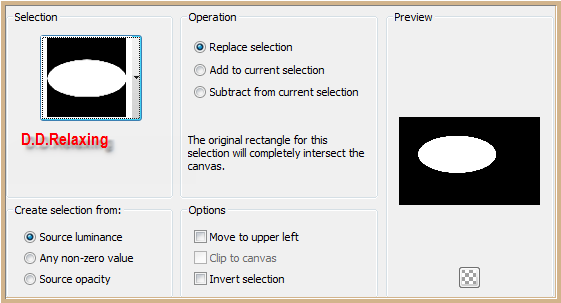 Flood Fill with Gradient
Maximise
lizztish_up-a-lazy-river1
Edit/Copy
Edit/Paste into Selection
Adjust/Sharpness/Sharpen
Selection/Select
None
Step Nine:
Maximise moonlight
Edit/Copy
Edit/Paste as New Layer
Layers/Arrange/Bring
to Top
Image/Resize/60%
as follows:
Flood Fill with Gradient
Maximise
lizztish_up-a-lazy-river1
Edit/Copy
Edit/Paste into Selection
Adjust/Sharpness/Sharpen
Selection/Select
None
Step Nine:
Maximise moonlight
Edit/Copy
Edit/Paste as New Layer
Layers/Arrange/Bring
to Top
Image/Resize/60%
as follows:
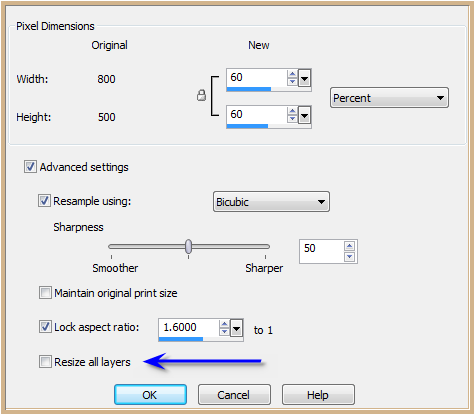 Adjust/Sharpness/Sharpen
Effects/Image
Effects/Offset as follows:
Adjust/Sharpness/Sharpen
Effects/Image
Effects/Offset as follows:
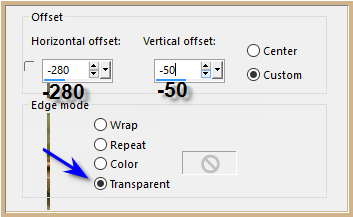 Step Ten:
Maximise
KAT_2007_020488
Edit/Copy
Edit/Paste as New Layer
Image/Resize/55%
Adjust/Sharpness/Sharpen
Effects/Image
Effects/Offset as follows:
Step Ten:
Maximise
KAT_2007_020488
Edit/Copy
Edit/Paste as New Layer
Image/Resize/55%
Adjust/Sharpness/Sharpen
Effects/Image
Effects/Offset as follows:
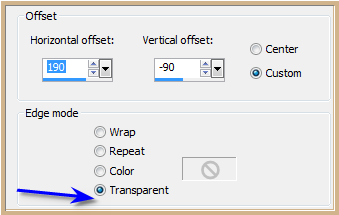 Effects/Plugins/Eye
Candy 3.0/Drop Shadow Direction 135
Change
Opacity to 80%
Step Eleven:
Layers/New Raster Layer
Select
Paint Brush Tool/AGIBRUSH0221.0 with the following settings
Effects/Plugins/Eye
Candy 3.0/Drop Shadow Direction 135
Change
Opacity to 80%
Step Eleven:
Layers/New Raster Layer
Select
Paint Brush Tool/AGIBRUSH0221.0 with the following settings
 Using the
Foreground Gradient click twice on the top right hand corner
(see my image for placement)
Adjust/Sharpness/Sharpen
More
Layers/Duplicate
Image/Mirror
Move to
the bottom of the image (see my image for placement)
Layers/Merge/Merge
Down
Effects/Plugins/Eye
Candy 5.0/Impact/Brushed Metal/Handbrushed Copper
(If for
some reason you haven't been able to install the Brush, I have
supplied
an image in the Supplies File)
Step
Twelve:
Maximise
GL Lace 01007_1
Edit/Copy
Edit/Paste as New Layer
Effects/Image
Effects/Offset as follows:
Using the
Foreground Gradient click twice on the top right hand corner
(see my image for placement)
Adjust/Sharpness/Sharpen
More
Layers/Duplicate
Image/Mirror
Move to
the bottom of the image (see my image for placement)
Layers/Merge/Merge
Down
Effects/Plugins/Eye
Candy 5.0/Impact/Brushed Metal/Handbrushed Copper
(If for
some reason you haven't been able to install the Brush, I have
supplied
an image in the Supplies File)
Step
Twelve:
Maximise
GL Lace 01007_1
Edit/Copy
Edit/Paste as New Layer
Effects/Image
Effects/Offset as follows:
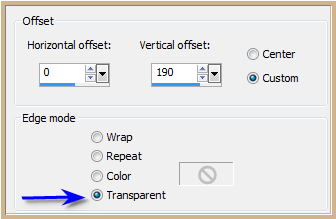 Adjust/Hue
and Saturation/Colorize as follows:
Adjust/Hue
and Saturation/Colorize as follows:
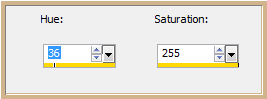 Layers/Duplicate
Step Thirteen:
Maximise
DeniseD Signature.png
Layers/Duplicate
Step Thirteen:
Maximise
DeniseD Signature.png
Edit/Copy
Edit/Paste as New Layer
Place at bottom of
Layer
Layers/New
Raster Layer
Add
your Watermark
Layers/Merge
All Flatten
Image/Resize/800
pixels wide - height will adjust itself
Adjust/Sharpness/Sharpen
File/Export/JPEG
Optimiser/Compression Value 20
I hope you
have enjoyed this tutorial
A big thank you to
Annie, Gisela, Sjoertdje, Shirley, Alice T, Betty and Elizabeth,
the ladies who test my Tutorials
TESTERS' RESULTS

ELIZABETH

SHIRLEY

BETTY

ALICE T

LILLIAN

| | | |