Tutorial 2017
To print click on Printer

Supplies
Images:
Grisi_Woman_775_Japanese_kimon.pspimage
Grisi_Tube_Decoration_350.pspimage
You can join this Group at:
http://grisidreams.com/
Min@-mist-paesaggio10.14.pspimage
You can obtain these images at:
https://groups.google.com/forum/?hl=fr#!forum/psppartagetubesimagesconseils
BlockCorner.pspimage
Obtained through Group Shares.
If this image was created by you, please let me know
so that appropriate credit can be given.
Colour Swatch
Patterns:
goldbeads
floral-E528b.jpg
Presets:
D.D.oriental
D.D.oriental 1
Double Click on
the  icon to
install this Preset in your Plugin.
icon to
install this Preset in your Plugin.
Plugins:
Simple
Alien Skin Eye Candy 5
Some of these image were obtained from
the Internet
If you are the owner of this
image, please contact me
so that credit can be given to
you
Found here:
 AND AND 
Notes:
This Tutorial was created in PSP
X5 BUT rewritten in Corel 2019.... other
versions may need adjustment
Some of the graphics may be from Free
to Use sites or Share
Groups.
If you are the creator of one of these
please let me know
so that appropriate credit can be given.
No infringement of
copyright is intended or intentional.
Before opening PSP, download plugins
and install
Some
helpful information:
You can change the blend mode, opacity and drop shadow, as
well as colourise
the materials,
according to the tubes/colours you are using.
When applying the Resize with the All Layers option checked, this will
be
informed in the tutorial,
otherwise, apply the resize with this option unchecked.
Remember always to save your work.
Whenever you reduce an image, apply Adjust/Sharpness/Sharpen, to
maintain the
sharpness of the image.
Some tools or features have other names in earlier versions of the PSP.
http://escapingtopsp2.altervista.org/Home/homeb.html
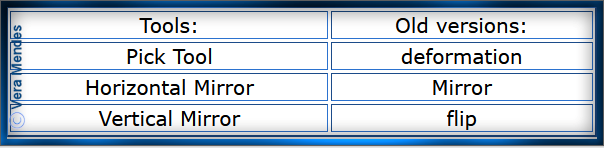
Please
Note: Offset
settings provided in this tutorial may vary according to size of your
image.
Please
adjust to suit.
The
settings remain the same throughout this Tutorial unless otherwise
stated.
Step One:
Place Pattern in PSP Pattern Folder
Install Preset
Open graphics in PSP, duplicate (Shift
D) and close the original.
Set your Foreground colour to Pattern gold beads with the following
settings:
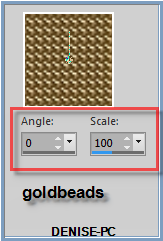
Set your Background colour to Black
Step One:
File/New/New Image 650 pixels x 800
pixels as follows:
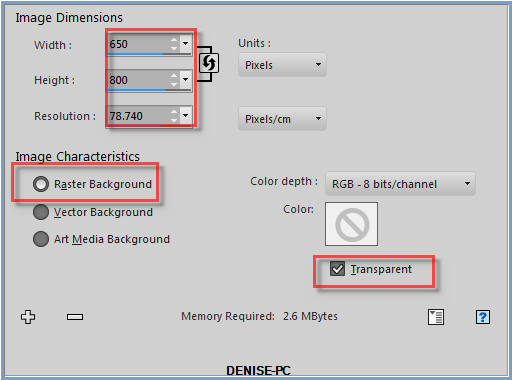
Step
Two:
Flood Fill Layer with Pattern gold beads
Selections/Select All
Selections/Modify/Contract 7 pixels
Edit/Clear
Layers/New Raster Layer
Flood fill with Black
Selections/Modify/Contract 3 pixels
Edit/Clear
Step Three:
Change Background Colour to Pattern floral-ES28b
as follows:
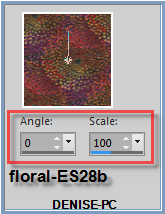 Layers/New
Raster Layer
Layers/New
Raster Layer
Flood Fill with
Background Pattern
Selections/Modify/Contract
25 pixels
Edit/Clear
Layers/New Raster Layer
Change Background back to Black
Flood Fill with Black
Selections/Modify/contract 3 pixels
Edit/Clear
Layers/New Raster Layer
Flood Fill with Foreground Pattern
Selections/Modify/Contract/7 pixels
Edit/Clear
Layers/New Raster Layer
Flood fill with Black
Selections/Modify/Contract 3 pixels
Edit/Clear
Selections/Select None
Step Four:
Activate Raster 3
Selections/Select All
Selections/Float
Selections/Defloat
See selection as follows:
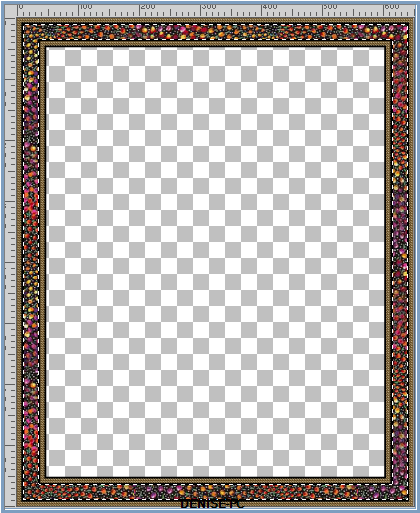
Effects/3D Effects/Inner Bevel as follows:
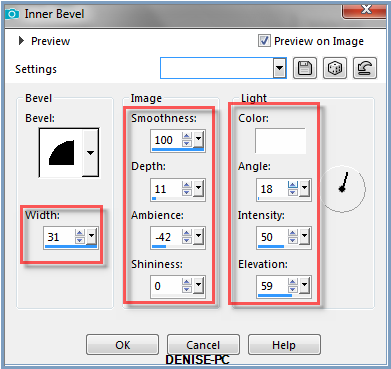
Selections/Select None
Layers/Merge/Merge VISIBLE
Step Five:
Layers/Duplicate
Effects/Geometric Effects/Circle as follows:
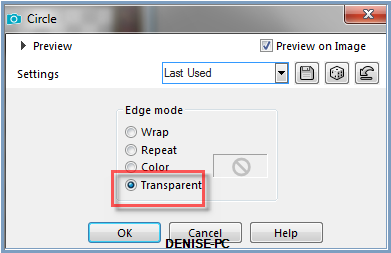
Select the Pick/Deform Tool as follows:

Pull the top and bottom of the circle up to meet the top of the frame
as shown below:
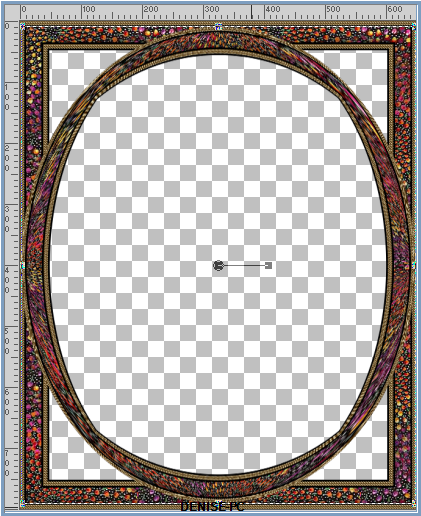
Deselect Pick/Deform Tool
Step Six:
Effects/Plugins/Eye Candy 5/Impact/Extrude/Preset D.D.oriental
OR as follows:
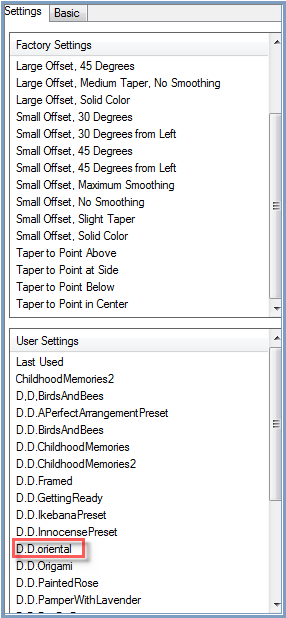 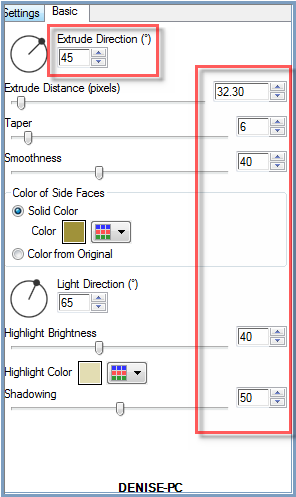
Layers/Merge/Merge Down
Step Seven:
Magic
Wand with the following settings:

Select the four corners as shown below:
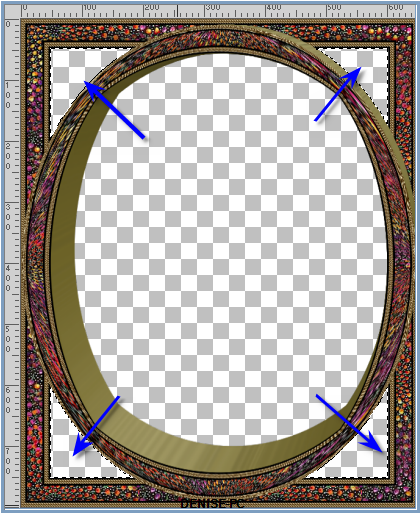
Layers/New Raster Layer
Layers/Arrange/Move Down
Selections/Modify/Expand 3 pixels
Flood Fill with Black
Effects/Texture Effects/Weave as follows:
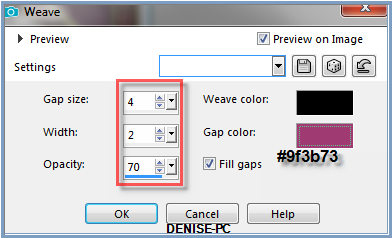
Selections/Select None
Maximise BlockCorner.pspimage
Edit/Copy
Edit/Paste as New Layer
Place in the top left hand corner (see my image for placement)
Effects/Plugins/Simple/Top Left Mirror
Layers/Merge/Merge Down
Effects/3D Effects/Inner Bevel
Step Eight:
Activate the Merged Layer
Select the inside of the oval with Magic Wand
Selections/Modify/Expand 6 pixels
Layers/New Raster Layer
Layers/Arrange/Move Down
Flood Fill with Black
Layers/New Raster Layer
Flood Fill with Foreground Pattern
Maximise Min@-mist-paesaggio10.14.pspimage
Edit/Copy Edit/Paste into
Selection
Selections/Select None
Step Nine:
Maximise
Grisi_Woman_775_Japanese_kimon.pspimage
Edit/Copy Edit/Paste as New
Layer
Layers/Arrange/Bring to Top
Image/Resize 60% as follows:
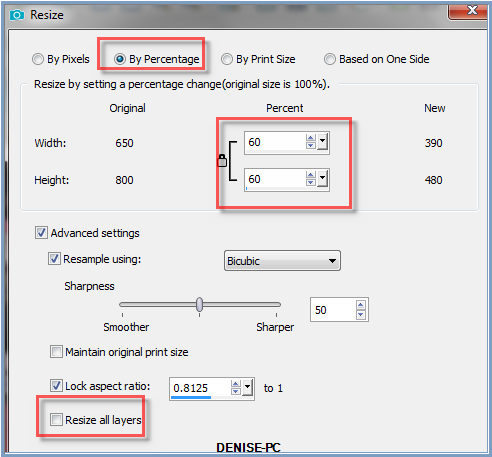
Adjust/Sharpness/Sharpen
Image/Mirror Horizontal OR Image/Mirror
Effects/Image Effects/Offset as follows:
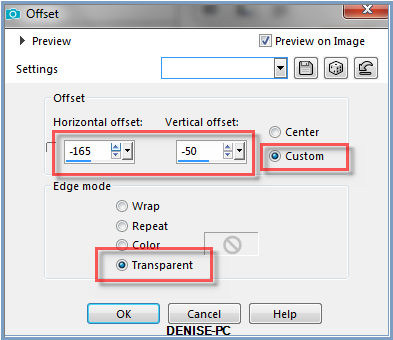
Effects/Plugins/Alien Skin Eye Candy 5/Impact/Perspective Shadow Preset
D.D.oriental1 OR as follows:
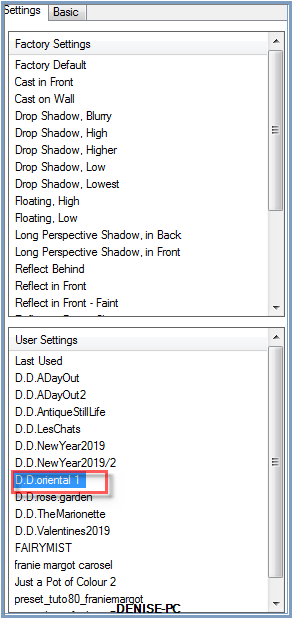 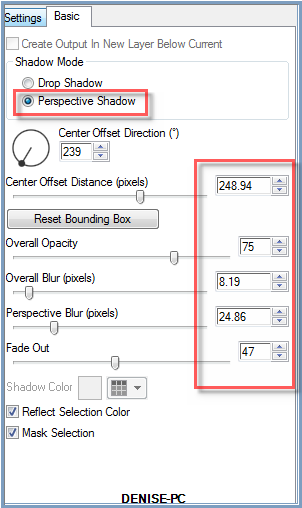
Step Ten:
Maximise Grisi_Tube_Decoration_350.pspimage
Edit/Copy
Edit/Paste as New Layer
Image/Resize 40%
Adjust/Sharpness/Sharpen
Effects/Image Effects Offset as follows:
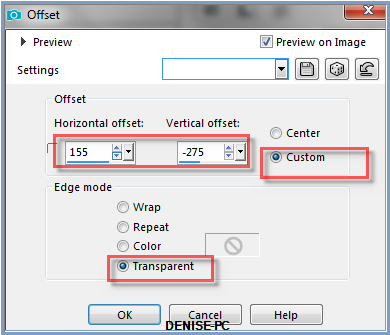
Effects/3D Effects/Drop Shadow as follows:
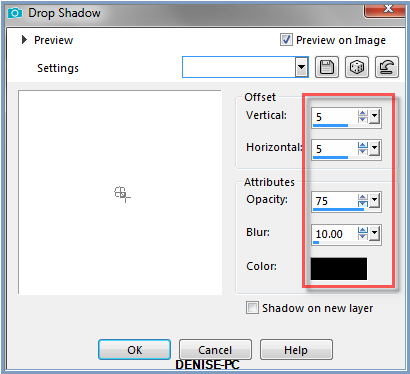
Maximise
Signature.png
Edit/Copy Edit/Paste as New Layer
Place at bottom of Layer
Layers/New Raster Layer
Add your Watermark
Layers/Merge All Flatten
Adjust/Sharpness/Sharpen
File/Export/JPEG Optimiser/Compression Value 20
I hope you have enjoyed
this tutorial
A
big thank you to the ladies who test my Tutorials
TESTERS'
RESULTS

LILLIAN
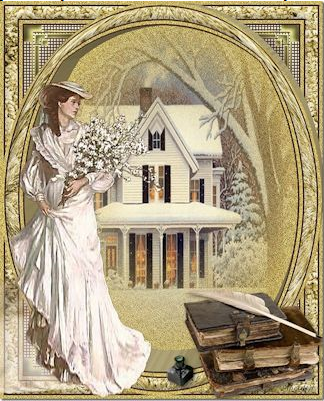
SJOERTDJE

INGE-LORE
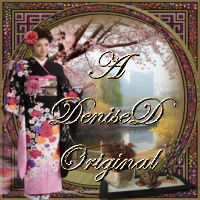
| | | |