This
Tutorial was written by Denise D on 22nd January, 2015
from my own ideas.
Any resemblance to
any other tutorial is purely co-incidental and unintentional.
You may share my
Tutorial with others.
All I ask that
permission is asked and credit given to the links below.
http://escapingtopsp2.altervista.org/Home/homeb.html
Please do not upload any of my completed Tutorial
images onto sites
such as Fotki, Pinterest, Photobucket or similar
LES CHAT PATCHWORK

http://escapingtopsp2.altervista.org/LesChatsPatchwork/LesChatPatchwork.html

Thank you Franie Margot for this French translation

Double Click on the Box to download Supplies
To print click on Printer

Supplies
Images:
JB_floral_art.pspimage
You can join this Group at:
https://groups.yahoo.com/neo/groups/TagalongTubes/info
chats
patchwoork.png
Tubed
by Odette. You can obtain these images at
http://monpetitjardin.olympe.in/index.htm
Digital-Art-www_hqimage_com-9999384.jpg
Obtained through Group Shares.
If this image was created by you, please let me know
so that appropriate credit can be given.
Denise D Signature.png
Selections:
D.D.selection2a
D.D.selection2b
Element:
DEC0-2-157.png
Colour Swatch
Mask:
Narah-mask-Abstract151.jpg
You can get these masks at:
http://ar.groups.yahoo.com/group/TUBESpack/
Presets:
D.D.LesChats
Click on the  icon to install
this Preset in your PSP Folder icon to install
this Preset in your PSP Folder
Plugins:
Simple
Eye Candy 3.0
Eye Candy 5
AAA Frames
Found here:
janaly.com/Filtres/filtre.html
http://www.saturnelladesign.fr/pages/filtres.htm
http://www.reneegraphisme.fr/filtres/Mes%20filtres.html
Notes:
This Tutorial was created in PSP X5 and X7 and rewritten in PSPX9.....
other versions may need
adjustment
Some of the graphics may be from Free to Use sites or Share
Groups.
If you are the creator of one of these please let me know so that
appropriate
credit can be given.
Some
helpful information:
You can change the blend mode, opacity
and drop shadow, as
well as colourise
the materials,
according to the tubes/colours you are using.
When applying the Resize with the All Layers option checked, this will
be
informed in the tutorial,
otherwise, apply the resize with this option unchecked.
Remember always to save your work.
Whenever you reduce an image, apply Adjust/Sharpness/Sharpen, to
maintain the
sharpness of the image.
Some tools or features have other names in earlier versions of the PSP.
http://escapingtopsp2.altervista.org/Home/homeb.html
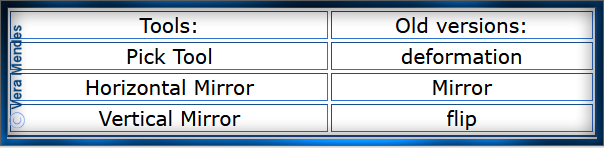
No infringement of copyright is intended or intentional.
Before opening PSP, download plugins and install
Place Selections in PSP Selections Folder
Install Preset in Alien Skin Eye Candy 5
Place Mask in PSP Mask Folder
Open graphics in PSP, duplicate (Shift D) and close the original.
The settings remain the same
throughout this Tutorial unless
otherwise
stated.
Set your Foreground colour to #a8cff8
Set your Background colour to #6688f4
Step
One:
File/New/New
Image 800 pixels x 550 pixels as follows:
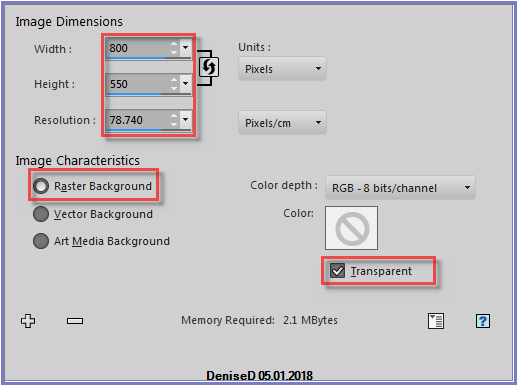
Step
Two:
Selections/Select All
Maximise Digital-Art-www_hqimage_com-9999384.jpg
Edit/Copy Edit/Paste into
Selection
Selections/Select None
Effects/Plugins/MuRa's Seamless/Tile Rotate as follows:
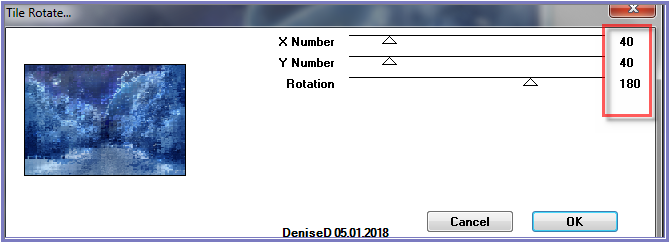
Step Three:
Layers/New Raster Layer
Selections/Load/Save Selection/Load Selection D.D.Selection2a from Disk
as follows:
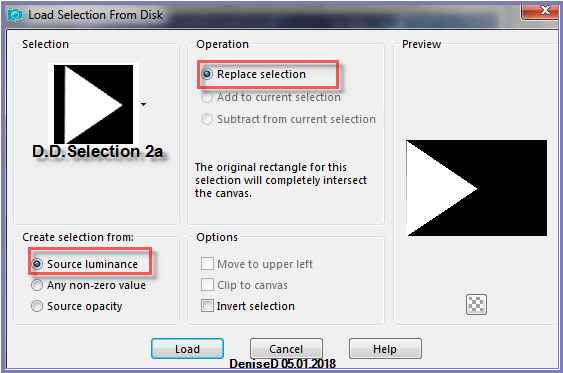
Change
Foreground Colour to Foreground/Background Linear Gradient as follows:
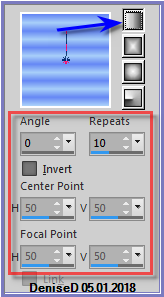
Flood Fill Selection with Gradient
Effects/Plugins/MuRa's Seamless/Stripe as follows:
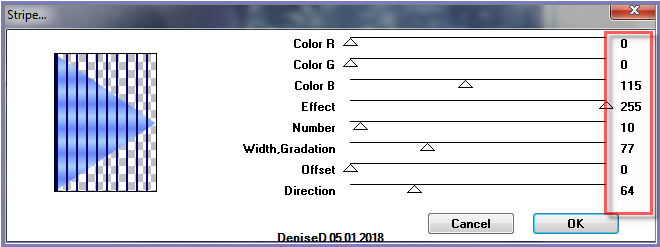
Double
click on Raster 2 and change the Blend Mode to Hard Light and Opacity
75% as follows:
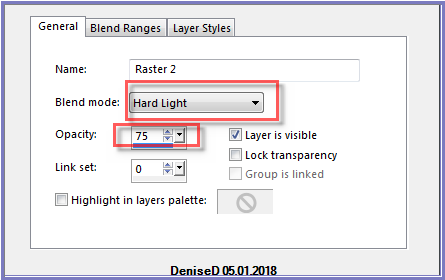
Step Four:
Selections/None
Layers/Duplicate
Image/Mirror Horizontal OR Image/Mirror
Layers/Merge/Merge Down
Effects/Plugins/Eye Candy 3.0/Drop Shadow as follows:
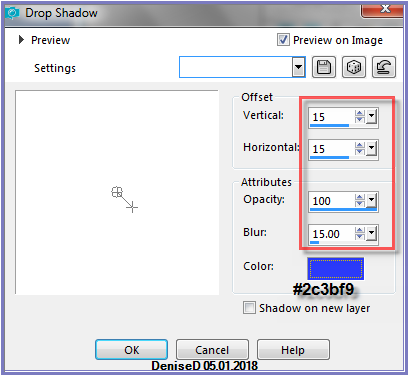
OR
Effects/Plugins/Eye Candy 4000/Shadowlab as follows:
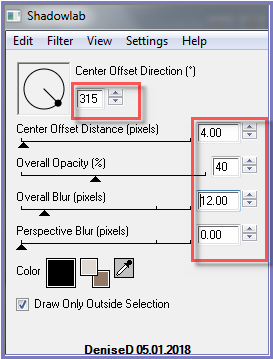
Effects/Plugins/Simple/Left
Right Wrap
Effects/Geometric Effects/Spherize as follows:
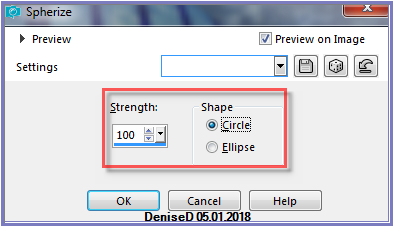
Image/Resize/90%
as follows:
 Some
helpful information: Some
helpful information:
You can change the blend mode, opacity
and drop shadow, as
well as colourise
the materials,
according to the tubes/colours you are using.
When applying the Resize with the All Layers option checked, this will
be
informed in the tutorial,
otherwise, apply the resize with this option unchecked.
Remember always to save your work.
Whenever you reduce an image, apply Adjust/Sharpness/Sharpen, to
maintain the
sharpness of the image.
Some tools or features have other names in earlier versions of the PSP.
http://escapingtopsp2.altervista.org/Home/homeb.html

Step Five:
Layers/New
Raster Layer
Flood Fill with Gradient
Layers/Load/Save
Mask/Load Mask Narah_mask_Abstract151 from Disk as follows:
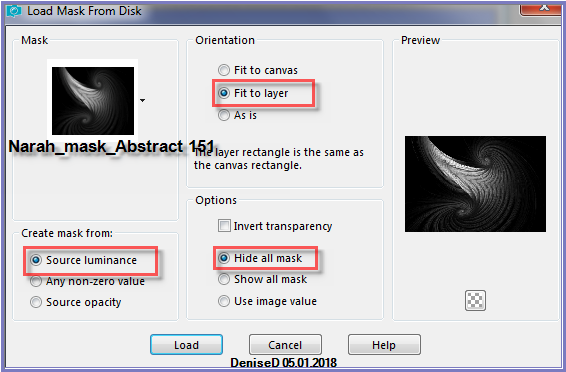
Layers/Merge/Merge Group
Effects/Edge Effects/Enhance
Layers/Duplicate
Layers/Merge Down
Layers/Duplicate
Image/Mirror/Vertical OR Image/Flip
Layers/Merge/Merge Down
Effects/3D Effects/Drop Shadow as follows:
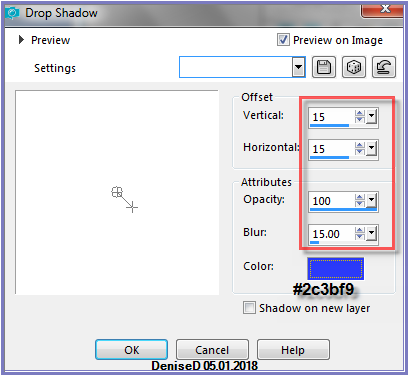
Step
Six:
Layers/New Raster Layer
Layers/Load/Save Selection/Load Selection From Disk/D.D.selection2b
Flood Fill with Background Colour
Effects/Texture Effects/Texture/Blinds as follows:
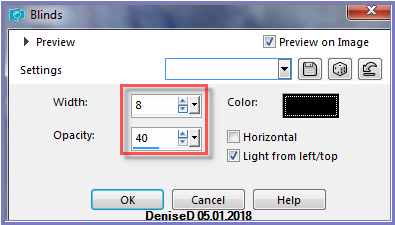
Effects/3D
Effects/Inner Bevel as follows:
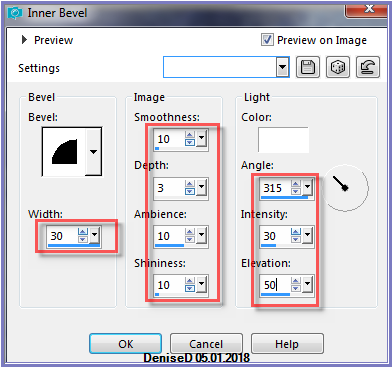
Selections/Modify/Select
Selection Borders as follows:
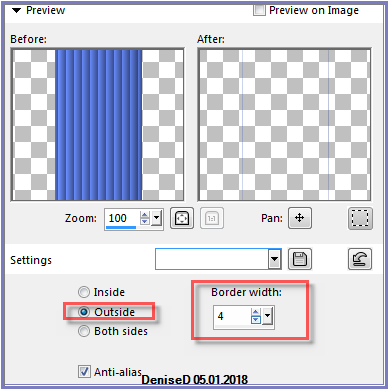
Layers/New
Raster Layer
Flood Fill with Background Colour
Adjust/Add/Remove Noise/Add Noise as follows:
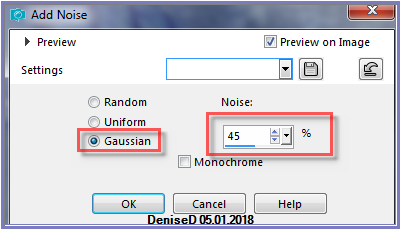
Effects/Edge
Effects/Enhance
Selections/Select None
Step
Seven:
Maximise DEC0-2-157.png
Edit/Copy Edit/Paste as New
Layer
Effects/Image Effects/Offset as follows:
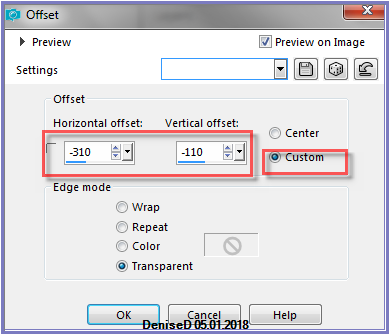
Image/Duplicate
Image/Mirror/Vertical OR Image/Flip
Layers/Merge/Merge Down
Adjust/Hue and Saturation/Colorize as follows:
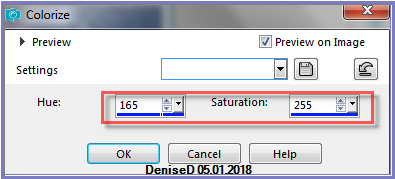
Effects/Plugins/Eye Candy 3.0/Drop Shadow
OR
Effects/Plugins/Eye Candy 4000/Shadowlab
Step Eight:
Maximise chats patchwoork.png
Edit/Copy
Edit/Paste as New Layer
Image/Resize/85%
Adjust/Sharpness/Sharpen
Effects/Image Effects/Offset as follows:
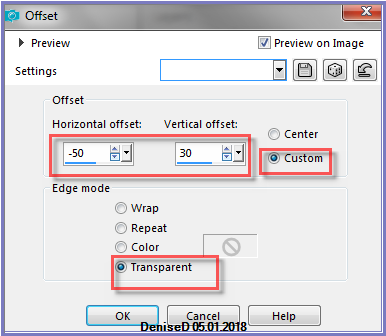
Effects/MuRa's
Seamless/Emboss at Alpha/Default Settings
Effects/Plugins/Alien Skin Eye Candy 5/Perspective Shadow/D.D.LesChats
Step
Nine:
Layers/Merge/Merge All Flatten
Image/Add Borders/50 pixels/White
Magic Wand with the following settings:

Select with Magic Wand
Maximise
Digital-Art-www_hqimage_com-9999384.jpg
Edit/Copy Edit/Paste into
Selection
Adjust/Blur/Gaussian Blur/Radius 20
Selections/Select None
Effects/Plugins/AAA Frames/Foto Frames as follows:
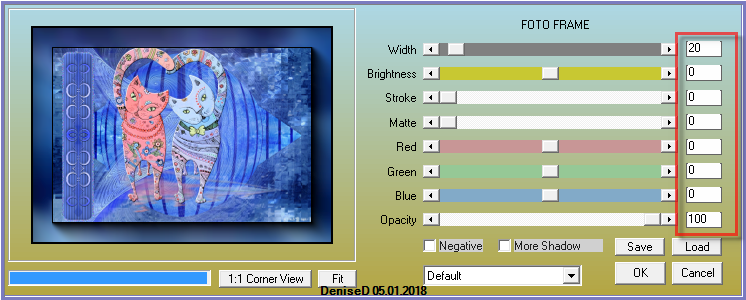
Step
Ten:
Maximise JB_floral_art.pspimage
Edit/Copy Edit/Paste as New
Layer
Effects/Image Effects/Offset as follows:
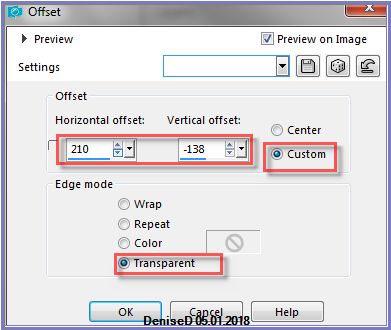
Effects/Plugins/Eye Candy 3.0/Drop Shadow
OR
Effects/Plugins/Eye Candy 4000/Shadowlab
Step Eleven:
Maximise DeniseD Signature.png
Edit/Copy Edit/Paste as New Layer
Place at bottom of Layer
Layers/New
Raster Layer
Add
your
Watermark
Layers/Merge All Flatten
Image/Resize/800 pixels wide - height will adjust itself
Adjust/Sharpness/Sharpen
File/Export/JPEG Optimiser/Compression Value 20
I hope you have enjoyed
this tutorial
A
big thank you to the ladies who test my Tutorials
A
big thank you to the ladies who test my Tutorials
TESTERS'
RESULTS

FRANIE MARGOT

DeniseD
2022
All Rights Reserved
Designed and Maintained by ESCAPING TO PSP GROUP
|
|
|
|