Tutorial 2017
This
tutorial is written by
Denise D. on 10th July, 2021
from
my own ideas.
Any
resemblance to other tutorials is
co-incidental and unintentional.
If
you wish to share my Tutorials, you MUST
obtain my permission first.
All I ask is that you advise me
and
credit for the tutorial is given to me and linked to
http://escapingtopsp2.altervista.org/Home/homeb.html
Please
do not upload any of my completed Tutorial images onto sites
such as Fotki, Pinterest, Photobucket or similar
lady
in waiting


Thank you Inge-Lore for this German Translation

Thank you Marion for this French Translation

Thank you Vera Mendes for this Portuguese Translation

Click on the Box to download Supplies
Supplies
Images:
Lady In Waiting_LR-6-26-18.png
You can join this Group at:
https://groups.google.com/forum/#!forum/treschicboutique
swirl.png
D.D.TrueBeauty.png
Signature.png
Some of these image were obtained from
the Internet
If you are the owner of this
image, please contact me
so that credit can be given to
you
Patterns:
LACE
prc_lace01
D.D.LadyinWaiting.jpg
GOLD 1.png
Selection:
D.D.LadyinWaiting
D.D.LadyinWaiting2
Plugins:
MuRa's Meister
Texture
Eye Candy 4000
AAA Frames
Simple
MuRa's Seamless
(Import both these filters into Filters Unlimited
2.0)
Found here:
 AND
AND

Some helpful
information:
You can change the blend
mode, opacity and drop shadow, as well as colourise the materials,
according to the
tubes/colours you are using.
When applying the Resize
with the All Layers option checked, this will be informed in the
tutorial,
otherwise, apply the
resize with this option unchecked.
Remember always to save
your work.
Whenever you reduce an
image, apply Adjust/Sharpness/Sharpen, to maintain the sharpness of the
image.
Some tools or features
have other names in earlier versions of the PSP.
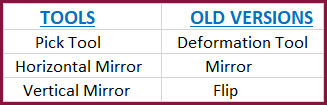
Notes:
This
Tutorial was created in Corel 2020.... other
versions may need adjustment
Some of
the graphics may be from Free
to Use sites or Share
Groups.
If you are
the creator of one of these
please let me know
so that appropriate credit can be given.
No
infringement of
copyright is intended or intentional.
Before
opening PSP, download plugins
and install
Please
Note: Offset
settings provided in this tutorial may vary according to size of your
image.
Please
adjust to suit.
The
settings remain the same throughout this Tutorial unless otherwise
stated.
Set your
Foreground colour to #db777c
Set your
Background colour to #934845
Step One:
Place
Pattern in PSP Pattern Folder
Place Selection in PSP Selection Folder
Open
graphics in PSP, duplicate (Shift
D) and close the original.
File/New/New
Image 600 pixels x 600
pixels as follows:

Change
Foreground Colour to
Foreground/Background/Linear Gradient as follows:
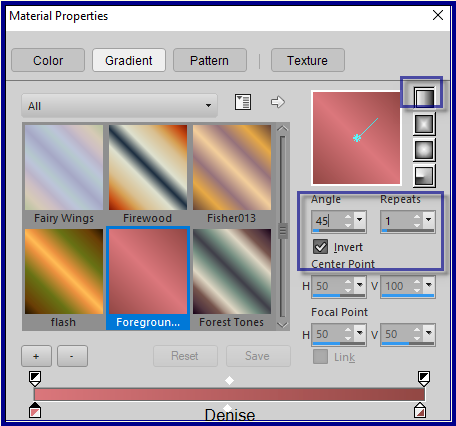
Flood fill with Gradient
Step Two:
Change
Background Colour to Pattern LACE prc_lace01 as follows:
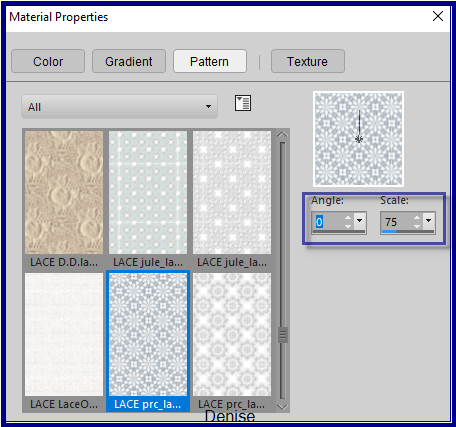
Layers/New Raster Layer
Flood fill with Pattern
Effects/3D Effects/Drop Shadow as follows:
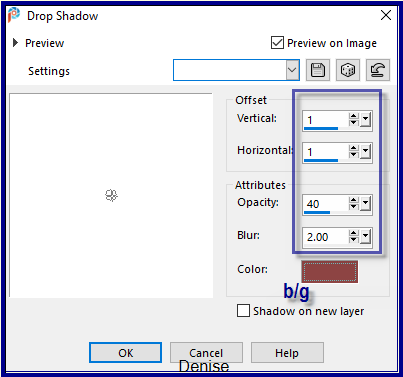
Change the Blend Mode to Overlay or Blend of your choice
Step Three:
Maximise Swirl.png
Edit/Copy Edit/Paste as New Layer
Image/Resize/50% as follows:
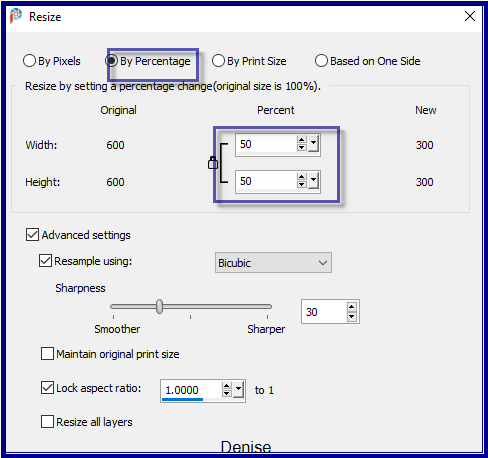
Selections/Select All
Selections/Float Selections/Defloat
Layers/New Raster Layer
Change Background Colour to Pattern
D.D.LadyinWaiting.jpg as follows:
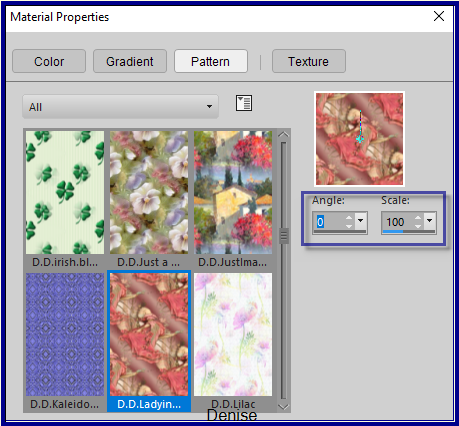
Flood fill with Pattern
Selections/Select None
Step Four:
Layers/Merge/Merge Down
Effects/Plugins/MuRa's Meister/Copies as follows:
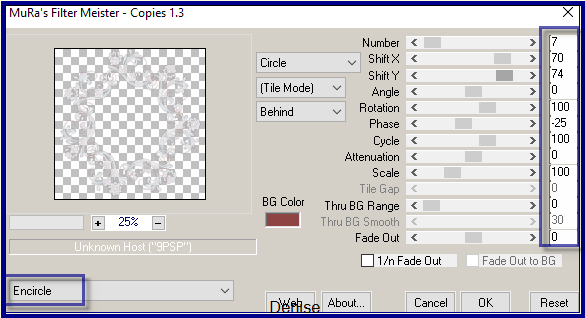
Image/Free Rotate/7 degrees/Right as follows:
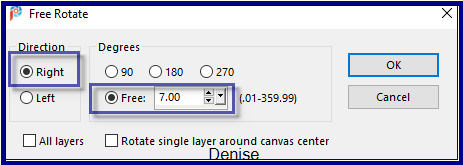
Adjust/Sharpness/Sharpen
Effects/3D Effects/Drop Shadow BUT change V and H and Blur to 3
Effects/Plugins/Filters Unlimited 2.0/MuRa's Seamless/Emboss at
Alpha/Default Settings
Step Five:
Selections/Load/Save
Selection/Load Selection D.D.LadyinWaiting from Disk as follows:
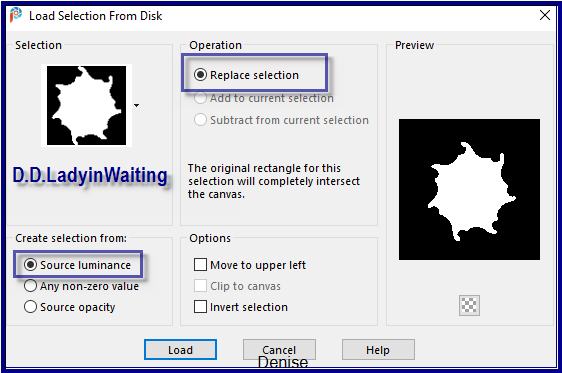
Select Raster 2
Edit/Clear
Select Raster 1
Effects/Plugins/Texture/Texturizer/Canvas as follows:
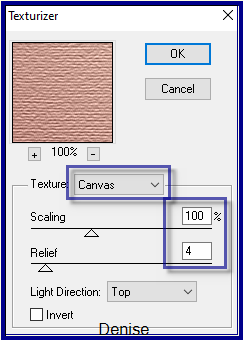
Selections/Select None
Step Six:
Maximise Lady In Waiting_LR-6-26-18.png
Edit/Copy Edit/Paste as New Layer
Layers/Arrange/Bring to Top
Carefully remove the tuber's watermark with Eraser Tool
Image/Resize/85%
Adjust/Sharpness/Sharpen
Effects/Plugins/Eye Candy 4000/Shadowlab as follows:
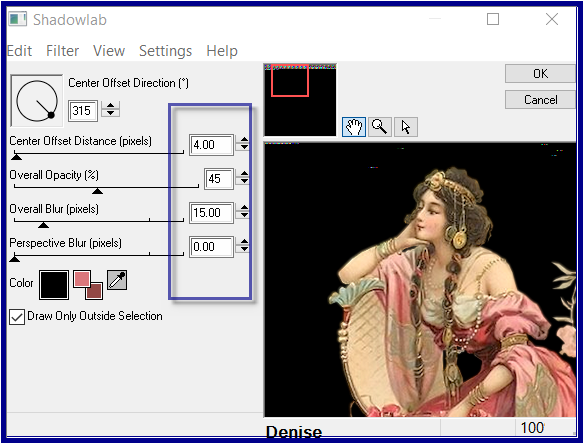
Selections/Select All
Image/Add Borders/7 pixels/White
Effects/3D Effects/Cutout as follows:
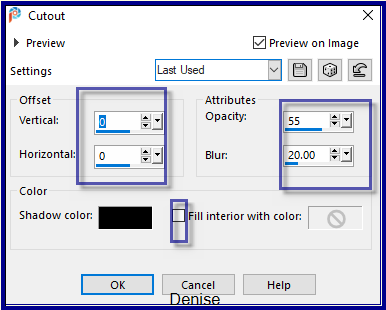
Selections/ Invert
Step Seven:
Change Foreground Colour to Pattern GOLD 1.png as follows:
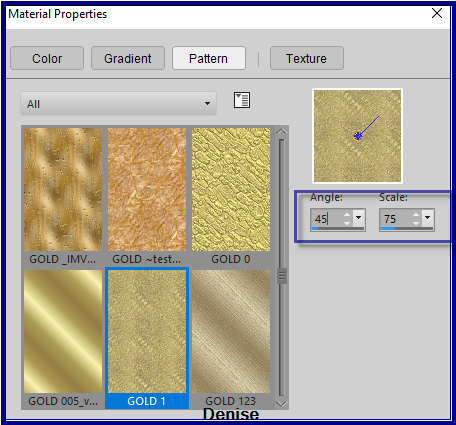
Flood fill with Foreground Pattern
Selections/Select All
Image/Add Borders/7 pixels/Foreground Colour
Selections/Invert
Effects/Plugins/Texture/Texturizer/Canvas
Effects/3D Effects/Inner Bevel as follows:
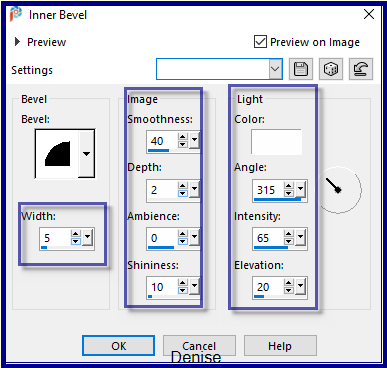
Selections/Select All
Image/Add Borders/7 pixels/White
Selections/Invert
Flood fill with Foreground Pattern
Selections/Select None
Step Eight:
Layers/Duplicate
Image/Resize/85%
Adjust/Sharpness/Sharpen
Effects/Plugins/Eye Candy 4000/Shadowlab
Repeat Shadowlab/Direction 135
Select Background Layer
Selections/Select All
Image/Add Borders/15 pixels/Foreground Colour
Selections/Invert
Effects/Plugins/Texture/Texturizer/Canvas
Effects/3D Effects/Inner Bevel
Selections/Select None
Promote Background Layer
Image/Canvas Size as follows:
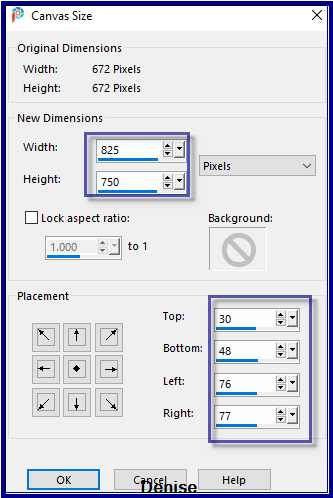
Step Nine:
Layers/New Raster Layer
Layers/Arrange/ Move Down
Change Foreground Colour back to Foreground/Background/Linear Gradient
as follws:
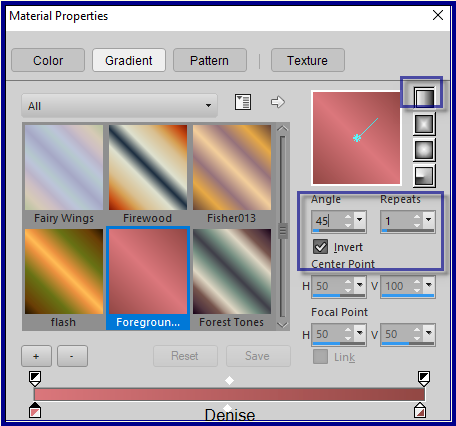
Flood fill with Gradient
Effects/Plugins/Texture/Texturizer/Canvas
Select Raster 1
Layers/Duplicate
Select Raster 1
Effects/Plugins/MuRa's Seamless/Tile Frame Diagonal as follows:
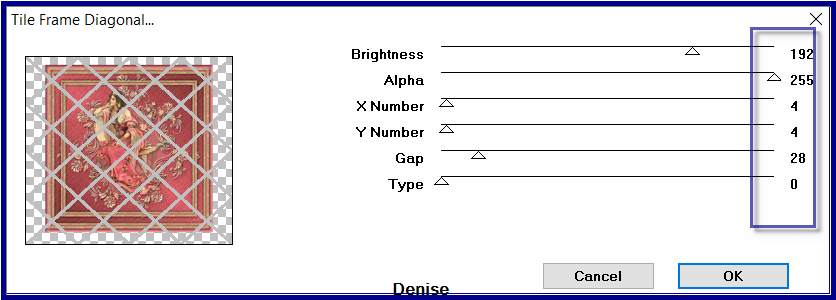
Selections/Load/Save Selection/Load Selection D.D.LadyinWaiting2 from Disk
Layers/New Raster Layer
Change Background back to Pattern GOLD 1.jpg
Flood fill with Background Pattern
Effects/3D Effects/Inner Bevel
Effects/Plugins/Eye Candy 4000/Shadowlab
Selections/Select All
Step Ten:
Image/Add Borders/10 pixels/White
Selections/Invert
Flood fill with Pattern GOLD 1.png
Effects/3D Effects/Inner Bevel
Selections/Invert
Effects/3D Effects/Cutout
Selections/Select All
Image/Add Borders/50 pixels/White
Selections/Invert
Flood fill with Foreground Gradient
Effects/Plugins/AAA Frames/Foto Frames with the following settings:
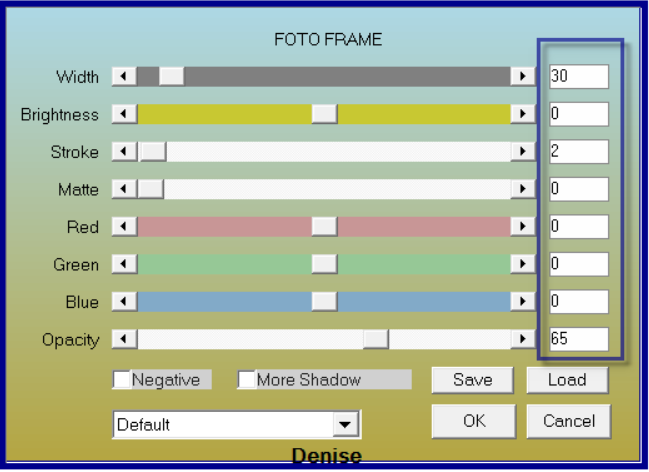
Select None
Maximise
swirl.png
Edit/Copy Edit/Paste as New Layer
Image/Resize 40%
Selections/Select All
Selections/Float Selections/Defloat
Layers/New Raster Layer
Flood fill with Background Pattern
Effects/Plugins/MuRa's Seamless/Emboss at Alpha
Layers/Merge/Merge Down
Selections/Select None
Effects/Image Effects/Offset as follows:
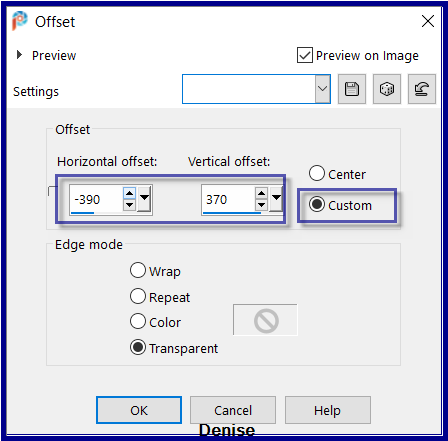
Effects/3D Effects/Drop Shadow
Effects/Plugins/Simple/Top Left Mirror
Step Eleven:
Maximise
D.D.TrueBeauty.png
Edit/Copy Edit/Paste as New Layer
Image/Resize 120%
Adjust/Sharpness/Sharpen
Effects/Image Effects/Offset as follows:
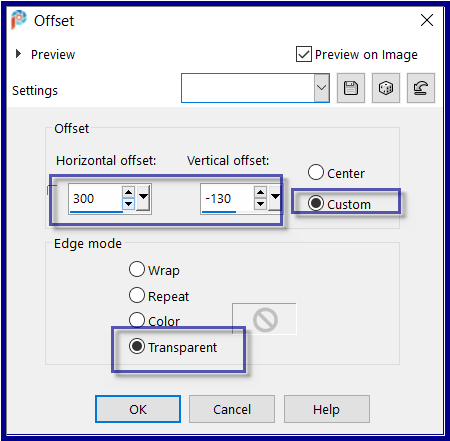
Effects/Plugins/Eye Candy 4000/Shadowlab
Step Twelve:
Layers/New
Raster Layer
Add
your Watermark
Layers/Merge
All Flatten
Image/Resize/900
pixels wide - height will adjust itself
File/Export/JPEG
Optimiser/Compression Value 20
I
hope you have enjoyed
this tutorial
A
big thank you to the ladies who test my Tutorials
TESTERS'
RESULTS

SJOERTDJE

BETTY

FRAN

LILLIAN

INGE-LORE

VERA MENDES

Other Groups:
https://escapingtopsp2.blogspot.com/
| | | |