Tutorial 2017
This
tutorial is written by
Denise D. on 10th May, 2018
from
my own ideas.
Any
resemblance to other tutorials is
co-incidental and unintentional.
You
may share my tutorials with other
groups.
All I ask is that you advise me
and
credit for the tutorial is given to me and linked to
http://escapingtopsp2.altervista.org/Home/homeb.html
Please
do not upload any of my completed Tutorial images onto sites
such as Fotki, Pinterest, Photobucket or similar
IKEBAnA

http://escapingtopsp2.altervista.org/Ikebana/Ikebana.html
Use this pencil to follow the steps
hold down left click to grab and move it


Click on the Box to download Supplies
To print click on Printer

Supplies
Images:
Mina@.4603 mist
paesaggio.03.17.pspimage
You can join this Group at:
http://laminagraficatubes.blogspot.com.au/search/label/tubes
Gabry-woman 37-18.pspimage
You can join this Group at:
https://groups.google.com/forum/#!forum/psppartagetubesimagesconseils
CherSwitz~accentCorners.pspimage
You can join this Group at:
https://groups.yahoo.com/neo/groups/PSP_Resources/info
Ikebana8.pspimage
DeniseD
Signature.png
This image was obtained from the
Internet
If you are the owner of this
image, please contact me
so that credit can be given to
you
Patterns:
D.D.IkebanaPattern2.jpg
Mask:
Mask_GB-52
Nik_Ceramic_Tiles
kristiw_designerstash_template2(1)
Selections:
D.D.Ikebana
Presets:
D.D.IkebamaPreset
Double Click on the  icon in your supplies folder to install this Preset in your Plugin.
icon in your supplies folder to install this Preset in your Plugin.
Plugins:
Alien Skin Eye Candy 3.0
OR
Alien Skin Eye Candy 4000
Simple
Psychosis
Xero
Texture
Found here:
http://www.saturnelladesign.fr/pages/filtres.htm
http://www.maidiregrafica.eu/paginafiltri/filtri.html
Notes:
This Tutorial was created in PSP
X9.... other
versions may need adjustment
Some of the graphics may be from Free
to Use sites or Share
Groups.
If you are the creator of one of these
please let me know
so that appropriate credit can be given.
No infringement of
copyright is intended or intentional.
Some
helpful information:
You can change the blend mode, opacity and drop shadow, as
well as colourise
the materials,
according to the tubes/colours you are using.
When applying the Resize with the All Layers option checked, this will
be
informed in the tutorial,
otherwise, apply the resize with this option unchecked.
Remember always to save your work.
Whenever you reduce an image, apply Adjust/Sharpness/Sharpen, to
maintain the
sharpness of the image.
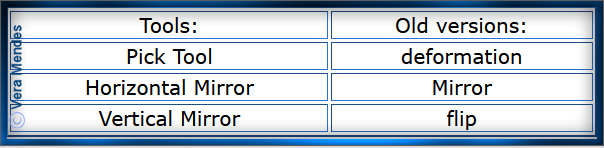
Before opening PSP, download plugins
and install
Please
Note: Offset
settings provided in this tutorial may vary according to size of your
image.
Please
adjust to suit.
The
settings remain the same throughout this Tutorial unless otherwise
stated.
Set your Foreground colour to #d3f7f7
Set your Background colour to #e1f5a3
Step One:
Place Pattern in PSP Pattern Folder
Place Mask in PSP Mask Folder
Place Selection in PSP Selection Folder
Install Preset
Open graphics in PSP, duplicate (Shift
D) and close the original.
File/New/New Image 900 pixels x 600
pixels as follows:
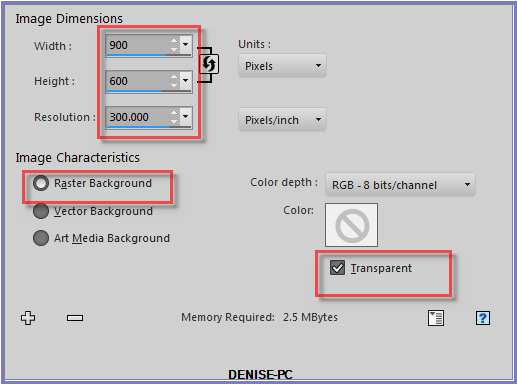
Change Background Colour
to Pattern D.D.IkebanaPattern2.jpg as follows:

Flood Fill with Pattern
Adjust/Blur/Gaussian Blur as follows:
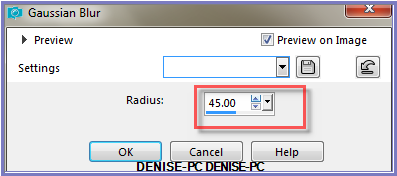
Step Two:
Effects/Plugins/Psychosis/Streaker as follows:
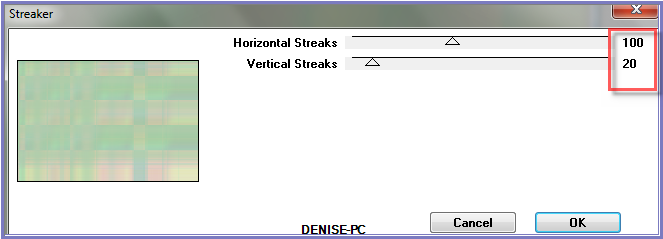
Effects/Edge Effects/Enhance More
Layers/Duplicate
Image/Mirror/Horizontal OR Image/Mirror
Image/Resize/85% as follows:
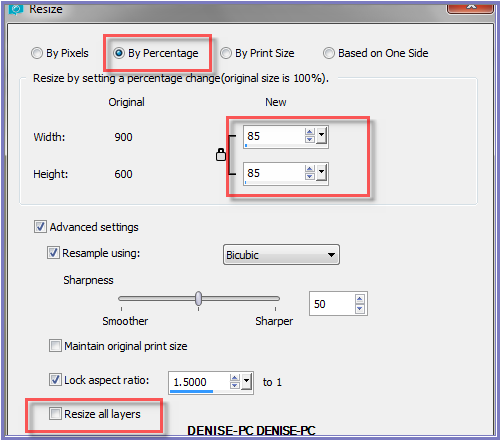
Adjust/Sharpness/Sharpen More
Step Three:
Effects/Plugins/Eye Candy 3.0/Drop Shadow as
follows:
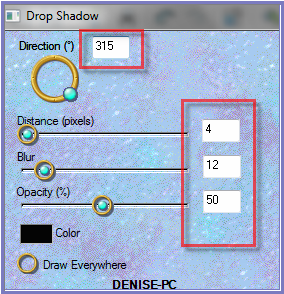
OR
Effects/Plugins/Eye Candy 4000/Shadowlab as follows:
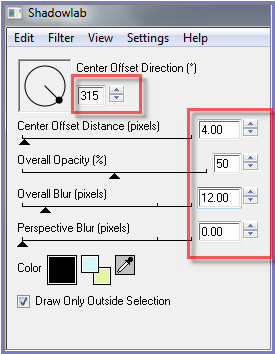
Selection Tool/Custom Selection as follows:
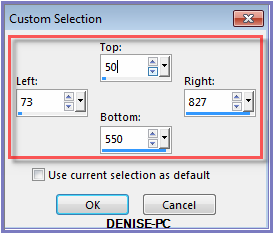
Layers/New Raster Layer
Maximise Mina@.4603 mist paesaggio.03.17.pspimage
Edit/Copy Edit/Paste into Selection
Selections/Select None
Change Opacity to 75%
Adjust/Sharpen/Sharpen More
Step Four:
Select
Raster 1
Layers/New Raster Layer
Change Foreground Colour to Foreground/Background/Radial Gradient as
follows:
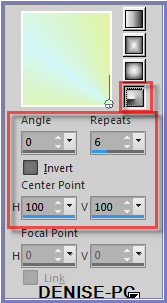
Flood Fill with Gradient
Layers/Load/Save Mask/Load Mask_GB_52 as follows:
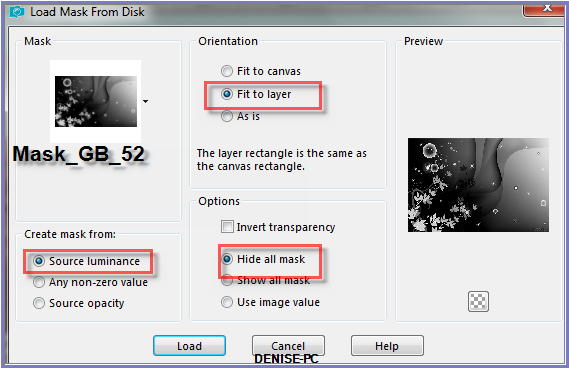
Effects/Edge Effects/Enhance More
Layers/Merge/Merge Group
Step Five:
Layers/Merge/Merge Down
Layers/Duplicate
Image/Free Rotate/90 degrees Right as follows:
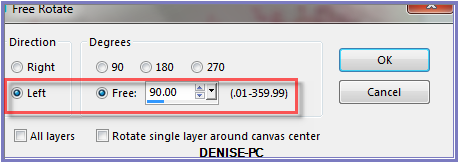
Image/Mirror/Vertical Or Image/Flip
Effects/Image Effects/Offset as follows:
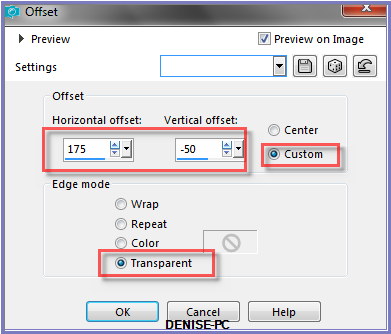
Layers/Merge/Merge Down
Step Six:
Selections/Load/Save Selection/Load Selection D.D.Ikebana from Disk as
follows:
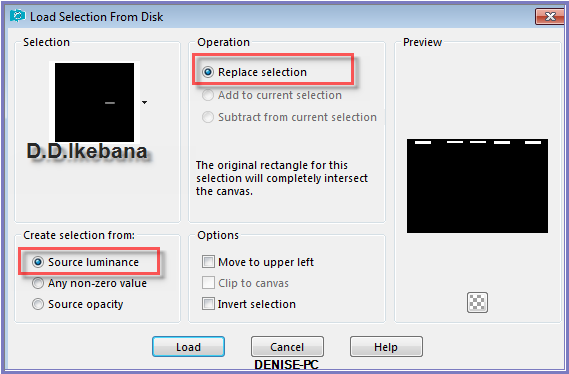
Select Raster 1
Promote Selection to Layer
Effects/Plugins/Xero/Tekstya as follows:
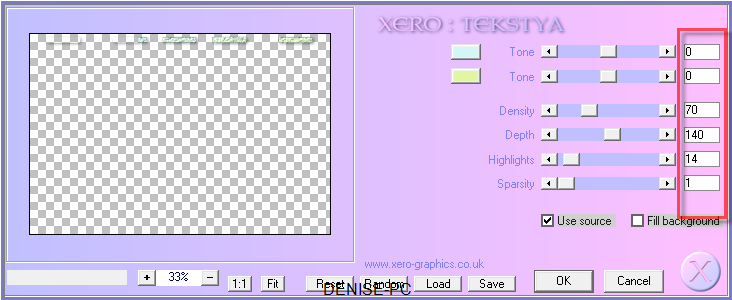
Adjust/Sharpness/Sharpen
Effects/Plugins/Eye Candy 3.0/Drop Shadow
OR
Effects/Plugins/Eye Candy 4000/Shadowlab
Selections/Select None
Layers/Duplicate
Image/Mirror/Vertical Or Image/Flip
Image/Mirror/Horizontal Or Image/Mirror
Step Seven:
Image/Add Borders/5 pixels/Foreground Colour
Promote Background Layer
Image/Canvas Size as follows:
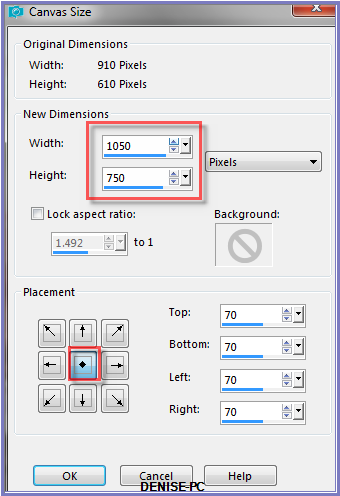
Layers/New Raster Layer
Layers/Arrange/Send to Bottom
Flood Fill with Background Pattern
Effects/Plugins/Simple/Top Left Mirror
Step Eight:
Layers/New Raster Layer
Selection Tool/Custom Selection as follows:
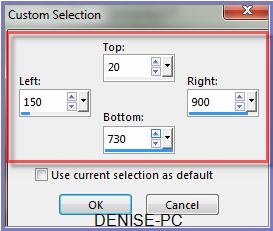
Change Background back to Background Colour
Layers/New Raster Layer
Flood Fill with Background Colour
Layers/New Raster Layer
Flood Fill with Gradient
Effects/Plugins/Texture/Texturizer/Sandstone as follows:
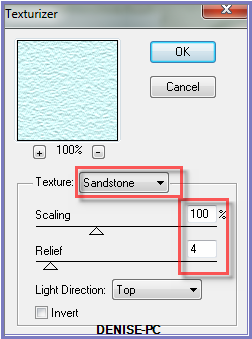
Step Nine:
Layers/Load/Save Mask/Load Mask Nik_Ceramic_Tiles as follows:
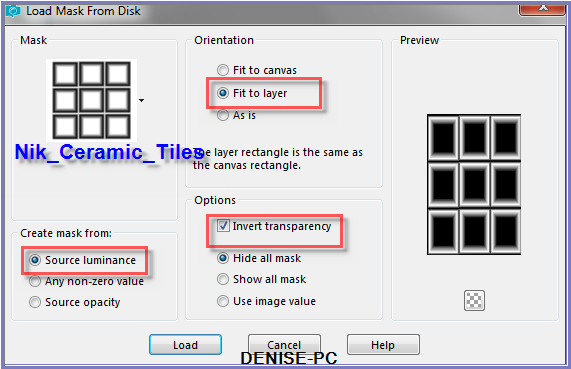
Effects/Edge Effects/Enhance
Layers/Merge/Merge Group
Effects/User Defined Filter Emboss 3 Preset OR as follows:
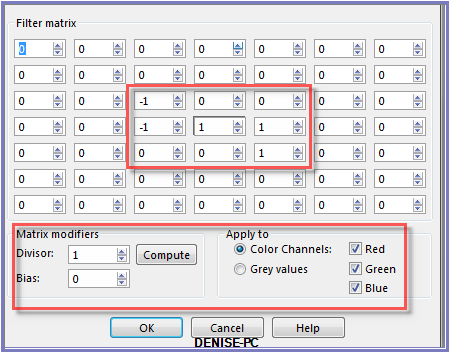
Selections/Select None
Step Ten:
Effects/Plugins/Alien Skin Eye Candy 5Impact/Extrude/D.D.IkebanaPreset
OR as follows:
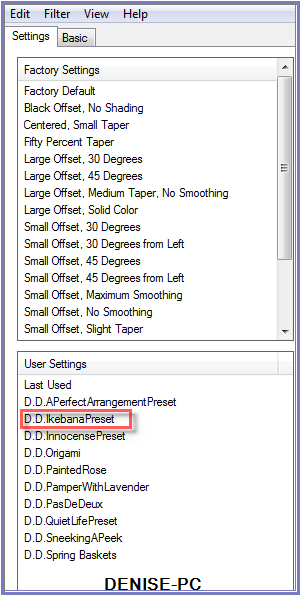 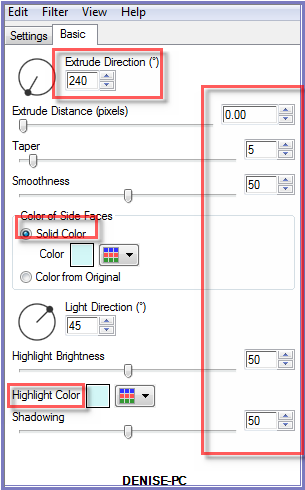
Effects/Plugins/Eye Candy 3.0/Drop Shadow
OR
Effects/Plugins/Eye Candy 4000/Shadowlab
Repeat Eye Candy/Shadowlab/Direction 135
Step Eleven:
Image/Add Borders 5 pixels/Foreground Colour
Image/Add Borders/40 pixels/White
Select with Magic Wand with the following settings:

Promote Background Layer
Flood Fill with Gradient
Layers/New Raster Layer
Change Foreground back to Foreground Colour
Flood Fill with Foreground Colour
Effects/Plugins/Texture/Texturizer/Sandstone
Layers/Load/Save Mask/Load Mask kristiw_designerstash_template2(1) from
DIsk as follows:
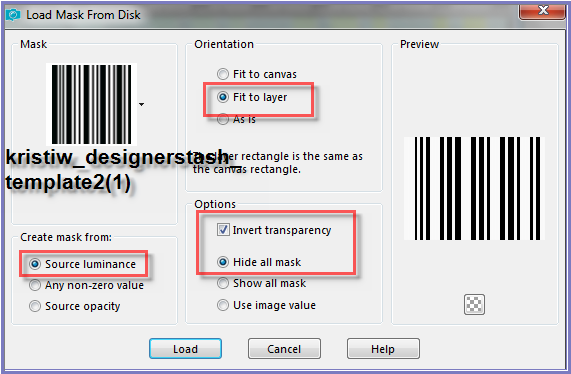
Effects/Edge Effects/Enhance
Layers/Merge/Merge Group
Effects/User Defined Filter Emboss 3 Preset
Effects/3D Effects/Inner Bevel as follows:
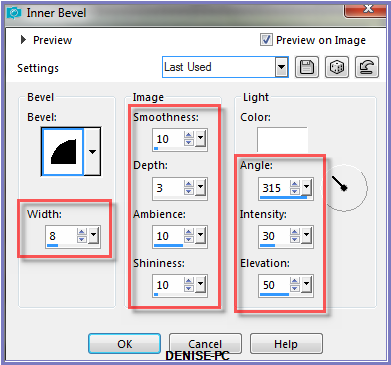
Effects/Plugins/Eye Candy 3.0/Drop Shadow
Or
Effects/Plugins/Eye Candy 4000/Shadowlab
Repeat Drop Shadow/Shadowlab Direction 315
Selections/Select
None
Step Twelve:
Image/Add
Borders/5 Pixels/Foreground Colour
Maximise Gabry-woman
37-18.pspimage
Edit/Copy Edit/Paste as New Layer
Effects/Image Effects/Offset as follows:
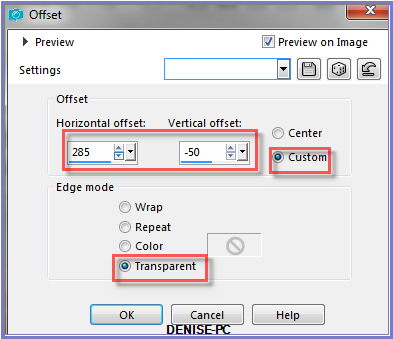
Effects/Plugins/Eye Candy 3.0/Drop Shadow
Or
Effects/Plugins/Eye Candy 4000/Shadowlab
Step Thirteen:
Maximise Ikebana8.pspimage
Edit/Copy Edit/Paste as New Layer
Image/Resize/130% as follows:

Adjust/Sharpness/Sharpen
Effects/Image Effects/Offset as follows:
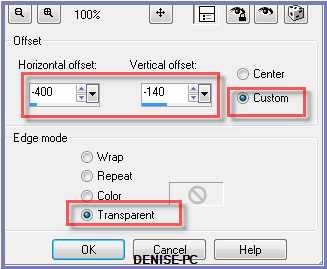
Effects/Plugins/Eye Candy 3.0/Drop Shadow
Or
Effects/Plugins/Eye Candy 4000/Shadowlab
Step Fourteen:
Maximise CherSwitz~accentCorners.pspimage
Select a corner of your choice
Edit/Copy Edit/Paste as New Layer
Effects/Image Effects/Offset as follows:
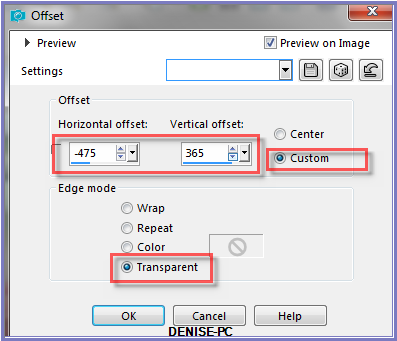
Effects/Plugins/Simple/Top Left Mirror
Layers/Arrange/Move Down
Repeat Once
Change Blend Mode to Luminance
Effects/Plugins/Eye Candy 3.0/Drop Shadow BUT
change Opacity to 40
Or
Effects/Plugins/Eye Candy 4000/Shadowlab BUT change
Opacity to 40
Maximise
DeniseD Signature.png
Edit/Copy
Edit/Paste as New Layer
Place at bottom of Layer
Layers/New Raster Layer
Add
your Watermark
Layers/Merge
All Flatten
Image/Resize/900
pixels wide - height will adjust itself
File/Export/JPEG
Optimiser/Compression Value 20
I
hope you have enjoyed
this tutorial
A
big thank you to the ladies who test my Tutorials
TESTERS'
RESULTS
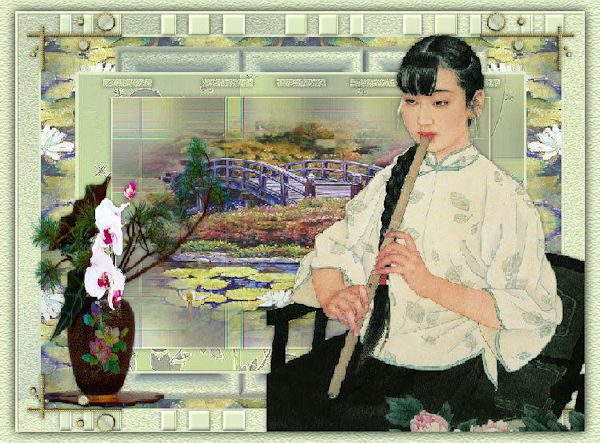
BETTY

ELIZABETH

LILLIAN

JOYCE

FRAN

ALICE T.

SHIRLEY NZ
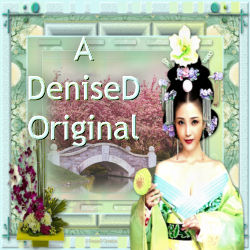
| | | |