Tutorial 2017
This
tutorial is written by
Denise D. on 1st March, 2018
from
my own ideas.
Any
resemblance to other tutorials is
co-incidental and unintentional.
You
may share my tutorials with other
groups.
All I ask is that you advise me
and
credit for the tutorial is given to me and linked to
http://escapingtopsp2.altervista.org/Home/homeb.html
Please
do not upload any of my completed Tutorial images onto sites
such as Fotki, Pinterest, Photobucket or similar
FAMILY
TREE

http://escapingtopsp2.altervista.org/FamilyTree/FamilyTree.html
Use this pencil to follow the steps
hold down left click to grab and move it


Click on the Box to download Supplies
To print click on Printer

Supplies
Images:
Sitting_bull.pspimage
You can join this Group at:
https://groups.yahoo.com/neo/groups/My_Misted_world/info
mds5494indiana_maedchen01.07.07pspimage
Tubed by Marion and Dieter
I don't have a link for these creators
indian_tomahawk_tubed_by_thafs.pspimage
You can join this Group at:
http://chezladiablesserouge.blog4ever.com/
K.N._Whispering_Feathers.pspimage
Misted by Mary
BearFetishEngravedCherokeezDesignz.pspimage
ATT4a.pspimage
Butterfly
Wishes.pspimage
Hunting Indian.pspimage
indiandoodad
DeniseD Signature.png
This image was obtained from
the Internet
If you are the owner of this
image, please contact me
so that credit can be given to
you
Textures:
Fur
Pattern:
goldstripe
Mask:
Diamonds
Presets:
D.D.Family Tree
Double Click on the  icon in your supplies folder to install this Preset in your Plugin.
icon in your supplies folder to install this Preset in your Plugin.
Plugins:
Alien Skin Eye Candy 3.0
OR
Alien Skin Eye Candy 4000
Alien Skin Eye Candy 5
MuRa's Meister
MuRa's Seamless
Found here:
http://www.saturnelladesign.fr/pages/filtres.htm
http://www.maidiregrafica.eu/paginafiltri/filtri.html
Notes:
This Tutorial was created in PSP
X9.... other
versions may need adjustment
Some of the graphics may be from Free
to Use sites or Share
Groups.
If you are the creator of one of these
please let me know
so that appropriate credit can be given.
No infringement of
copyright is intended or intentional.
Some
helpful information:
You can change the blend mode, opacity and drop shadow, as
well as colourise
the materials,
according to the tubes/colours you are using.
When applying the Resize with the All Layers option checked, this will
be
informed in the tutorial,
otherwise, apply the resize with this option unchecked.
Remember always to save your work.
Whenever you reduce an image, apply Adjust/Sharpness/Sharpen, to
maintain the
sharpness of the image.
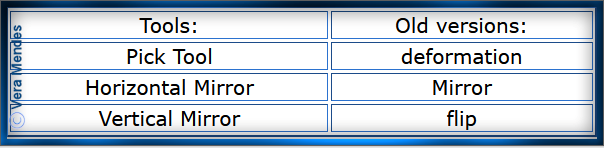
Before opening PSP, download plugins
and install
Please
Note: Offset
settings provided in this tutorial may vary according to size of your
image.
Please
adjust to suit.
The
settings remain the same throughout this Tutorial unless otherwise
stated.
Set your Foreground colour to #747698
Set your Background colour to #88a2a2
Step One:
Place Pattern in PSP Pattern Folder
Place Mask in PSP Mask
Folder
Place Texture in PSP
Texture Folder
Install Preset
Open graphics in PSP, duplicate (Shift
D) and close the original.
File/New/New Image 800 pixels x 800
pixels as follows:
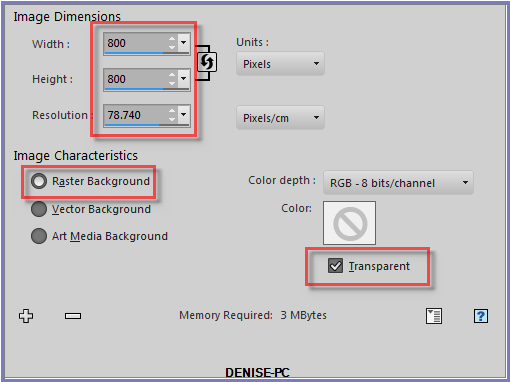
Change
Foreground Colour to
Foreground/Background/Sunburst Gradient as follows:
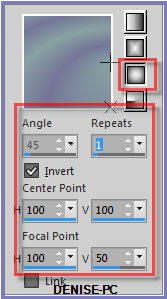
Step Two:
Effects/Plugins/MuRa's Meister/Cloud (reset colours as shown in
diagram) as follows:

Step Three:
Layers/New Raster Layer
Flood Fill with Gradient
Effects/Texture
Effects/Texture/Fur as follows:
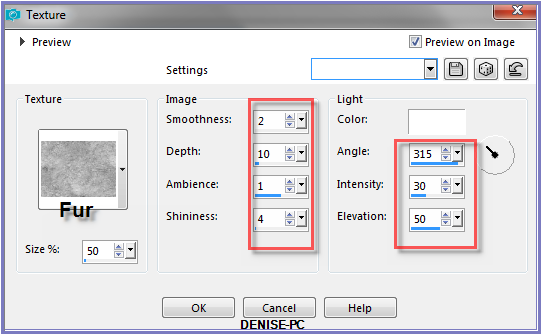
Layers/Load/Save Mask Load Mask Diamonds as follows:
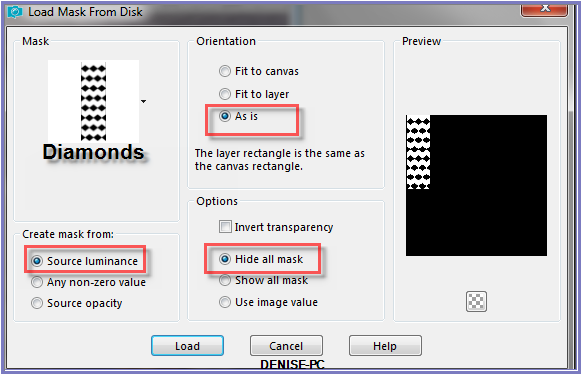
Effects/Edge Effects/Enhance
Layers/Merge/Merge Group
Layers/Duplicate
Image/Mirror/Horizontal OR Image/Mirror
Image/Mirror/Vertical OR Image/Flip
Layers/Merge/Merge Down
Effects/Plugins/MuRa's Seamless/Emboss at Alpha/Default Settings
Effects/Plugins/Eye
Candy 3.0/Drop Shadow as follows:
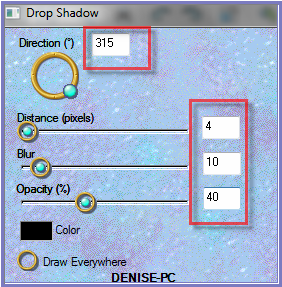
OR
Effects/Plugins/Eye Candy 4000/Shadowlab
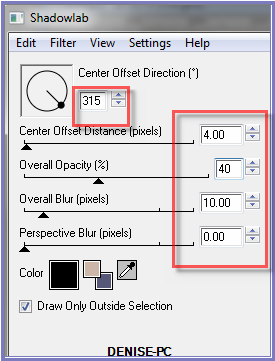
Step Four:
Maximise
BearFetishEngravedCherokeezDesignz.pspimage
Edit/Copy Edit/Paste as New Layer
Image/Resize/90% as follows:
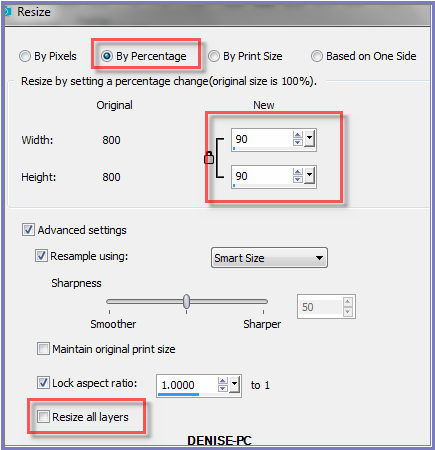
Adjust/Sharpness/Sharpen
Effects/Plugins/MuRa's Meister/Copies as follows:
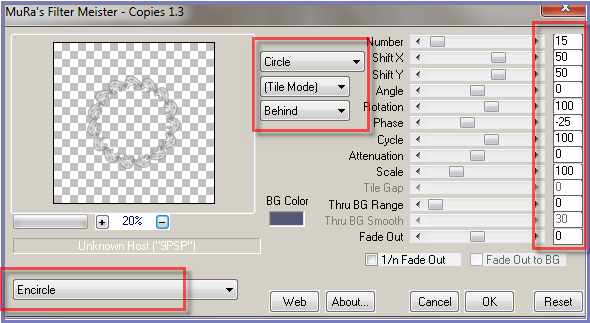
Image/Resize/75%
Adjust/Sharpness/Sharpen
Effects/Image Effects/Offset as follows:
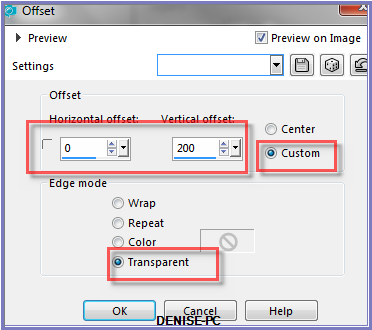
Layers/Duplicate
Effects/Image Effects/Offset as follows:
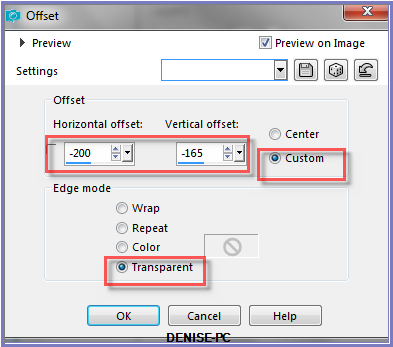
Layers/Arrange/Move Down
Layers/Duplicate
Image/Mirror/Horizontal OR Image/Mirror
Step Five:
Layers/Duplicate
Effects/Image Effects/Offset as follows:
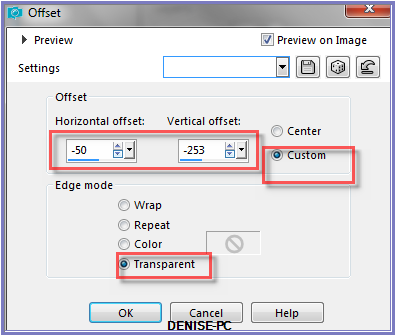
Move this Layer down until it is on top of Group Raster 2 as below:
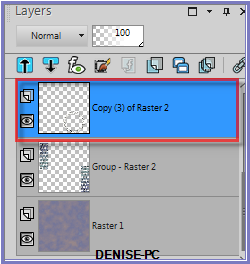
Layers/Duplicate
Image/Mirror/Horizontal OR Image/Mirror
Step Six:
Close off Raster 1 and Group Raster 2
Layers/Merge/Merge Visible
Open Raster 1 and Group Raster 2
Magic Wand with the following settings:

Select Merged Layer
Select the inside of the top frame
Layers/New Raster Layer
Layers/Arrange/Move Down
Selections/Modify/Expand 3 pixels
Flood Fill with Gradient
Maximise Sitting_bull.pspimage
Edit/Copy Edit/Paste into Selection
Adjust/Sharpness/Sharpen
Selections/Select None
Step Seven:
Select Merged Layer
Select the middle right hand side Frame with Magic Wand
Layers/New
Raster Layer
Layers/Arrange/Move
Down
Selections/Modify/Expand 3 pixels
Flood Fill with Gradient
Maximise ATT4a.pspimage
Edit/Copy Edit/Paste into Selection
Adjust/Sharpness/Sharpen
Selections/Select None
Select Merged
Layer
Select middle left hand side Frame with Magic Wand
Layers/New
Raster Layer
Layers/Arrange/Move
Down
Selections/Modify/Expand 3 pixels
Flood Fill with Gradient
Maximise Hunting
Indian.pspimage
Edit/Copy Edit/Paste into Selection
Adjust/Sharpness/Sharpen
Selections/Select None
Step Eight:
Select Merged
Layer
Select bottom right hand side Frame with Magic Wand
Layers/New
Raster Layer
Layers/Arrange/Move Down
Selections/Modify/Expand 3 pixels
Flood Fill with Gradient
Maximise Butterfly Wishes.pspimage
Edit/Copy Edit/Paste into Selection
Adjust/Sharpness/Sharpen
Selections/Select None
Select Merged
Layer
Select bottom left hand side Frame with Magic Wand
Layers/New
Raster Layer
Layers/Arrange/Move Down
Selections/Modify/Expand 3 pixels
Flood Fill with Gradient
Maximise mds5494indiana_maedchen01.07.07pspimage
Edit/Copy Edit/Paste into Selection
Adjust/Sharpness/Sharpen
Selections/Select None
Step Nine:
Select Merged Layer
Effects/3D Effects/Inner Bevel as follows;
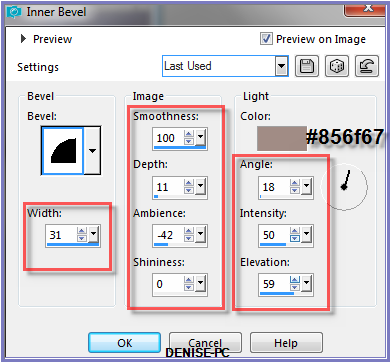
Effects/Plugins/Eye Candy 3.0/Drop Shadow
OR
Effects/Plugins/Eye Candy 4000/Shadowlab
Close off Raster 1 and Group Raster 2
Layers/Merge/Merge Visible
Open Raster 1 and Group Raster 2
Step Ten:
Maximise indiandoodad.pspimage
Edit/Copy Edit/Paste as New Layer
Image/Resize/75%
Adjust/Sharpness/Sharpen
Effects/Image Effects/Offset as follows:
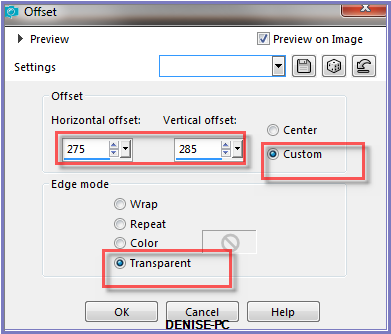
Effects/Plugins/Eye Candy 3.0/Drop Shadow
OR
Effects/Plugins/Eye Candy 4000/Shadowlab
Step Eleven:
Maximise
indiandoodad.pspimage
Edit/Copy Edit/Paste as New Layer
Image/Resize/75%
Adjust/Sharpness/Sharpen
Effects/Image Effects/Offset as follows:
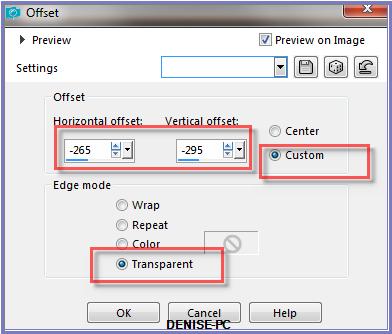
Layers/Arrange/Move Down
Repeat Once
Step Twelve:
Change
Background Colour to Pattern goldstripe as follows:
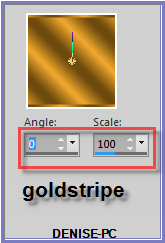
Image/Add Borders/5 pixels/White
Select with Magic Wand
Flood Fill with Pattern
Selections/Select None
Image/Add Borders/10 pixels/White
Select with Magic Wand
Flood Fill with Gradient
Effects/Texture Effects/Texture/Fur
Adjust/Sharpness/Sharpen
Selections/Select All
Selections/Modify/Contract 15 pixels
Effects/Plugins/Eye Candy 3.0/Drop Shadow
OR
Effects/Plugins/Eye Candy 4000/Shadowlab
Repeat Drop Shadow/Shadowlab/Direction 135
Selections/Select None
Step Thirteen:
Promote Background Layer
Image/Canvas Size as follows;
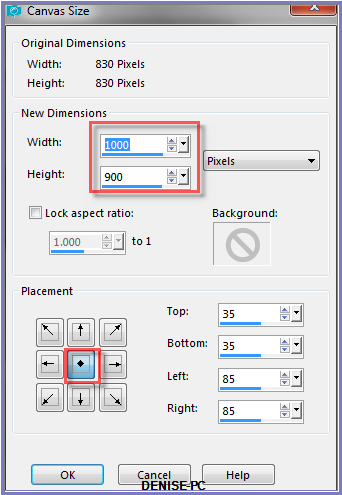
Layers/New Raster Layer
Layers/Arrange/Send to Bottom
Flood Fill with Gradient
Effects/Plugins/Alien Skin Eye Candy 5/Nature/Snowdrift/D.D.FamilyTree
OR as follows:
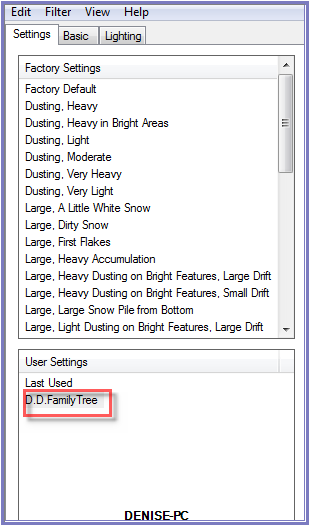 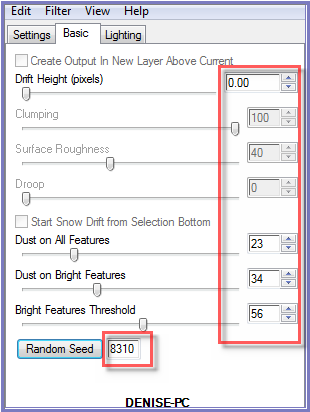 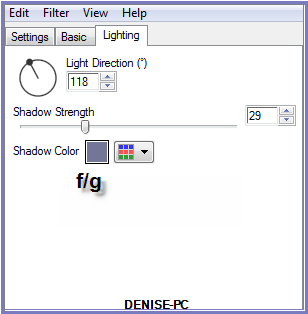
Step Fourteen:
Layers/New Raster Layer
Flood Fill with Gradient
Effects/Texture Effects/Texture/Fur
Layers/Load/Save
Mask Load Mask Diamonds from Disk
Effects/Edge
Effects/Enhance
Layers/Merge/Merge Group
Effects/Image
Effects/Offset as follows:
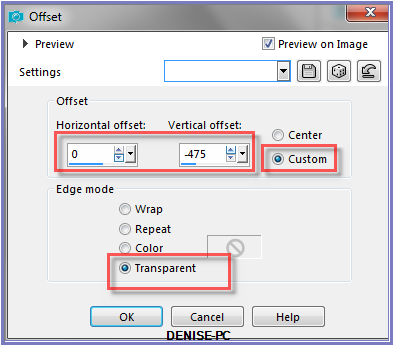
Effects/Plugins/MuRa's
Seamless/Emboss at Alpha/Default Settings
Effects/Plugins/Eye
Candy 3.0/Drop Shadow
OR
Effects/Plugins/Eye Candy 4000/Shadowlab
Layers/Duplicate
Image/Mirror/Horizontal OR Image/Mirror
Image/Mirror/Vertical OR Image/Flip
Step Fifteen:
Maximise indian_tomahawk_tubed_by_thafs.pspimage
Edit/Copy Edit/Paste as New Layer
Layers/Arrange/Bring to Top
Image/Resize/65%
Adjust/Sharpness/Sharpen
Effects/Image Effects/Offset as follows:
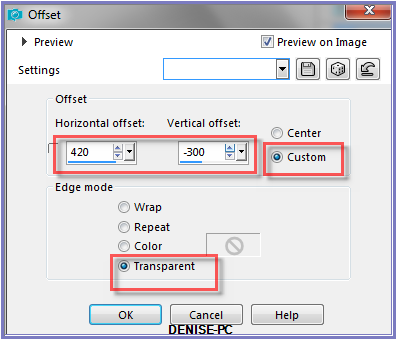
Effects/Plugins/Eye
Candy 3.0/Drop Shadow
OR
Effects/Plugins/Eye Candy 4000/Shadowlab
Layers/Duplicate
Image/Mirror/Horizontal OR Image/Mirror
Effects/Image Effects/Offset as follows:
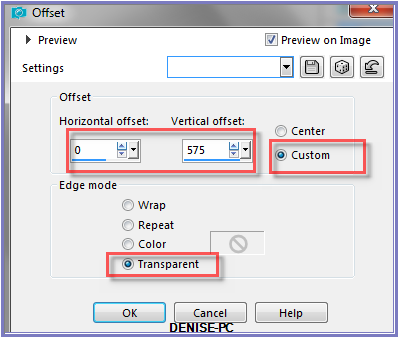
Step Sixteen:
Image/Add Borders/8 pixels/White
Select with Magic Wand
Flood Fill with Background Pattern
Selections/Invert
Effects/Plugins/Eye
Candy 3.0/Drop Shadow
OR
Effects/Plugins/Eye Candy 4000/Shadowlab
Repeat Drop Shadow/Shadowlab/Direction 315
Selections/Select
None
Image/Add
Borders/15 pixels/Background Colour
Select with Magic Wand
Effects/Texture Effects/Texture/Fur
Effects/3D Effects/Inner Bevel as follows:
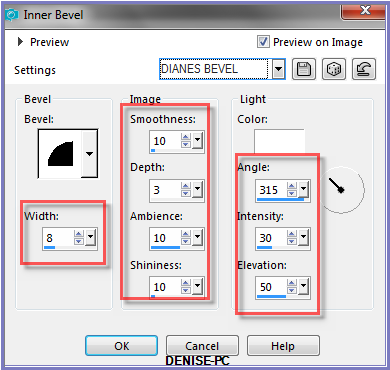
Selections/Select None
Image/Add Borders/30 pixels/White
Select with Magic Wand
Flood Fill with Gradient
Effects/Artistic Effects/Hot Wax Coating
Effects/3D Effects/Inner Bevel
Selections/Select None
Image/Add Borders/10 pixels/White
Select with Magic Wand
Flood Fill with Background Pattern
Effects/3D Effects/Inner Bevel
Selections/Select None
Step Seventeen:
Maximise K.N._Whispering_Feathers.pspimage
Edit/Copy Edit/Paste as New Layer
Effects/Image Effects/Offset as follows:
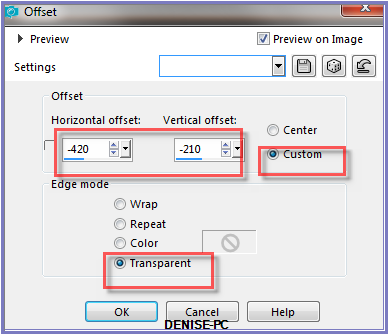 Maximise DeniseD Signature.png
Maximise DeniseD Signature.png
Edit/Copy Edit/Paste as New Layer
Place at bottom of Layer
Layers/New Raster Layer
Add
your Watermark
Layers/Merge
All Flatten
Image/Resize/850
pixels wide - height will adjust itself
File/Export/JPEG
Optimiser/Compression Value 20
I hope you have enjoyed
this tutorial
A
big thank you to the ladies who test my Tutorials
TESTERS'
RESULTS
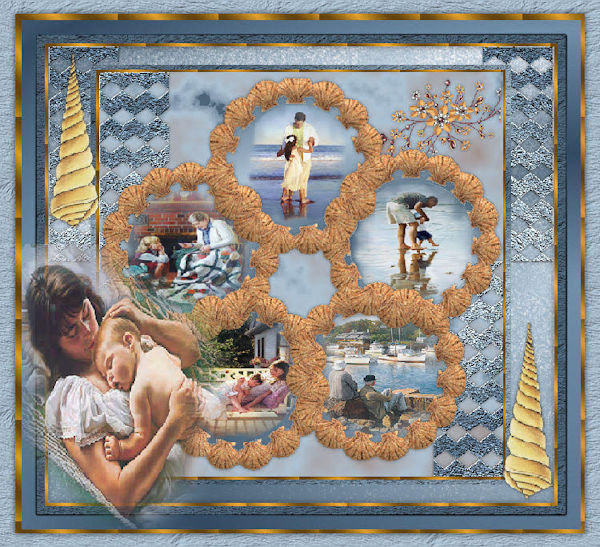
BETTY

ELIZABETH

LILLIAN
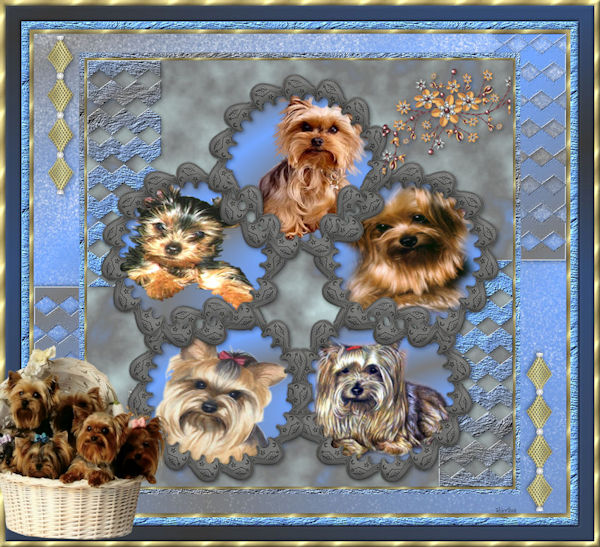
SHIRLEY NZ
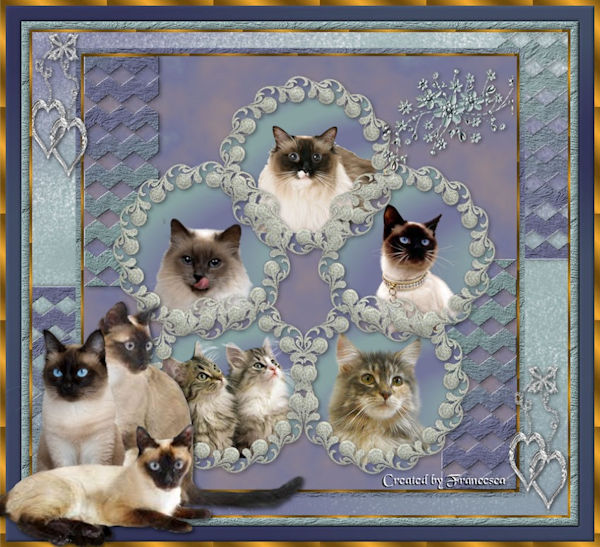
FRAN
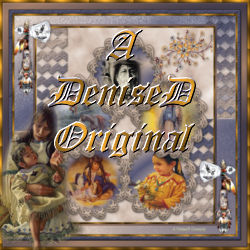
| | | |