TEMPLATE 2015
This tutorial is written by Denise D. on 24th
August, 2016
ELEGANCE
 Click on Box to download Supplies
Supplies Click on Box to download Supplies
Supplies
Images:
Montana Kate Mist Dec Series Ballet_T4
You can join her group at:
https://groups.yahoo.com/neo/groups/montanakates-mists-only/info
Backstage - Tube by Pita (I don't have a link for this creator)
Gold_Diamond_Line
BlueSwirlBackground
Diamond_Circle
Obtained through Internet
If this image was created by you, please let me know
so that appropriate credit can be given.
Pattern:
56
Selections:
D.D.Elegance
Texture:
cmv_paper_05
Mask:
masque_402_franiemargot
You can join this Group at:
http://www.tuber1941.web44.net/
Plugins:
Eye Candy 3.0
Simple
Tramages (Import into Filters Unlimited 2.0)
MuRa's Seamless
Found here:
http://www.saturnelladesign.fr/pages/filtres.htm
http://janaly.com/Filtres/Filtre.html
http://www.maidiregrafica.eu/paginafiltri/filtri.html
Notes:
This Tutorial was created in PSP X8....
other versions may need adjustment
Some of the graphics may be from Free to Use sites or
Share Groups.
If you are the creator of one of these please let me know
so that appropriate credit can be given.
No infringement of copyright is intended or intentional.
Before opening PSP, download plugins and install
Place Pattern in PSP Pattern Folder
Place Texture in PSP Texture Folder
Place Mask in PSP Mask Folder
Place Selection in PSP Selection Folder
Open graphics in PSP, duplicate (Shift D) and close the
original.
Please Note:
Offset settings provided in this tutorial may vary according to size of your
image.
Please adjust to suit.
The settings remain the
same throughout this Tutorial unless otherwise stated.
Set your Foreground colour to #8acddc
Set your Background colour to #576c9d
Step One:
File/New/New Image 800 pixels x 600 pixels as follows:
 Selections/Select All
Maximise BlueSwirlBackground
Edit/Paste into Selection
Effects/Plugins/Filters Unlimited 2.0/Tramages/Tow the
Line as follows:
Selections/Select All
Maximise BlueSwirlBackground
Edit/Paste into Selection
Effects/Plugins/Filters Unlimited 2.0/Tramages/Tow the
Line as follows:
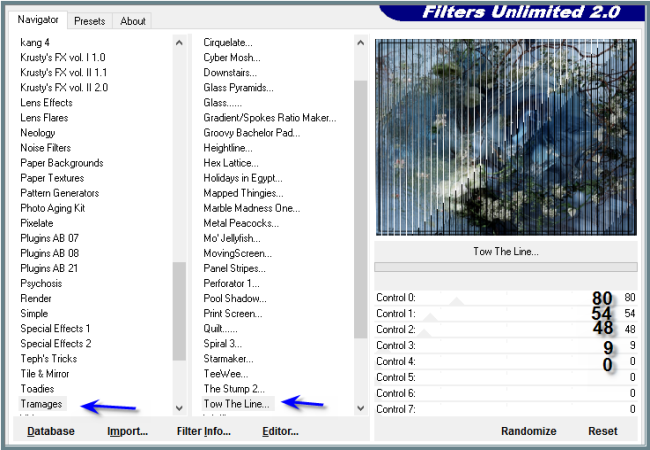 Selections/Modify/Contract 15 pixels
Selections/Invert
Effects/3D Effects/Inner Bevel as follows:
Selections/Modify/Contract 15 pixels
Selections/Invert
Effects/3D Effects/Inner Bevel as follows:
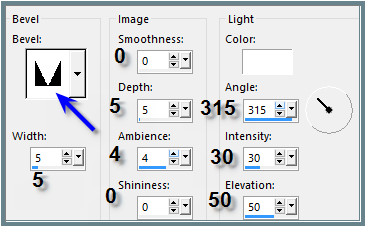 Step Two:
Selections/Invert
Layers/New Raster Layer
Change Background to Pattern 56 as follows:
Step Two:
Selections/Invert
Layers/New Raster Layer
Change Background to Pattern 56 as follows:
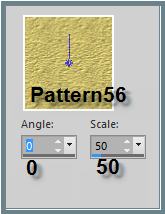 Flood fill with Pattern
Selections/Modify/Contract 5 pixels
Edit/Clear
Layers/New Raster Layer
Change Foreground to Foreground/Background/Radial
Gradient as follows:
Flood fill with Pattern
Selections/Modify/Contract 5 pixels
Edit/Clear
Layers/New Raster Layer
Change Foreground to Foreground/Background/Radial
Gradient as follows:
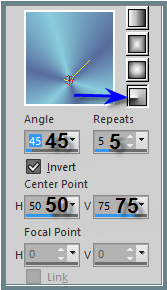 Flood fill with Gradient
Adjust/Add/Remove Noise/Add Noise as follows:
Flood fill with Gradient
Adjust/Add/Remove Noise/Add Noise as follows:
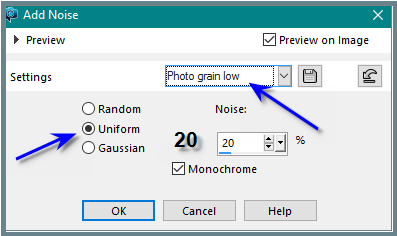 Selections/Modify/Contract 10 pixels
Edit/Clear
Step Three:
Selections/Modify/Contract 10 pixels
Select Raster 1
Edit/Clear
Selections/Modify/Select Selection Borders as follows:
Selections/Modify/Contract 10 pixels
Edit/Clear
Step Three:
Selections/Modify/Contract 10 pixels
Select Raster 1
Edit/Clear
Selections/Modify/Select Selection Borders as follows:
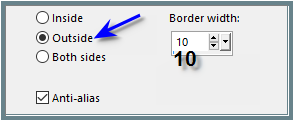 Effects/3D Effects/Inner Bevel
Selections/Select None
Layers/Merge/Merge Visible
Step Four:
Layers/Duplicate
Image/Resize 90% as follows:
Effects/3D Effects/Inner Bevel
Selections/Select None
Layers/Merge/Merge Visible
Step Four:
Layers/Duplicate
Image/Resize 90% as follows:
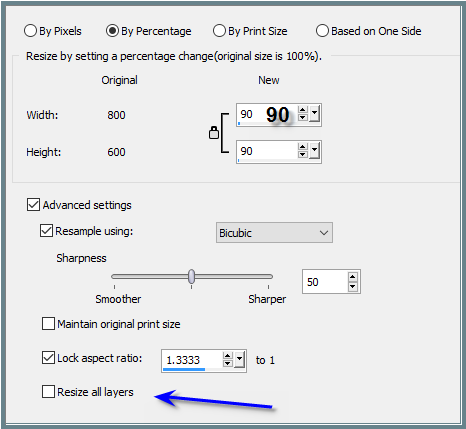 Adjust/Sharpness/Sharpen More
Effects/Distortion Effects/Lens Distortion/Pincushion as
follows:
Adjust/Sharpness/Sharpen More
Effects/Distortion Effects/Lens Distortion/Pincushion as
follows:
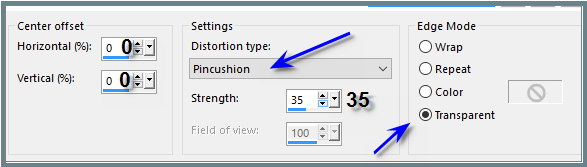 Layers/Merge/Merge Visible
Step Five:
Magic Wand with the following settings:
Layers/Merge/Merge Visible
Step Five:
Magic Wand with the following settings:
 Select the areas shown below:
Select the areas shown below:
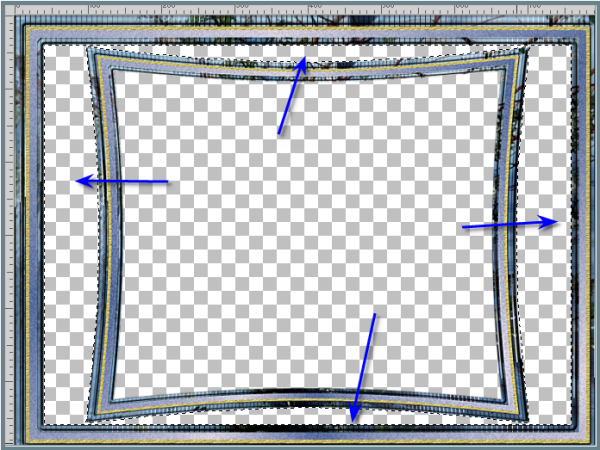 Selections/Modify/Expand 3 pixels
Layers/New Raster Layer
Layers/Arrange/Move Down
Flood Fill with Gradient
Effects/Texture Effects/Texture/cmv_paper_05 as follows:
Selections/Modify/Expand 3 pixels
Layers/New Raster Layer
Layers/Arrange/Move Down
Flood Fill with Gradient
Effects/Texture Effects/Texture/cmv_paper_05 as follows:
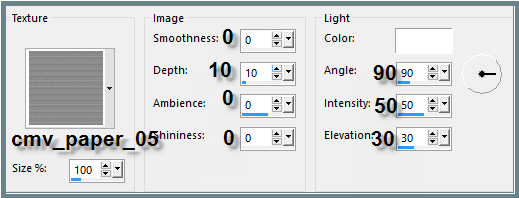 Adjust/Sharpness/Sharpen More
Effects/3D Effects/Inner Bevel BUT change Bevel to No 2
Layers/Merge/Merge Visible
Selections/Select None
(if you wish to keep this frame now is the time to save
it)
Step Six:
Select Centre of Layer with Magic Wand as shown below:
Adjust/Sharpness/Sharpen More
Effects/3D Effects/Inner Bevel BUT change Bevel to No 2
Layers/Merge/Merge Visible
Selections/Select None
(if you wish to keep this frame now is the time to save
it)
Step Six:
Select Centre of Layer with Magic Wand as shown below:
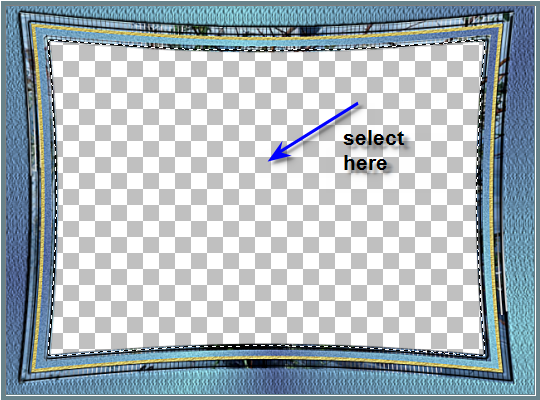 Layers/New Raster Layer
Layers/Arrange/Move Down
Selections/Modify/Expand 3 pixels
Maximise BlueSwirlBackground
Edit/Copy
Edit/Paste into Selection
Effects/Plugins/Simple/Centre Tile
Layers/New Raster Layer
Flood Fill with Foreground Gradient
Layers/Load/Save Mask/Load Mask masque_402_franiemargot
from Disk as follows:
Layers/New Raster Layer
Layers/Arrange/Move Down
Selections/Modify/Expand 3 pixels
Maximise BlueSwirlBackground
Edit/Copy
Edit/Paste into Selection
Effects/Plugins/Simple/Centre Tile
Layers/New Raster Layer
Flood Fill with Foreground Gradient
Layers/Load/Save Mask/Load Mask masque_402_franiemargot
from Disk as follows:
 Effects/Edge Effects/Enhance More
Layers/Merge/Merge Group
Selections/Select None
Step Seven:
MaximiseDiamond_Circle
Edit/Copy
Edit/Paste as New Layer
Image/Resize/85%
Adjust/Sharpness/Sharpen
Effects/Image/Effects/Offset as follows:
Effects/Edge Effects/Enhance More
Layers/Merge/Merge Group
Selections/Select None
Step Seven:
MaximiseDiamond_Circle
Edit/Copy
Edit/Paste as New Layer
Image/Resize/85%
Adjust/Sharpness/Sharpen
Effects/Image/Effects/Offset as follows:
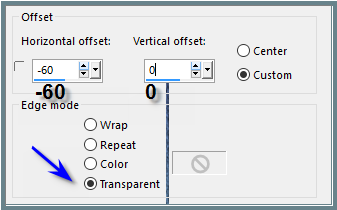 Effects/3D Effects/Drop Shadow as follows:
Effects/3D Effects/Drop Shadow as follows:
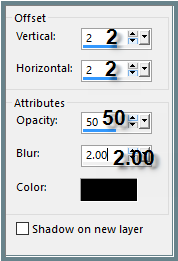 Step Eight:
Layers/New Raster Layer
Selections/Load/Save Selectiion/Load
Selection/D.D.Elegance from Disk as follows:
Step Eight:
Layers/New Raster Layer
Selections/Load/Save Selectiion/Load
Selection/D.D.Elegance from Disk as follows:
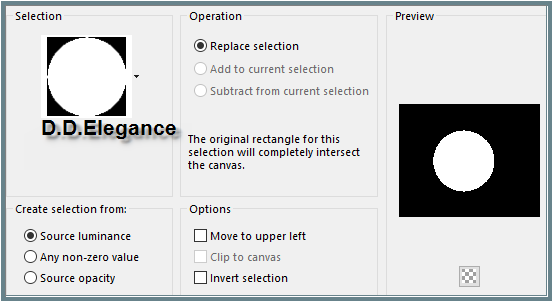 Flood Fill with Gradient
Selections/Select None
Maximise Montana Kate Mist Dec Series Ballet_T4
Edit/Copy
Edit/Paste as New Layer
Image/Resize 50%
Adjust/Sharpness/Sharpen
Image/Mirror
Effects/Image Effects/Offset as follows:
Flood Fill with Gradient
Selections/Select None
Maximise Montana Kate Mist Dec Series Ballet_T4
Edit/Copy
Edit/Paste as New Layer
Image/Resize 50%
Adjust/Sharpness/Sharpen
Image/Mirror
Effects/Image Effects/Offset as follows:
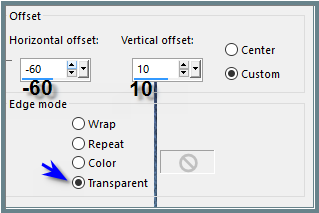 Step Nine:
Image/Add Borders/40 pixels/Foreground Colour
Select with Magic Wand
Effects/Texture Effects/Texture
Effects/Plugins/AAA Frames/Foto Frame with the following
settings:
Step Nine:
Image/Add Borders/40 pixels/Foreground Colour
Select with Magic Wand
Effects/Texture Effects/Texture
Effects/Plugins/AAA Frames/Foto Frame with the following
settings:
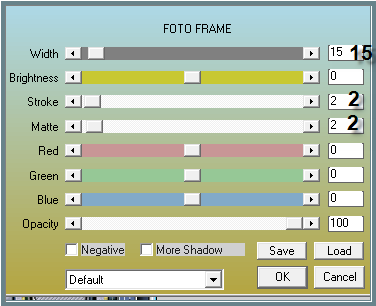 Selections/Select None
Step Ten:
Maximise Gold_Diamond_Line
Edit/Copy
Edit/Paste as New Layer
Effects/Image Effects/Offset as follows:
Selections/Select None
Step Ten:
Maximise Gold_Diamond_Line
Edit/Copy
Edit/Paste as New Layer
Effects/Image Effects/Offset as follows:
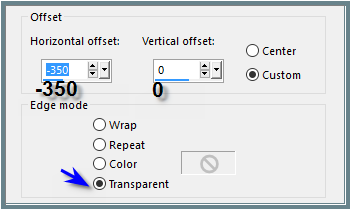 Layers/Duplicate
Image/Mirror
Layers/Merge/Merge Down
Adjust/Sharpness/Sharpen
Effects/3D Effects/Drop Shadow
Step Eleven:
Maximise Backstage
Edit/Copy
Edit/Paste as New Layer
Image/Resize 75%
Adjust/Sharpness/Sharpen
Image/Mirror
Layers/Duplicate
Layers/Merge/Merge Down
Effects/Image Effects/Offset as follows:
Layers/Duplicate
Image/Mirror
Layers/Merge/Merge Down
Adjust/Sharpness/Sharpen
Effects/3D Effects/Drop Shadow
Step Eleven:
Maximise Backstage
Edit/Copy
Edit/Paste as New Layer
Image/Resize 75%
Adjust/Sharpness/Sharpen
Image/Mirror
Layers/Duplicate
Layers/Merge/Merge Down
Effects/Image Effects/Offset as follows:
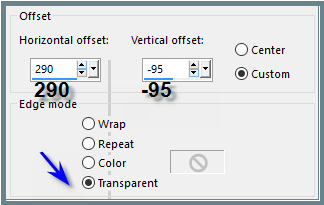 Step Twelve:
Text Tool with the following settings:
Step Twelve:
Text Tool with the following settings:
 Text settings may vary according to your version of PSP. Please
adjust.
Place Pattern in both Foreground and Background Colours in
Materials Pallet
Write:
You can dance anywhere,
even if only in your
heart
Objects/Align/Horizontal
Centre
Convert to Raster Layer
See my image for placement
Effects/Plugins/MuRa's
Seamless/Emboss at Alpha
Effects/3D Effects/Drop Shadow
as follows:
Text settings may vary according to your version of PSP. Please
adjust.
Place Pattern in both Foreground and Background Colours in
Materials Pallet
Write:
You can dance anywhere,
even if only in your
heart
Objects/Align/Horizontal
Centre
Convert to Raster Layer
See my image for placement
Effects/Plugins/MuRa's
Seamless/Emboss at Alpha
Effects/3D Effects/Drop Shadow
as follows:
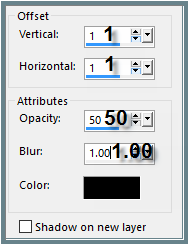 Layers/New Raster Layer
Add your Watermark
Layers/Merge All Flatten
Image/Resize/800 pixels wide -
height will adjust itself
File/Export/JPEG
Optimiser/Compression Value 20
Layers/New Raster Layer
Add your Watermark
Layers/Merge All Flatten
Image/Resize/800 pixels wide -
height will adjust itself
File/Export/JPEG
Optimiser/Compression Value 20
I hope you have enjoyed this tutorial
A big thank you to AliceT,
Annie, Betty, Elizabeth, Gisela, Lillian, Shirley and Sjoertdje,
the ladies who test my Tutorials
TESTERS' RESULTS

LILLIAN
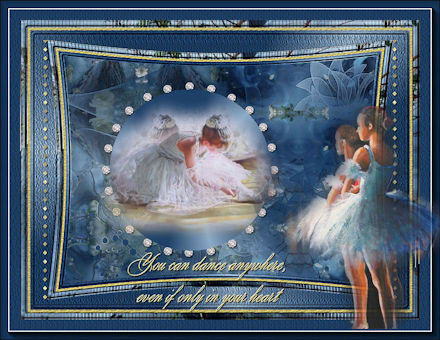
ELIZABETH

SHIRLEY

BETTY
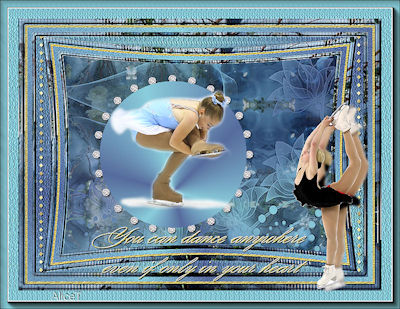
ALICE T.

FRANIE MARGOT
FOR
OTHER VERSIONS OF THE TUTORIAL
PLEASE GO TO:
https://goo.gl/photos/zzxbsD6pjt8FkJ7n7
|
|
|
|
|
|