Tutorial 2017
This
tutorial is written by
Denise D. on 2nd January, 2018
from
my own ideas.
Any
resemblance to other tutorials is
co-incidental and unintentional.
You
may share my tutorials with other
groups.
All I ask is that you advise me
and
credit for the tutorial is given to me and linked to
http://escapingtopsp2.altervista.org/Home/homeb.html
Please
do not upload any of my completed Tutorial images onto sites
such as Fotki, Pinterest, Photobucket or similar
ALL
DRESSED UP

http://escapingtopsp2.altervista.org/AllDressedUp/AllDressedUp.html

Thank you Franie Margot for this French Translation
Use this pencil to follow the steps
hold down left click to grab and move it


Click on the Box to download Supplies
To print click on Printer

Supplies
Images:
T.Reagen_3136.png
You can join this Group at:
MR_Still
Life_02.png
You can join this Group at:
D.D. CurlySwirly.png
GoldMedallion.png
This image was obtained from the Internet
If you are the owner of this
image, please contact me
so that credit can be given to
you
DeniseD Signature.png
Patterns:
D.D.ArtDeco4.jpg
Mask:
masque_402franiemargot
Selections:
D.D.AllDressedUp
Plugins:
Filters Unlimited 2.0
(I have included
Gradient Intensity in the supplies.
Please install in
Filters Unlimited 2.0 if you don't already have it)
MuRa's Meister
MuRa's Seamless
Distort (Import into Filters Unlimited 2.0)
AP (01) Innovations
penta.com
Eye Candy 3.0 OR Eye Candy 4000
Found here:
http://www.saturnelladesign.fr/pages/filtres.htm
http://janaly.com/Filtres/Filtre.html
http://www.maidiregrafica.eu/paginafiltri/filtri.html
Notes:
This Tutorial was created in PSP
X9.... other
versions may need adjustment
Some of the graphics may be from Free
to Use sites or Share
Groups.
If you are the creator of one of these
please let me know
so that appropriate credit can be given.
No infringement of
copyright is intended or intentional.
Some
helpful information:
You can change the blend mode, opacity and drop shadow, as
well as colourise
the materials,
according to the tubes/colours you are using.
When applying the Resize with the All Layers option checked, this will
be
informed in the tutorial,
otherwise, apply the resize with this option unchecked.
Remember always to save your work.
Whenever you reduce an image, apply Adjust/Sharpness/Sharpen, to
maintain the
sharpness of the image.
Some tools or features have other names in earlier versions of the PSP.
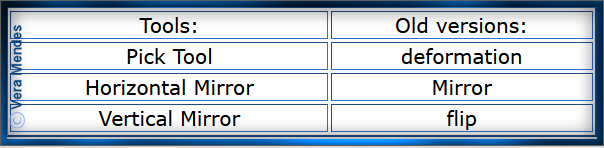
Before opening PSP, download plugins
and install
Please
Note: Offset
settings provided in this tutorial may vary according to size of your
image.
Please
adjust to suit.
The
settings remain the same throughout this Tutorial unless otherwise
stated.
Set your Foreground colour to #618d6a
Set your Background colour to #336c64
Step One:
Place Pattern in PSP Pattern Folder
Place Mask in PSP Mask
Folder
Place Selection in PSP
Selection Folder
Open graphics in PSP, duplicate (Shift
D) and close the original.
File/New/New Image 850 pixels x 650
pixels as follows:
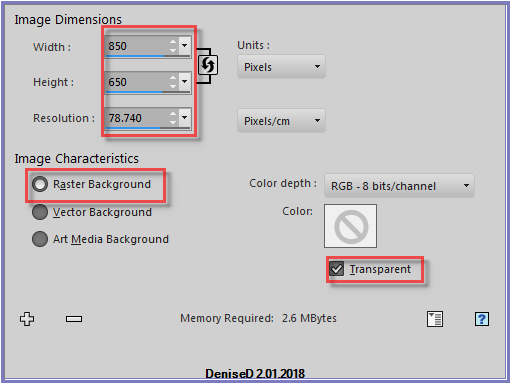
Change
Background Colour to
Foreground/Background/Linear Gradient as follows:
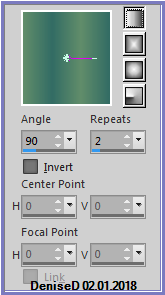
Flood Fill with Gradient
Step Two:
Effects/Plugins/Filters Unlimited 2.0/Gradient/Intensity mapped to
gradient/No 3 as follows:
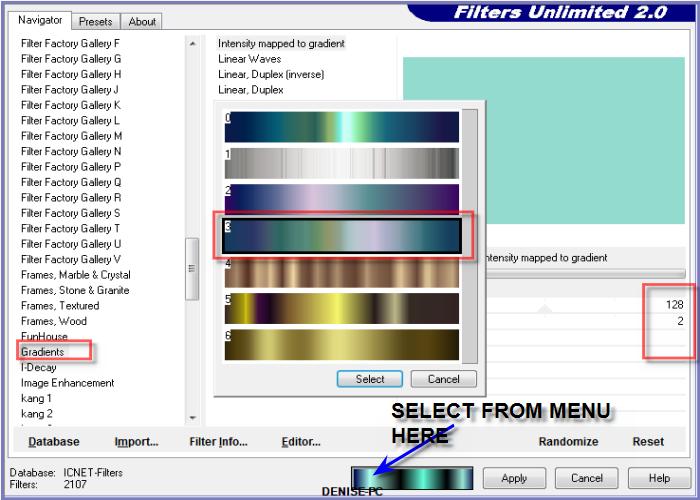
Step Three:
Layers/New Raster Layer
Flood Fill with Gradient
Image/Resize/60% as follows:
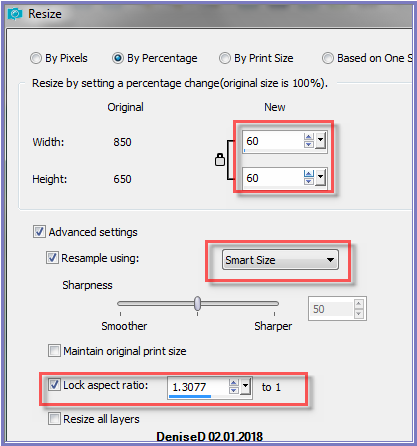
Effects/Image Effects/Offset as follows:
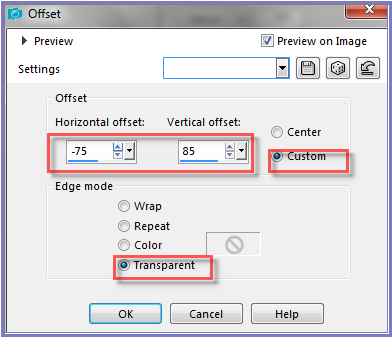
Effects/Image Effects/Seamless Tiling as follows:
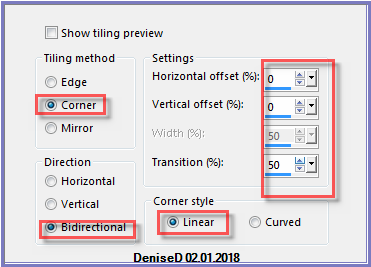
Effects/Plugins/Filters Unlimited 2.0/Distort/Turn Yourself Inside
Outside as follows:
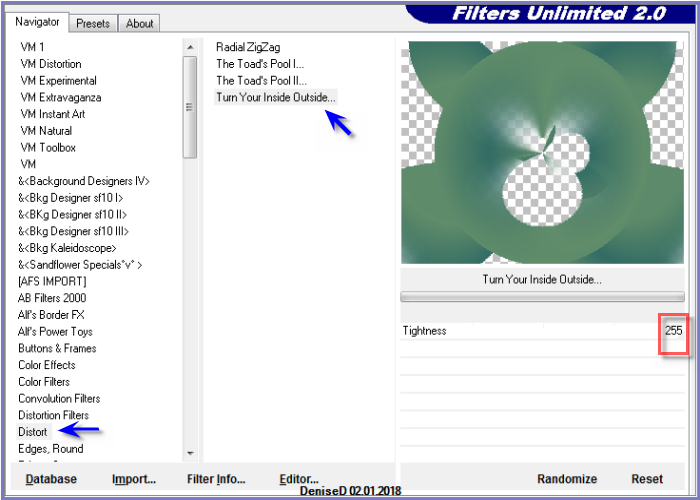
Effects/Plugins/penta.com/Jeans as follows:
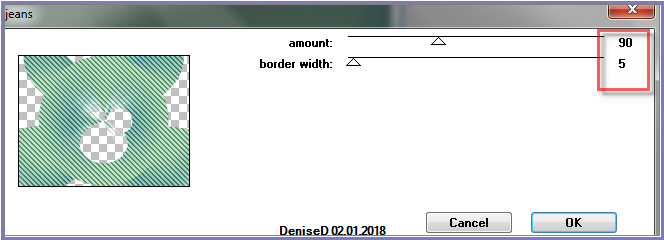
Step
Four:
Select
Raster 1
Effects/Plugins/AP (01) Innovations/Lines - SilverLining as follows:
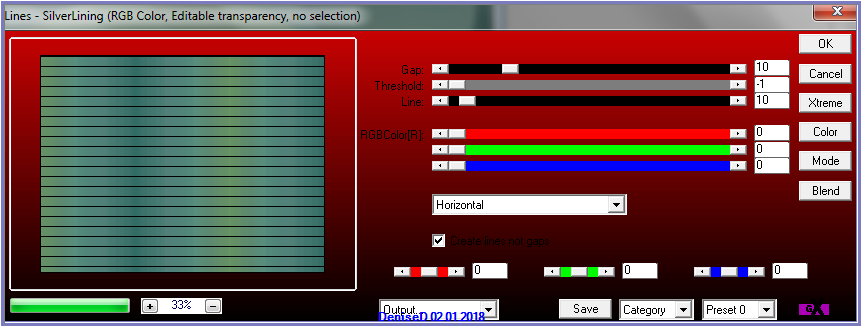
Layers/New Raster Layer
Flood fill with Gradient
Layers/Load/Save Mask/Load masque_402franiemargot from Disk as follows:
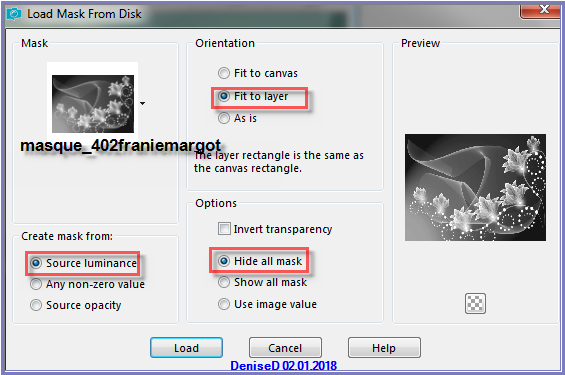
Effects/Edge Effects/Enhance More
Layers/Merge/Merge Group
Effects/Plugins/MuRa's Seamless/Emboss at Alpha/Default Settings
Change Blend Mode to Hard Light
Step Five:
Selections/Tool/Custom Selection as follows:
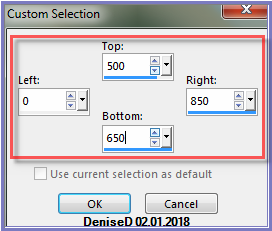
Layers/New Raster Layer
Layers/Arrange/Bring to Top
Change Foreground Colour to Pattern D.D.ArtDeco4 as follows:
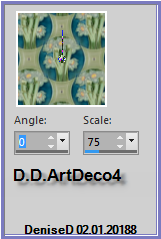
Flood Fill with Pattern
Effects/Plugins/MuRa's Meister/Perspective Tiling as follows;
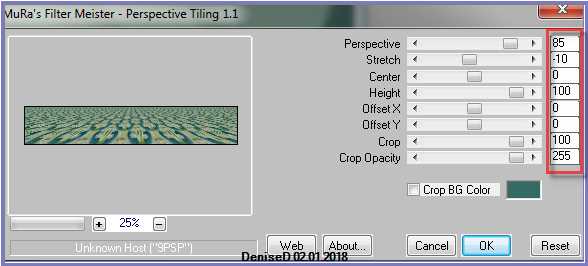
Selections/Select None
Step Six:
Layers/New Raster Layer
Selections/Load/Save Selection/Load Selection D.D.AllDressedUp from
Disk as follows:
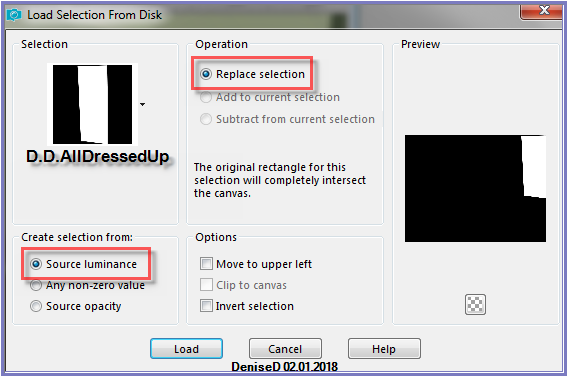
Flood Fill with Gradient
Effects/Plugins/Filters
Unlimited 2.0/Gradient/Intensity mapped to gradient/No 3 /Scale
231/Offset 181
Effects/Plugins/Effects/Plugins/AP (01)
Innovations/Distort-SlicedTurn as follows:
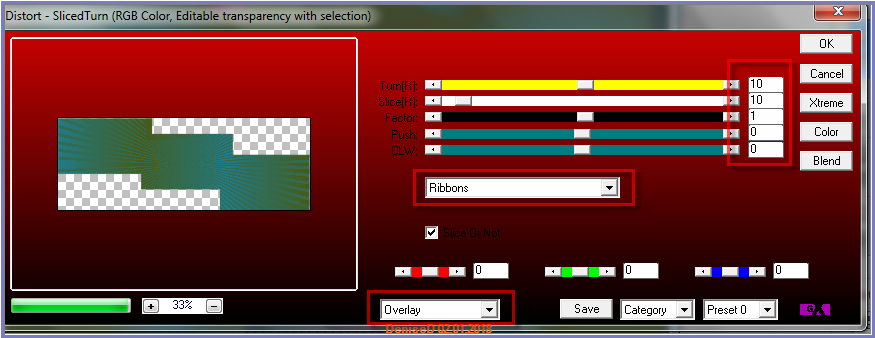
Selections/Select None
Effects/Distortion Effects/Wave as follows:
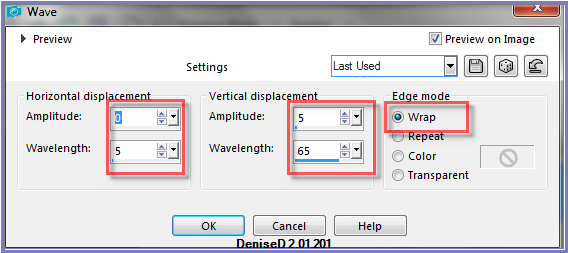
Step Seven:
Effects/Plugins/Eye Candy 3.0/Drop Shadow as follows:
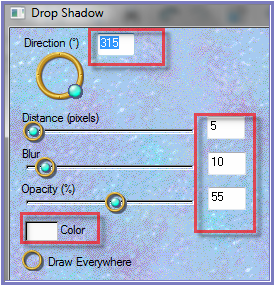
OR
Effects/Plugins/Eye Candy 4000/Shadowlab as follows:
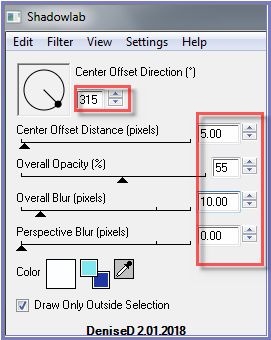
Step Eight:
Maximise D.D. CurlySwirly.png
Edit/Copy Edit/Paste as New Layer
Effects/Image Effects/Offset as follows:
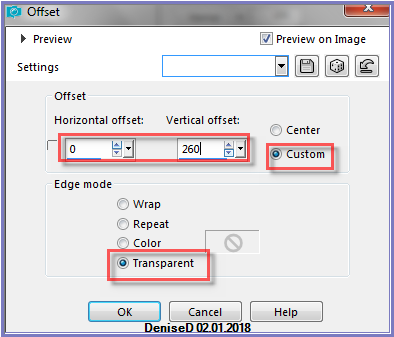
MaximiseT.Reagen_3136 .png
Edit/Copy Edit/Paste as New Layer
Image/Resize/75%
Adjust/Sharpness/Sharpen
Effects/Image Effects/Offset as follows:
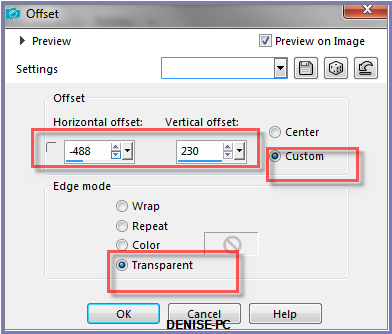
Effects/Plugins/Eye Candy 3.0/Drop Shadow/Direction 135/BLACK
OR
Effects/Plugins/Eye Candy 4000/Shadowlab/Direction 135/BLACK
Step Nine:
Maximise MR_Still Life_02.png
Edit/Copy Edit/Paste as New Layer
Use Eraser Tool to erase tuber's name
Image/Resize/50%
Effects/Image Effects/Offset as follows:
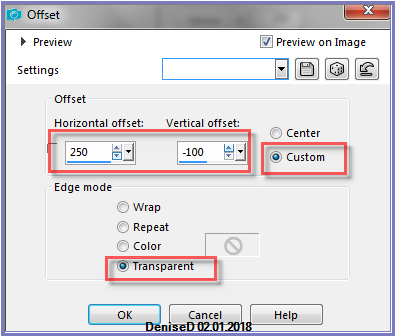
Using the Eraser Tool erase the tubers name
Effects/Plugins/Eye Candy 3.0/Drop Shadow
OR
Effects/Plugins/Eye Candy 4000/Shadowlab
Step Ten:
Image/Add Borders/3 pixels/Foreground Colour
Image/Add Borders/12 pixels/White
Magic Wand with the following settings:

Select with Magic Wand
Flood Fill with Gradient
Effects/Plugins/Filters
Unlimited 2.0/Gradient/Intensity mapped to gradient/No 3 as follows:
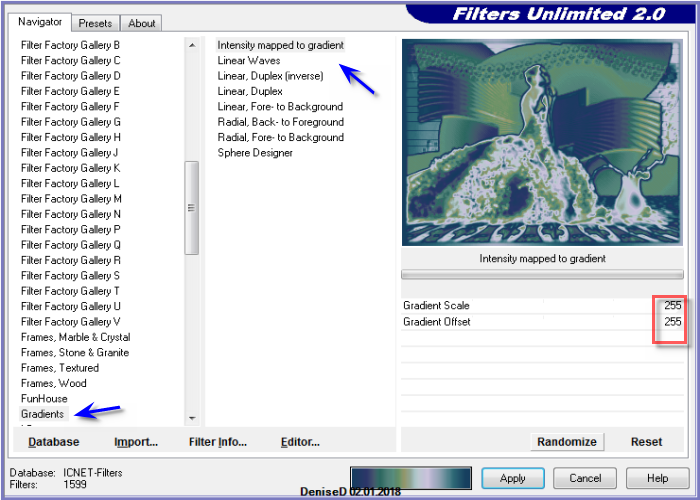
Effects/3D Effects/Inner Bevel as follows:
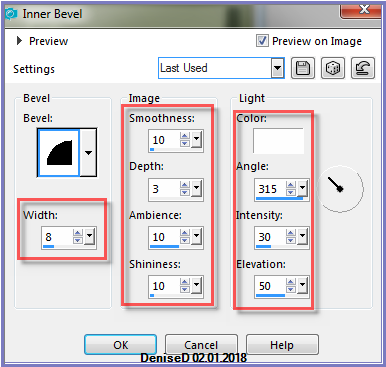
Selections/Select None
Image/Add Borders/5 pixels/Foreground Colour
Image/Add Borders/3 pixels/Background Colour
Step Eleven:
Image/Add Borders/15 pixels/White
Select with Magic Wand
Flood fill with Gradient
Effects/Plugins/Filters
Unlimited 2.0/Gradient/Intensity mapped to gradient/No 3/Scale and
Offset 255
Effects/3D Effects/Inner Bevel
Selections/Select None
Image/Add Borders/5 pixels/Foreground Colour
Image/Add Borders/3 pixels/Background Colour
Selections/Select All
Selections/Modify/Contract 46 pixels
Effects/Plugins/Eye Candy 3.0/Drop Shadow
OR
Effects/Plugins/Eye Candy 4000/Shadowlab
Repeat Drop Shadow/Shadowlab Direction 135
Maximise GoldMedallion.png
Edit/Copy Edit/Paste as New Layer
Effects/Image Effects/Offset as follows:
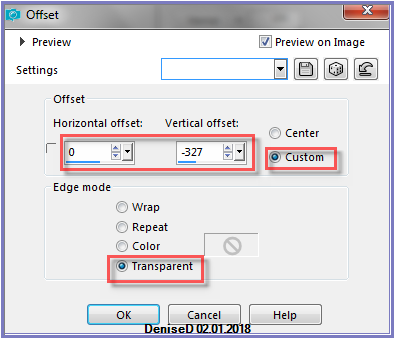
Effects/Plugins/Eye
Candy 3.0/Drop Shadow/Direction 135
OR
Effects/Plugins/Eye Candy 4000/Shadowlab/Direction 135
Step Twelve:
Maximise DeniseD Signature.png
Edit/Copy Edit/Paste as New Layer
Place at bottom of Layer
Layers/New Raster Layer
Add
your Watermark
Layers/Merge
All Flatten
Image/Resize/850
pixels wide - height will adjust itself
File/Export/JPEG
Optimiser/Compression Value 20
I hope you have enjoyed
this tutorial
A
big thank you to the ladies who test my Tutorials
TESTERS'
RESULTS

LILLIAN

ELIZABETH

SHIRLEY NZ

FRAN

BETTY

ALICE T.

FRAN

| | | |